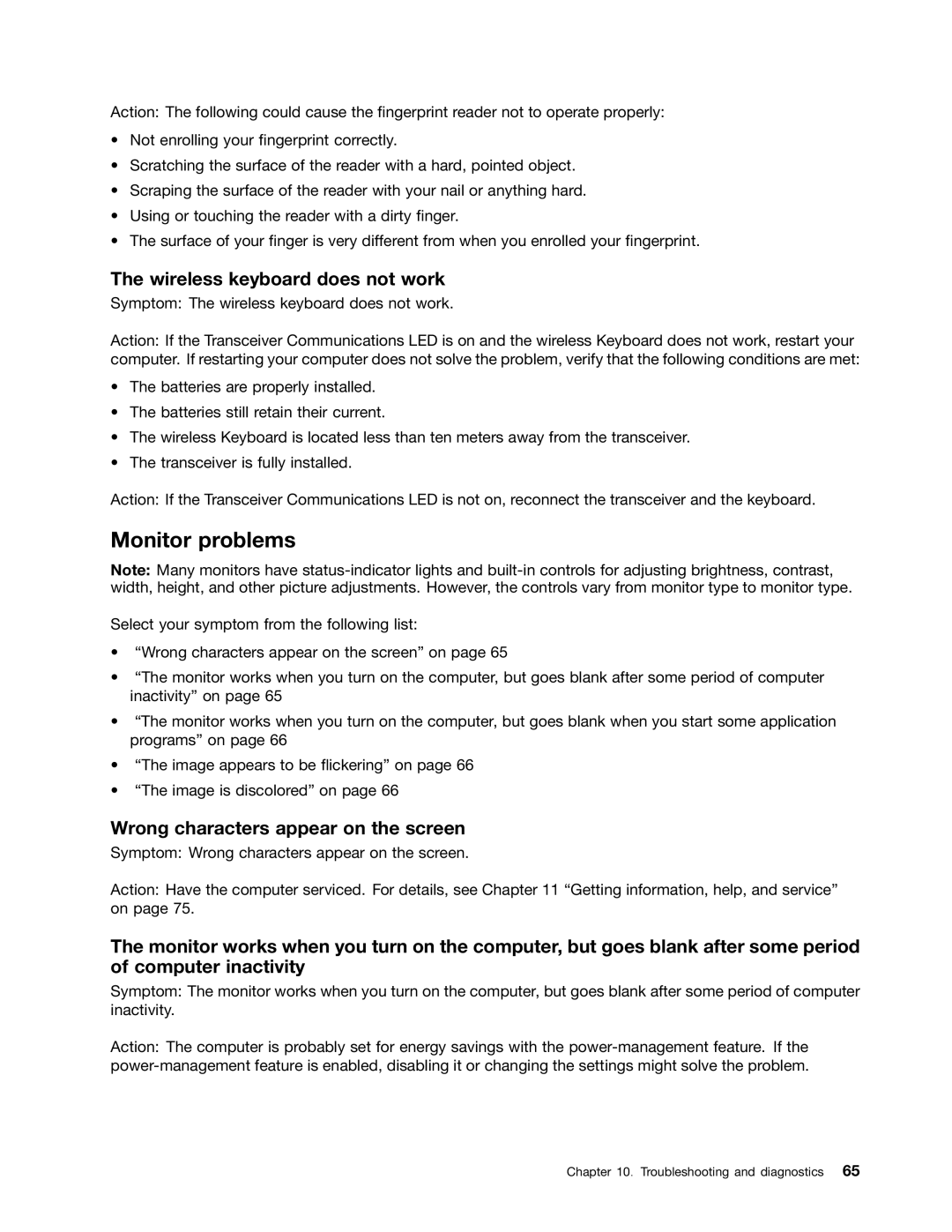Action: The following could cause the fingerprint reader not to operate properly:
•Not enrolling your fingerprint correctly.
•Scratching the surface of the reader with a hard, pointed object.
•Scraping the surface of the reader with your nail or anything hard.
•Using or touching the reader with a dirty finger.
•The surface of your finger is very different from when you enrolled your fingerprint.
The wireless keyboard does not work
Symptom: The wireless keyboard does not work.
Action: If the Transceiver Communications LED is on and the wireless Keyboard does not work, restart your computer. If restarting your computer does not solve the problem, verify that the following conditions are met:
•The batteries are properly installed.
•The batteries still retain their current.
•The wireless Keyboard is located less than ten meters away from the transceiver.
•The transceiver is fully installed.
Action: If the Transceiver Communications LED is not on, reconnect the transceiver and the keyboard.
Monitor problems
Note: Many monitors have
Select your symptom from the following list:
•“Wrong characters appear on the screen” on page 65
•“The monitor works when you turn on the computer, but goes blank after some period of computer inactivity” on page 65
•“The monitor works when you turn on the computer, but goes blank when you start some application programs” on page 66
•“The image appears to be flickering” on page 66
•“The image is discolored” on page 66
Wrong characters appear on the screen
Symptom: Wrong characters appear on the screen.
Action: Have the computer serviced. For details, see Chapter 11 “Getting information, help, and service” on page 75.
The monitor works when you turn on the computer, but goes blank after some period of computer inactivity
Symptom: The monitor works when you turn on the computer, but goes blank after some period of computer inactivity.
Action: The computer is probably set for energy savings with the
Chapter 10. Troubleshooting and diagnostics 65