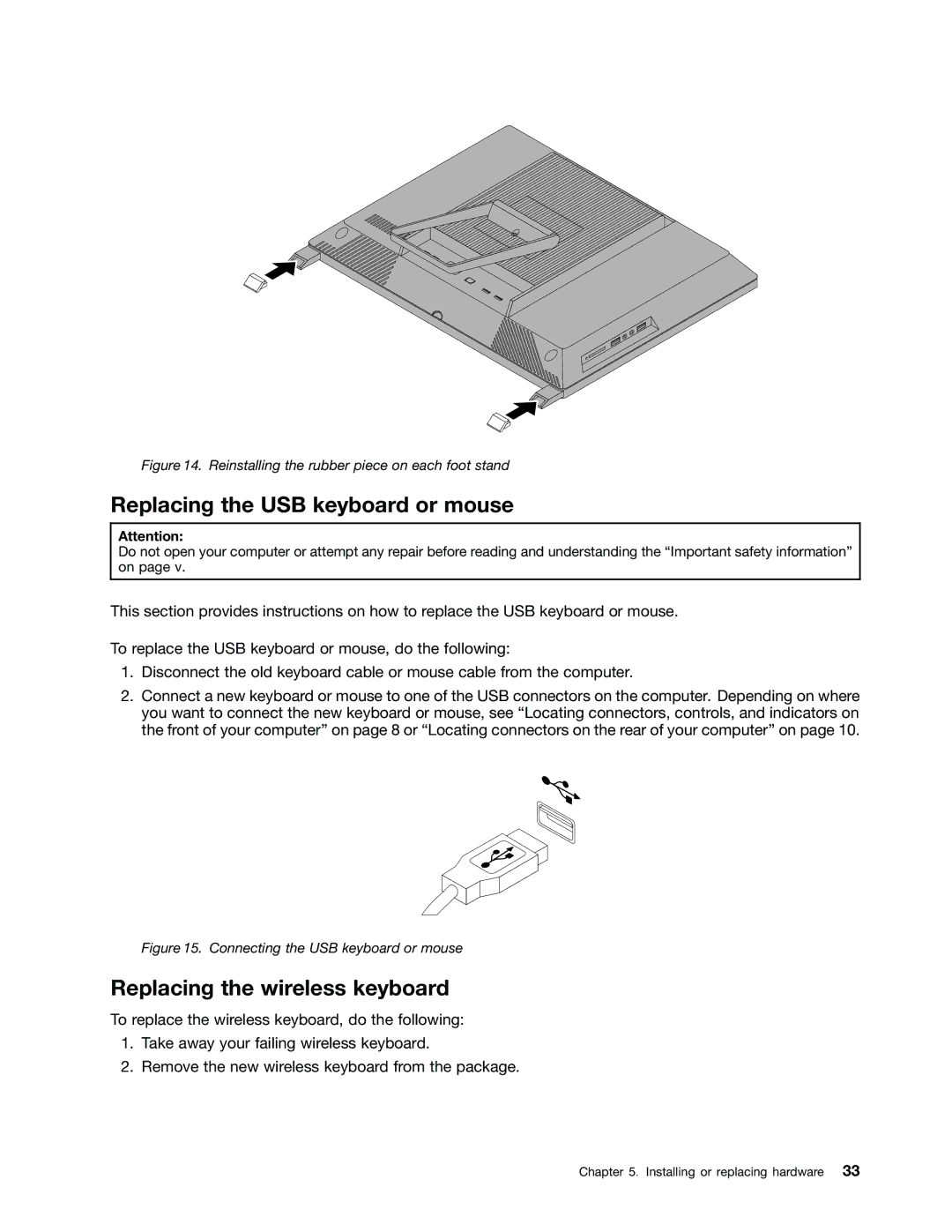Figure 14. Reinstalling the rubber piece on each foot stand
Replacing the USB keyboard or mouse
Attention:
Do not open your computer or attempt any repair before reading and understanding the “Important safety information” on page v.
This section provides instructions on how to replace the USB keyboard or mouse.
To replace the USB keyboard or mouse, do the following:
1.Disconnect the old keyboard cable or mouse cable from the computer.
2.Connect a new keyboard or mouse to one of the USB connectors on the computer. Depending on where you want to connect the new keyboard or mouse, see “Locating connectors, controls, and indicators on the front of your computer” on page 8 or “Locating connectors on the rear of your computer” on page 10.
Figure 15. Connecting the USB keyboard or mouse
Replacing the wireless keyboard
To replace the wireless keyboard, do the following:
1.Take away your failing wireless keyboard.
2.Remove the new wireless keyboard from the package.
Chapter 5. Installing or replacing hardware 33