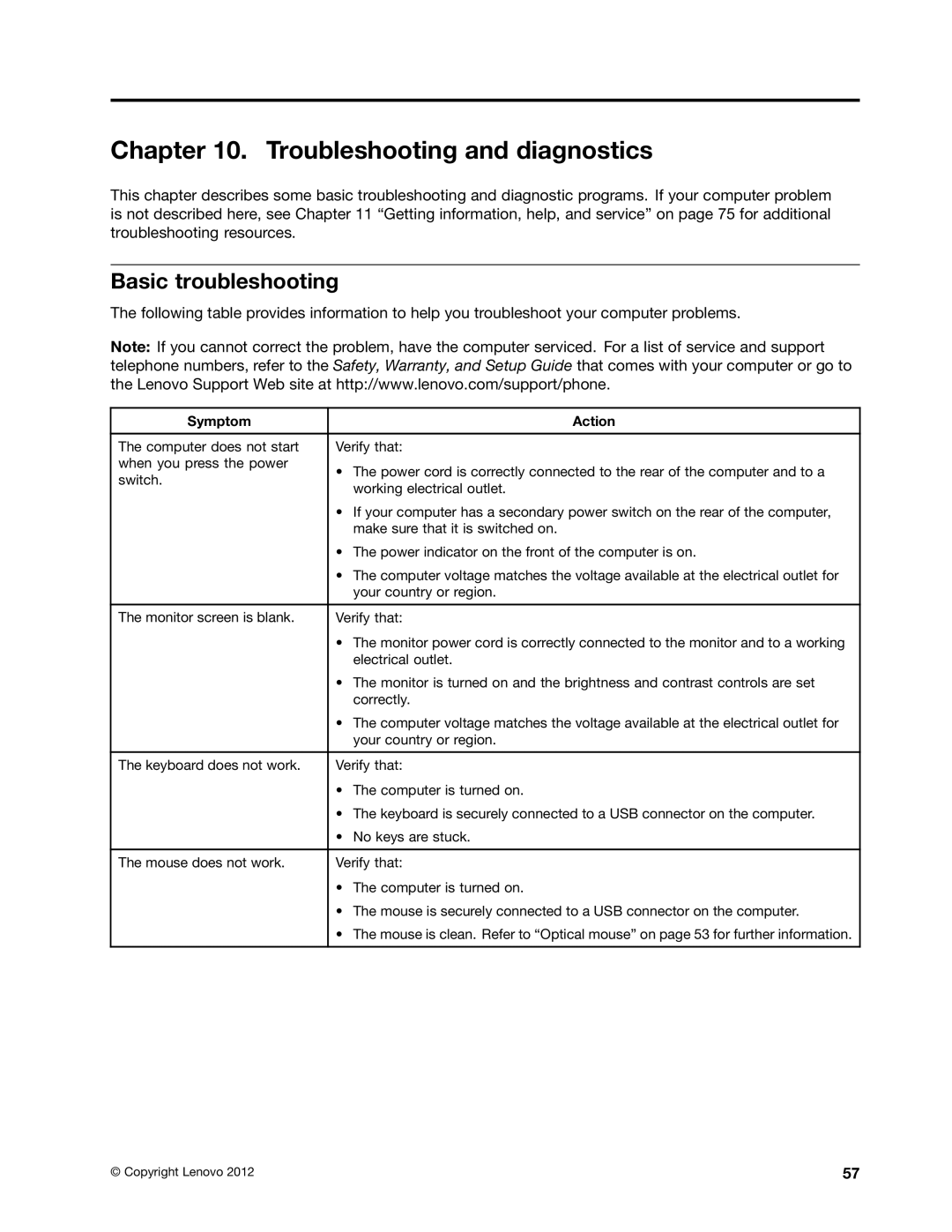Chapter 10. Troubleshooting and diagnostics
This chapter describes some basic troubleshooting and diagnostic programs. If your computer problem is not described here, see Chapter 11 “Getting information, help, and service” on page 75 for additional troubleshooting resources.
Basic troubleshooting
The following table provides information to help you troubleshoot your computer problems.
Note: If you cannot correct the problem, have the computer serviced. For a list of service and support telephone numbers, refer to the Safety, Warranty, and Setup Guide that comes with your computer or go to the Lenovo Support Web site at http://www.lenovo.com/support/phone.
Symptom | Action | |
|
| |
The computer does not start | Verify that: | |
when you press the power | • The power cord is correctly connected to the rear of the computer and to a | |
switch. | ||
working electrical outlet. | ||
| ||
| • If your computer has a secondary power switch on the rear of the computer, | |
| make sure that it is switched on. | |
| • The power indicator on the front of the computer is on. | |
| • The computer voltage matches the voltage available at the electrical outlet for | |
| your country or region. | |
|
| |
The monitor screen is blank. | Verify that: | |
| • The monitor power cord is correctly connected to the monitor and to a working | |
| electrical outlet. | |
| • The monitor is turned on and the brightness and contrast controls are set | |
| correctly. | |
| • The computer voltage matches the voltage available at the electrical outlet for | |
| your country or region. | |
|
| |
The keyboard does not work. | Verify that: | |
| • The computer is turned on. | |
| • The keyboard is securely connected to a USB connector on the computer. | |
| • No keys are stuck. | |
|
| |
The mouse does not work. | Verify that: | |
| • The computer is turned on. | |
| • The mouse is securely connected to a USB connector on the computer. | |
| • The mouse is clean. Refer to “Optical mouse” on page 53 for further information. | |
|
|
© Copyright Lenovo 2012 | 57 |