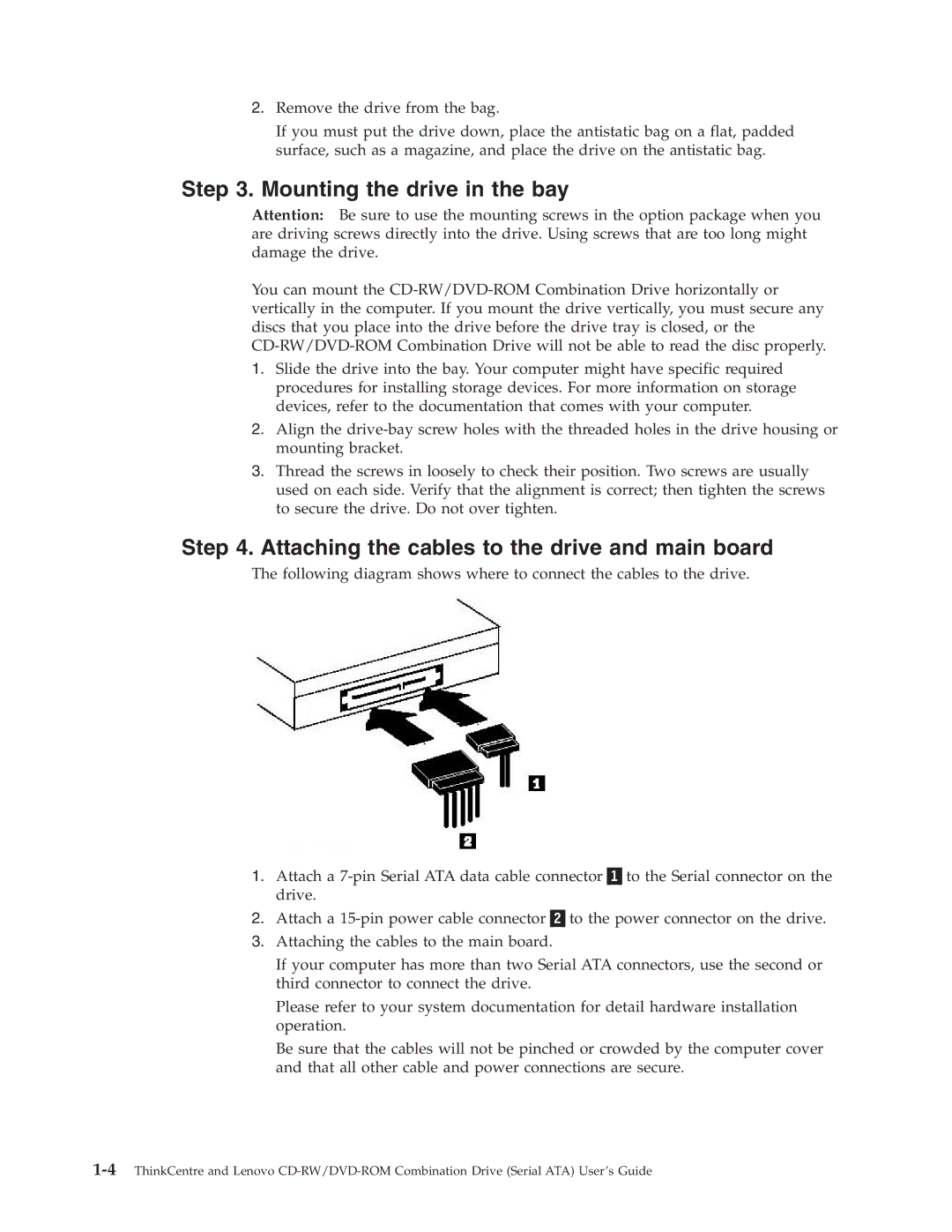2.Remove the drive from the bag.
If you must put the drive down, place the antistatic bag on a flat, padded surface, such as a magazine, and place the drive on the antistatic bag.
Step 3. Mounting the drive in the bay
Attention: Be sure to use the mounting screws in the option package when you are driving screws directly into the drive. Using screws that are too long might damage the drive.
You can mount the
1.Slide the drive into the bay. Your computer might have specific required procedures for installing storage devices. For more information on storage devices, refer to the documentation that comes with your computer.
2.Align the
3.Thread the screws in loosely to check their position. Two screws are usually used on each side. Verify that the alignment is correct; then tighten the screws to secure the drive. Do not over tighten.
Step 4. Attaching the cables to the drive and main board
The following diagram shows where to connect the cables to the drive.
1.Attach a
2.Attach a
3.Attaching the cables to the main board.
If your computer has more than two Serial ATA connectors, use the second or third connector to connect the drive.
Please refer to your system documentation for detail hardware installation operation.
Be sure that the cables will not be pinched or crowded by the computer cover and that all other cable and power connections are secure.