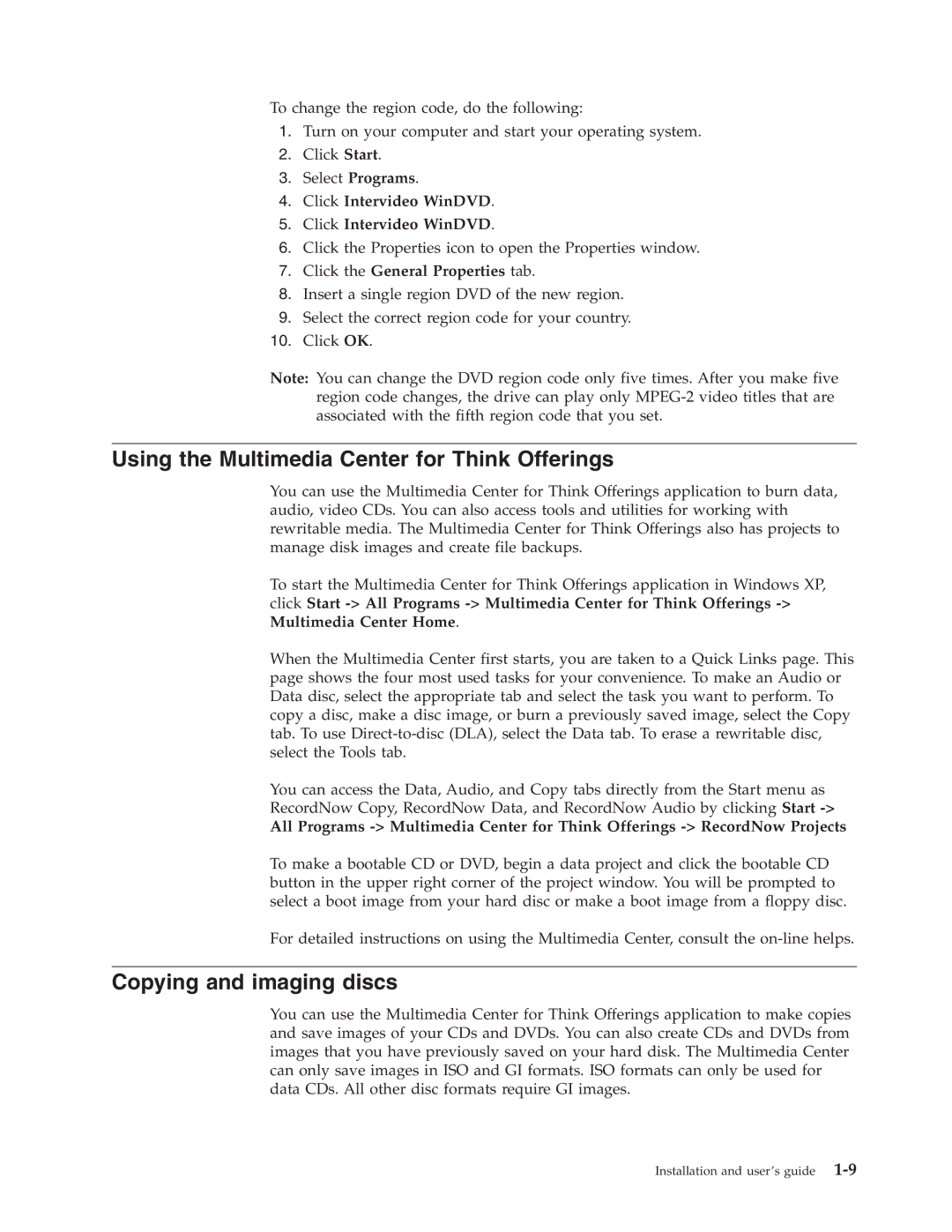To change the region code, do the following:
1.Turn on your computer and start your operating system.
2.Click Start.
3.Select Programs.
4.Click Intervideo WinDVD.
5.Click Intervideo WinDVD.
6.Click the Properties icon to open the Properties window.
7.Click the General Properties tab.
8.Insert a single region DVD of the new region.
9.Select the correct region code for your country.
10.Click OK.
Note: You can change the DVD region code only five times. After you make five region code changes, the drive can play only
Using the Multimedia Center for Think Offerings
You can use the Multimedia Center for Think Offerings application to burn data, audio, video CDs. You can also access tools and utilities for working with rewritable media. The Multimedia Center for Think Offerings also has projects to manage disk images and create file backups.
To start the Multimedia Center for Think Offerings application in Windows XP, click Start
When the Multimedia Center first starts, you are taken to a Quick Links page. This page shows the four most used tasks for your convenience. To make an Audio or Data disc, select the appropriate tab and select the task you want to perform. To copy a disc, make a disc image, or burn a previously saved image, select the Copy tab. To use
You can access the Data, Audio, and Copy tabs directly from the Start menu as RecordNow Copy, RecordNow Data, and RecordNow Audio by clicking Start
All Programs
To make a bootable CD or DVD, begin a data project and click the bootable CD button in the upper right corner of the project window. You will be prompted to select a boot image from your hard disc or make a boot image from a floppy disc.
For detailed instructions on using the Multimedia Center, consult the
Copying and imaging discs
You can use the Multimedia Center for Think Offerings application to make copies and save images of your CDs and DVDs. You can also create CDs and DVDs from images that you have previously saved on your hard disk. The Multimedia Center can only save images in ISO and GI formats. ISO formats can only be used for data CDs. All other disc formats require GI images.
Installation and user’s guide