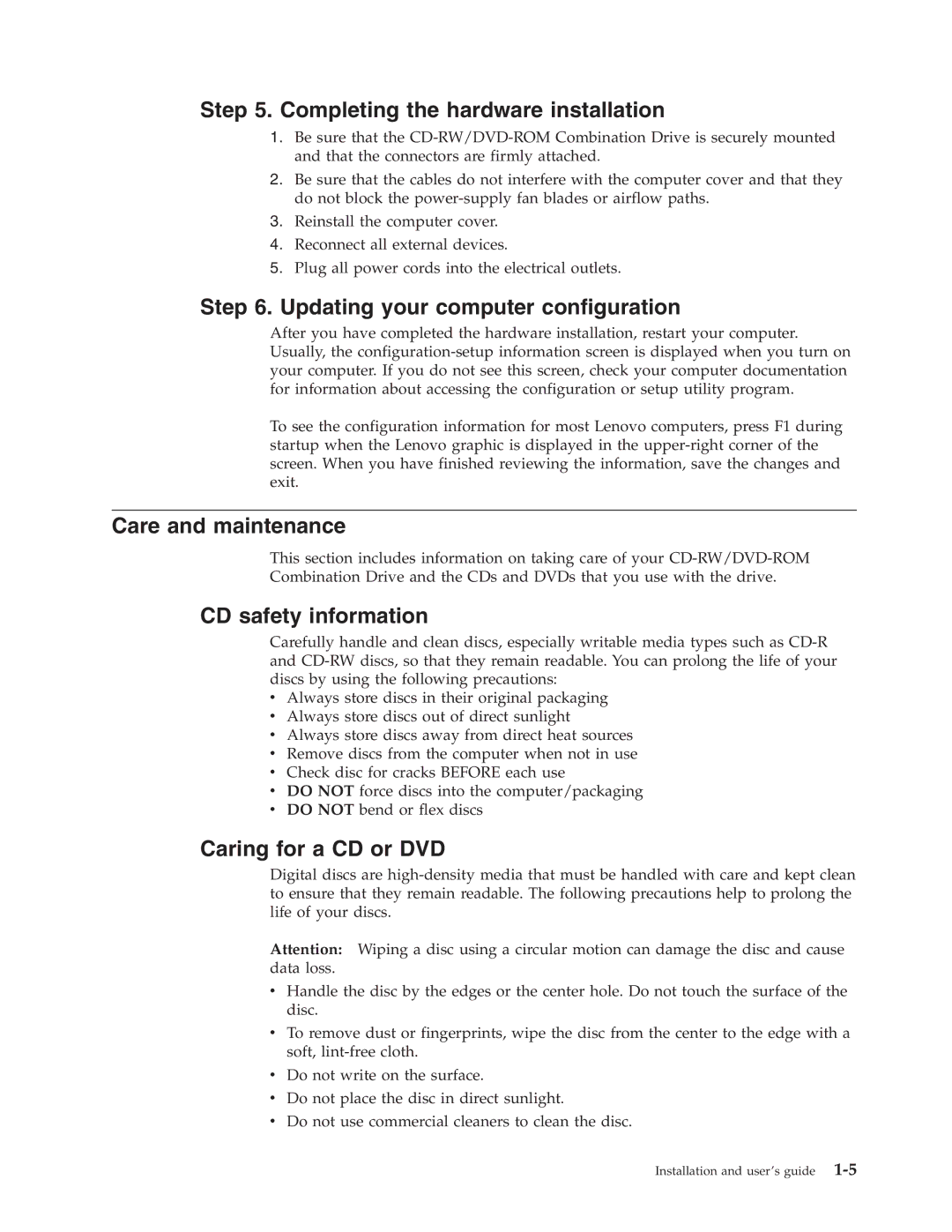Step 5. Completing the hardware installation
1.Be sure that the
2.Be sure that the cables do not interfere with the computer cover and that they do not block the
3.Reinstall the computer cover.
4.Reconnect all external devices.
5.Plug all power cords into the electrical outlets.
Step 6. Updating your computer configuration
After you have completed the hardware installation, restart your computer. Usually, the
To see the configuration information for most Lenovo computers, press F1 during startup when the Lenovo graphic is displayed in the
Care and maintenance
This section includes information on taking care of your
Combination Drive and the CDs and DVDs that you use with the drive.
CD safety information
Carefully handle and clean discs, especially writable media types such as
vAlways store discs in their original packaging
vAlways store discs out of direct sunlight
vAlways store discs away from direct heat sources
vRemove discs from the computer when not in use
vCheck disc for cracks BEFORE each use
vDO NOT force discs into the computer/packaging
vDO NOT bend or flex discs
Caring for a CD or DVD
Digital discs are
Attention: Wiping a disc using a circular motion can damage the disc and cause data loss.
vHandle the disc by the edges or the center hole. Do not touch the surface of the disc.
vTo remove dust or fingerprints, wipe the disc from the center to the edge with a soft,
vDo not write on the surface.
vDo not place the disc in direct sunlight.
vDo not use commercial cleaners to clean the disc.
Installation and user’s guide