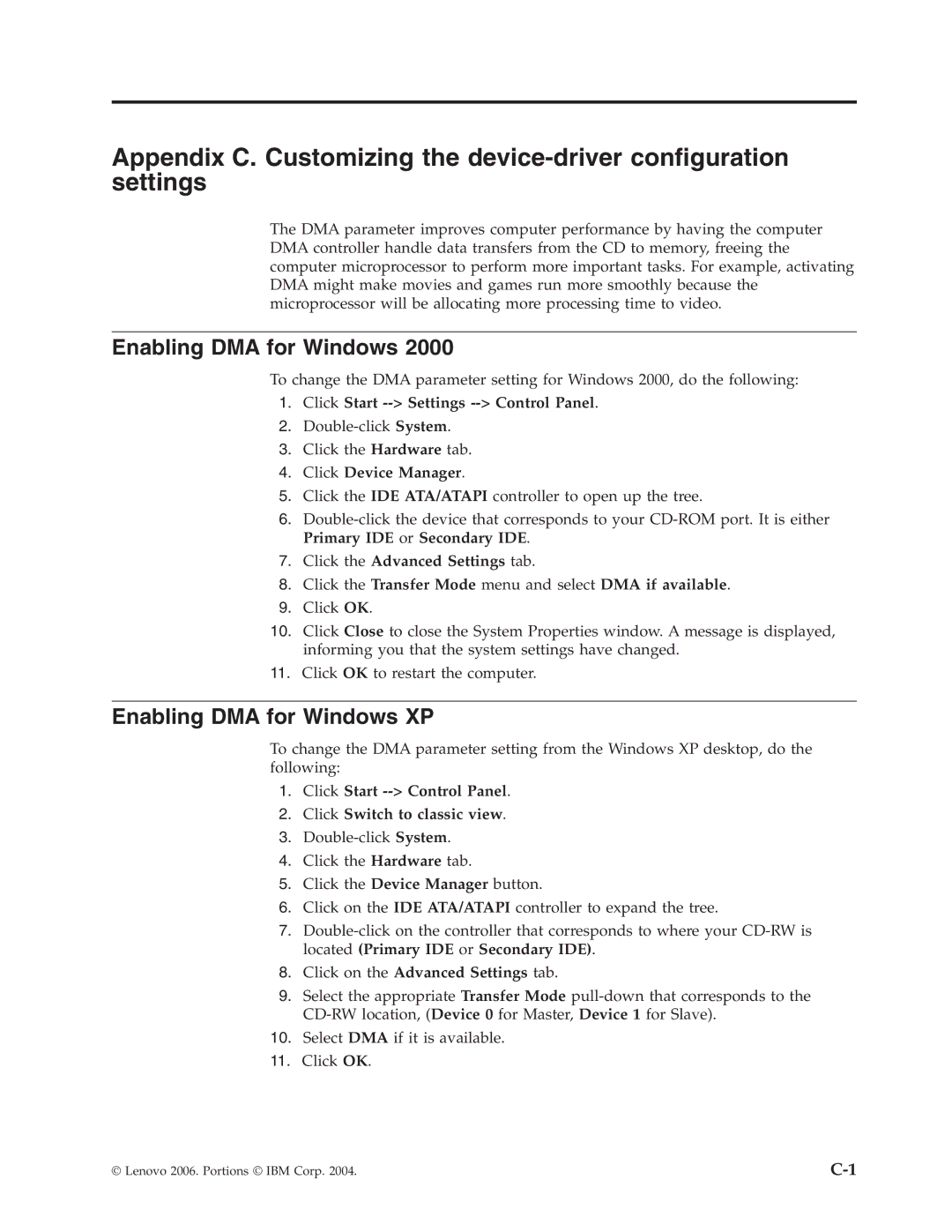Appendix C. Customizing the
The DMA parameter improves computer performance by having the computer DMA controller handle data transfers from the CD to memory, freeing the computer microprocessor to perform more important tasks. For example, activating DMA might make movies and games run more smoothly because the microprocessor will be allocating more processing time to video.
Enabling DMA for Windows 2000
To change the DMA parameter setting for Windows 2000, do the following:
1.Click Start
2.
3.Click the Hardware tab.
4.Click Device Manager.
5.Click the IDE ATA/ATAPI controller to open up the tree.
6.
7.Click the Advanced Settings tab.
8.Click the Transfer Mode menu and select DMA if available.
9.Click OK.
10.Click Close to close the System Properties window. A message is displayed, informing you that the system settings have changed.
11.Click OK to restart the computer.
Enabling DMA for Windows XP
To change the DMA parameter setting from the Windows XP desktop, do the following:
1.Click Start --> Control Panel.
2.Click Switch to classic view.
3.
4.Click the Hardware tab.
5.Click the Device Manager button.
6.Click on the IDE ATA/ATAPI controller to expand the tree.
7.
8.Click on the Advanced Settings tab.
9.Select the appropriate Transfer Mode
10.Select DMA if it is available.
11.Click OK.
© Lenovo 2006. Portions © IBM Corp. 2004. |