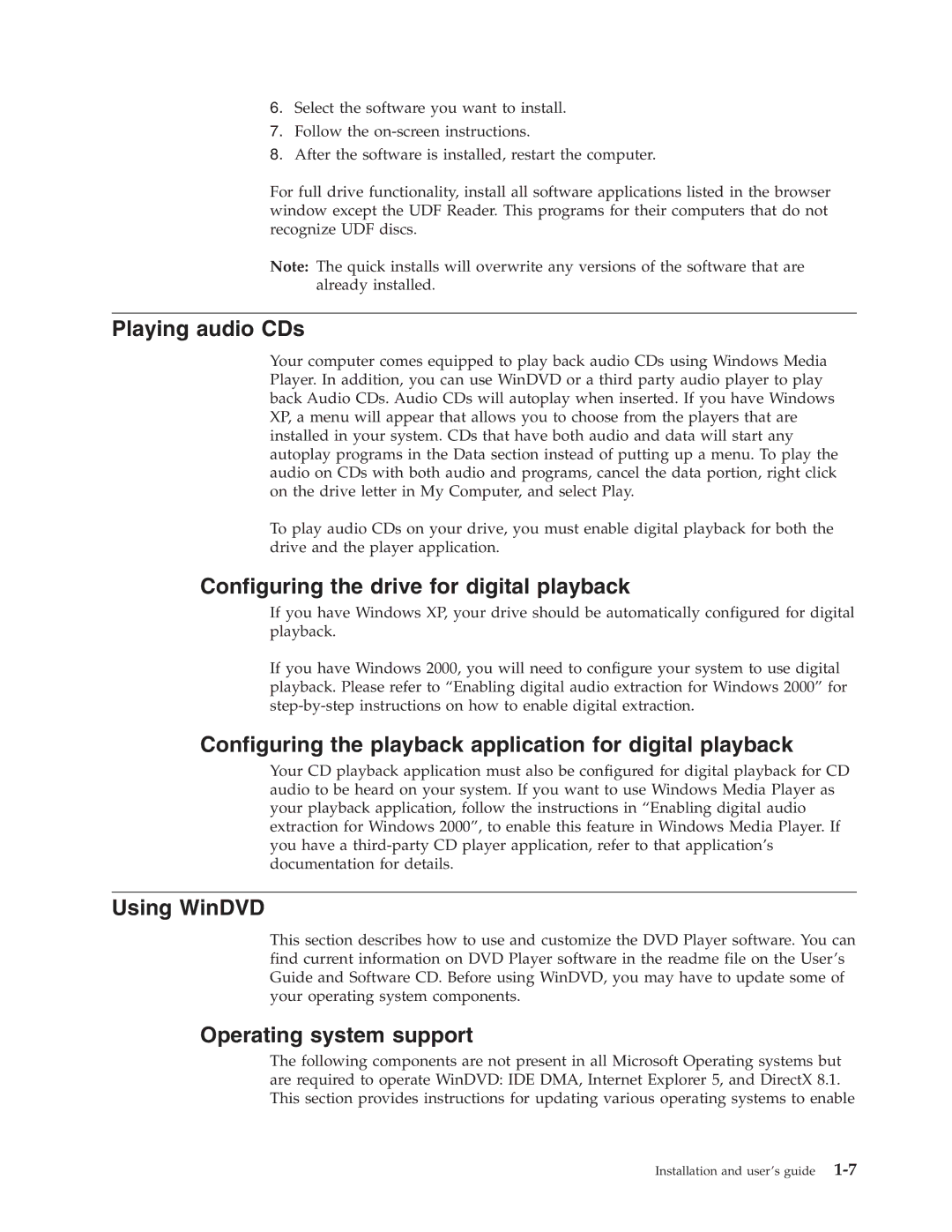6.Select the software you want to install.
7.Follow the
8.After the software is installed, restart the computer.
For full drive functionality, install all software applications listed in the browser window except the UDF Reader. This programs for their computers that do not recognize UDF discs.
Note: The quick installs will overwrite any versions of the software that are already installed.
Playing audio CDs
Your computer comes equipped to play back audio CDs using Windows Media Player. In addition, you can use WinDVD or a third party audio player to play back Audio CDs. Audio CDs will autoplay when inserted. If you have Windows XP, a menu will appear that allows you to choose from the players that are installed in your system. CDs that have both audio and data will start any autoplay programs in the Data section instead of putting up a menu. To play the audio on CDs with both audio and programs, cancel the data portion, right click on the drive letter in My Computer, and select Play.
To play audio CDs on your drive, you must enable digital playback for both the drive and the player application.
Configuring the drive for digital playback
If you have Windows XP, your drive should be automatically configured for digital playback.
If you have Windows 2000, you will need to configure your system to use digital playback. Please refer to “Enabling digital audio extraction for Windows 2000” for
Configuring the playback application for digital playback
Your CD playback application must also be configured for digital playback for CD audio to be heard on your system. If you want to use Windows Media Player as your playback application, follow the instructions in “Enabling digital audio extraction for Windows 2000”, to enable this feature in Windows Media Player. If you have a
Using WinDVD
This section describes how to use and customize the DVD Player software. You can find current information on DVD Player software in the readme file on the User’s Guide and Software CD. Before using WinDVD, you may have to update some of your operating system components.
Operating system support
The following components are not present in all Microsoft Operating systems but are required to operate WinDVD: IDE DMA, Internet Explorer 5, and DirectX 8.1. This section provides instructions for updating various operating systems to enable
Installation and user’s guide