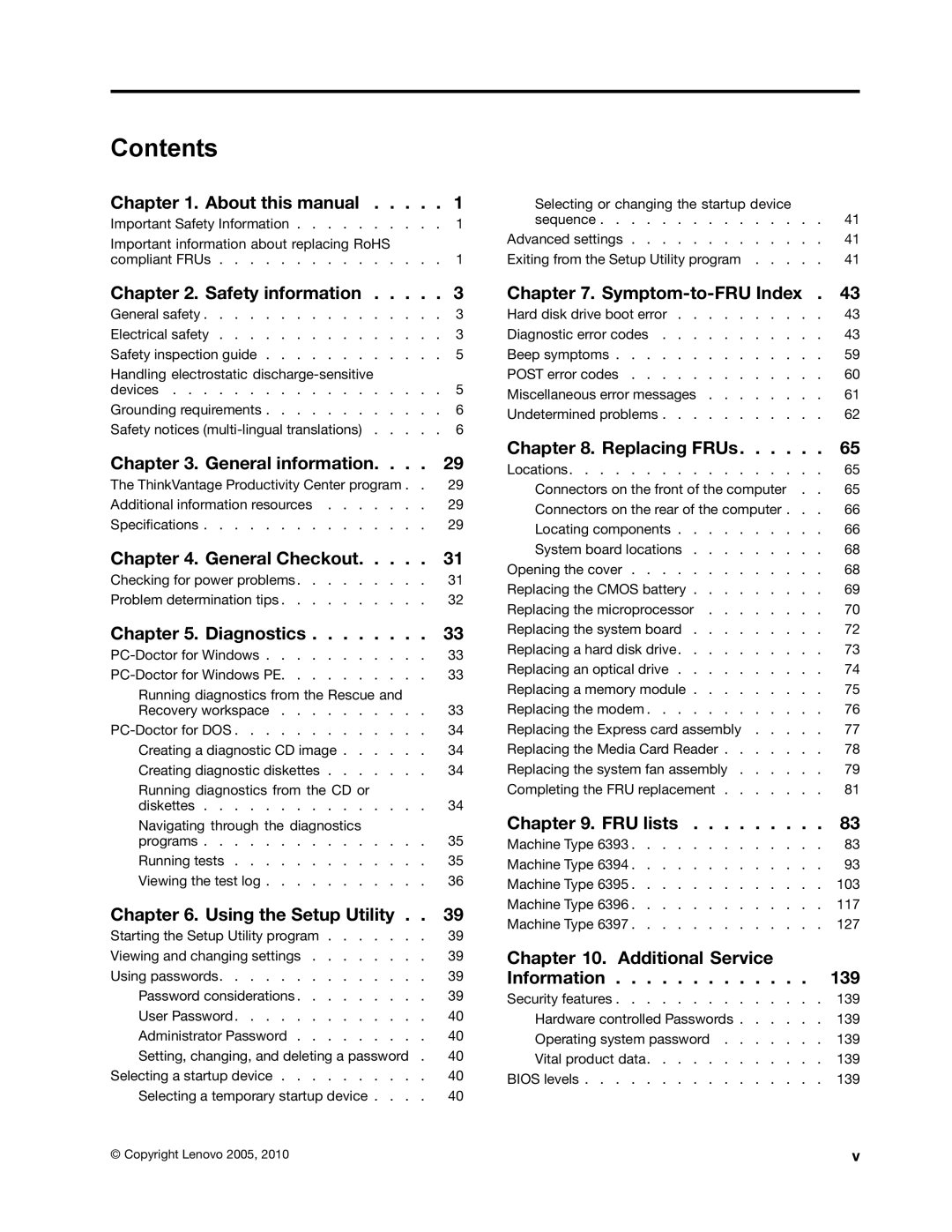Contents
Hardware Maintenance Manual
Page
Hardware Maintenance Manual
Eighth Edition September Copyright Lenovo 2005
Contents
Appendix A. Notices 143
Important information about replacing RoHS compliant FRUs
Important Safety Information
About this manual
Hardware Maintenance Manual
Electrical safety
Safety information
General safety
Hardware Maintenance Manual
Handling electrostatic discharge-sensitive devices
Safety inspection guide
Grounding requirements
Safety notices multi-lingual translations
To Connect To Disconnect
≥18 kg 37 lbs ≥32 kg 70.5 lbs ≥55 kg 121.2 lbs
Safety information
Perigo
Para Conectar Para Desconectar
Cuidado
Perigo
Safety information
Hardware Maintenance Manual
Safety information
Hardware Maintenance Manual
Connexion Déconnexion
Vorsicht
Achtung
Arbeitsschutzrichtlinien beim Anheben der Maschine beachten
Safety information
Pericolo
Per collegarsi Per scollegarsi
Attenzione
Prestare attenzione nel sollevare lapparecchiatura
Safety information
Peligro
No debe
Adopte procedimientos seguros al levantar el equipo
General information
Specifications
ThinkVantage Productivity Center program
Additional information resources
Weight
Dimensions
Environment
Electrical input
General Checkout
Checking for power problems
Problem determination tips
Running diagnostics from the Rescue and Recovery workspace
Diagnostics
PC-Doctor for Windows
PC-Doctor for Windows PE
Creating diagnostic diskettes
Creating a diagnostic CD image
Running diagnostics from the CD or diskettes
PC-Doctor for DOS
Running tests
Navigating through the diagnostics programs
DeviceID
Viewing the test log
Diagnostics
Hardware Maintenance Manual
Starting the Setup Utility program
Using the Setup Utility
Viewing and changing settings
Using passwords
Administrator Password
User Password
Setting, changing, and deleting a password
Selecting a startup device
Selecting or changing the startup device sequence
Advanced settings
Exiting from the Setup Utility program
Hardware Maintenance Manual
Hard disk drive boot error
Symptom-to-FRU Index
Diagnostic error codes
Error FRU/Action
Run Setup
Diagnostic Error Code FRU/Action
Reboot the system
Is connected and/or enabled. See Chapter
Symptom-to-FRU Index
XXX 001-264-XXX System IRQ error System board
Connected and/or enabled. See Chapter
If a component is called out, make sure it is
XXX 001-255-XXX 001-256-XXX System board
Symptom-to-FRU Index
Diskette drive Cable
Video cable
Remove USB devices and re-test
Connected and/or enabled
Run setup and check for conflicts
PCI card
Riser card, if installed
Xxxpci Card Services error
Xxxide interface test aborted
RAID signal cable
Speakers
071-00X-XXX 071-01X-XXX 071-02X-XXXAudio port Run Setup
Remove the game port device and re-test
System
Mouse
Flash system
Microprocessors
Voltage Regulator Module VRM
See Undetermined problems on
AC/DC power adapter
Check fans
Assure Asset Security Enabled
Replace the memory module called out by the test
Cache, if removable
Beep Symptom FRU/Action Or 3 beeps
Beep symptoms
6, or 7 beeps9, 10, or 11 beeps
Beeps
Post Error Message Description/Action
Post error codes
Miscellaneous error messages
Undetermined problems
Symptom-to-FRU Index
Hardware Maintenance Manual
Locations
Connectors on the front of the computer
Replacing FRUs
Locating components
Connectors on the rear of the computer
Replacing FRUs
Opening the cover
System board locations
Replacing the Cmos battery
Replacing the microprocessor
Replacing FRUs
Replacing the system board
Replacing a hard disk drive
Replacing an optical drive
Replacing a memory module
Replacing the modem
Replacing the Express card assembly
Replacing the Media Card Reader
Replacing the system fan assembly
Hardware Maintenance Manual
Completing the FRU replacement
Hardware Maintenance Manual
FRUs
FRU lists
Machine Type
FRUs listed in the following tables are not illustrated
Keyboards USB Preferred Pro
Keyboard USB Preferred Pro Fingerprint Keyboard
Adapters and miscellaneous FRUs
Power Cords
Mice
Windows XP Home Recovery CDs
Windows XP Pro Recovery CDs
Vista Home Basic 32 Recovery DVDs
Vista Ultimate 32 Recovery DVDs
Vista Business 32 Recovery DVDs
Vista Business 64 Recovery DVDs
Hong Kong models
Hard disk drive, 80 GB 7200rpm Sata models
Hard disk drive tray models
US European models
Optical wheel mouse 400DPI, USB models
Power cord China PRC models
Windows XP Pro Recovery CDs
Vista Home Basic 32 Recovery DVDs
Vista Business 32 Recovery DVDs
Vista Business 64 Recovery DVDs
12G 13S 13G 13C 13B 13H 16S 16G
Models
87F 88U 88F 89U 89F 54U 54F 55U 55F 56U 56F 57U 57F
11A 11T 12S
PWR/LED Cable Asm all models
Dutch models 12G 13G 16G 17G 23G 24G 29G 36G 37G 66G 68G
41A5288 FRU lists
84A 84Q 84T 84K 84J 85U 85F 86U 86F 87U 87F
34Y 36Y Power cord Brazil models
45R6018
Taiwan- TC models
Korea models 39K 41K 43K 45K 63K 82K 84K
Vista Business 32 Recovery DVDs
Vista Business 64 Recovery DVDs
40Y9034 FRU lists
FRUs listed in the following tables are not illustrated
Shield kit models
Keyboard USB Preferred Pro Fingerprint Keyboard
PWR/LED cable sssembly models
Windows XP Home Recovery CDs
Windows XP Pro Recovery CDs
Vista Home Basic 32 Recovery DVDs
Vista Business 32 Recovery DVDs
Vista Business 64 Recovery DVDs
Machine Type
Memory module, 512MB DDR2 PC2-5300 667MHz SoDIMM all models
US English models 11U 11G 11M 11A 11Q 11H 11R 11E
Norwegian models 11G
41R4770 FRU lists
Power cord US/Canada models 11U 11F 11S 11D 11L 11A 11T
45R5993 FRU lists
Multilingual 1 XP-P -- EN, NL, FR, GR, IT models
46R1104
46R7118
46R7094
Hardware Maintenance Manual
Additional Service Information
Power management
Recovering from a POST/BIOS update failure
Automatic Power-On features
Automatic configuration and power interface Acpi Bios
Hardware Maintenance Manual
Appendix A. Notices
Trademarks
Television output notice
Page
43C6257