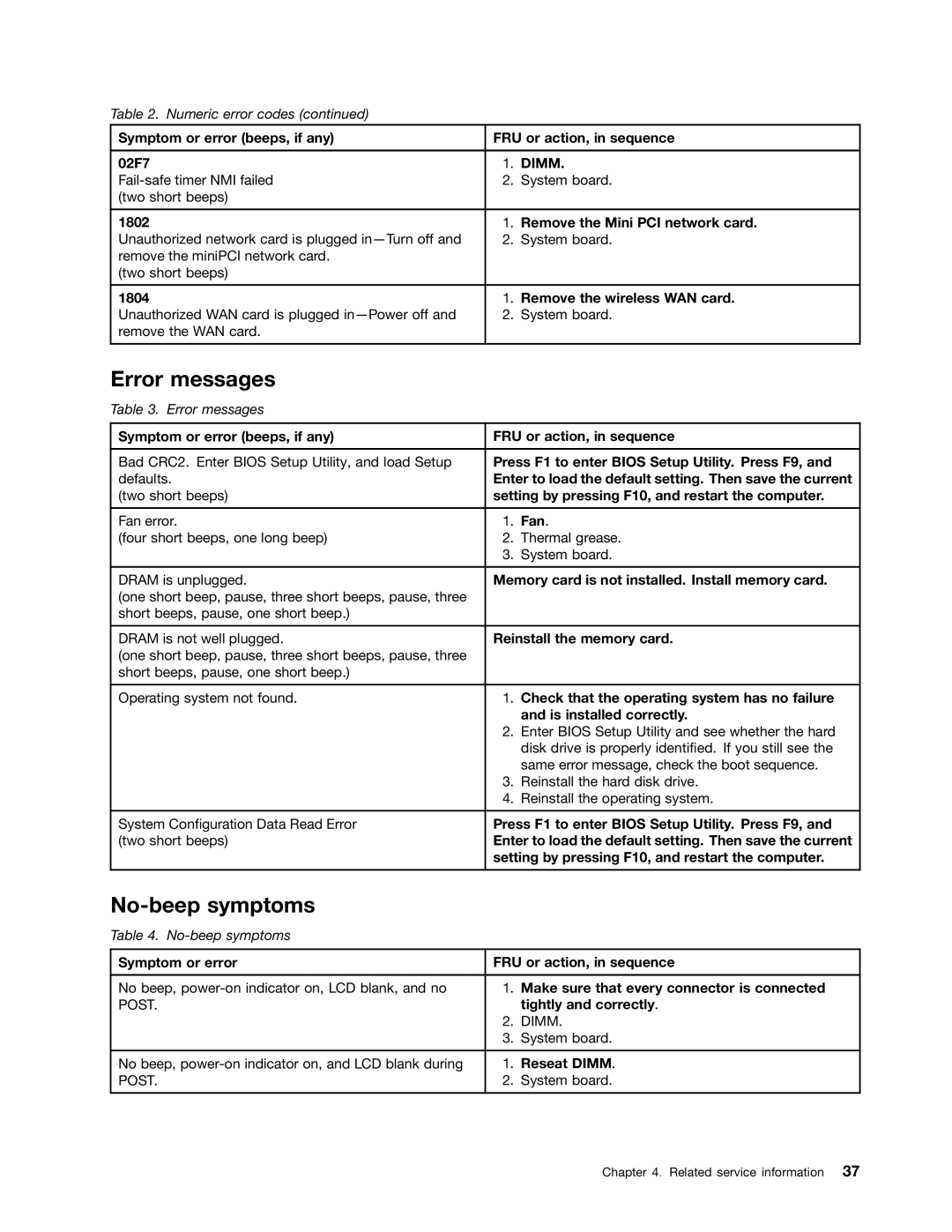EDGE 13, E30, E31 specifications
The Lenovo E30, EDGE 13, and E31 are part of Lenovo's well-regarded ThinkPad and Edge series, designed to provide users with versatility, performance, and efficiency. Each model caters to different user needs while maintaining a high standard of build quality and functionality.The Lenovo E30 is a compact and lightweight business laptop that combines portability with powerful performance. It typically features a 13.3-inch display, making it easy to carry without sacrificing usability. The E30 is equipped with Intel's Core i5 or i7 processors, offering a balance between power and battery efficiency. The laptop supports up to 8GB of RAM, ensuring smooth multitasking for business applications, and provides ample storage options with HDD or SSD configurations available. The integrated graphics chip allows for casual gaming and efficient media playback, while its robust security features, including a fingerprint reader and Trusted Platform Module (TPM), safeguard sensitive information.
Moving to the Lenovo EDGE 13, this model features an ergonomic design and a chiclet keyboard that enhances typing comfort during long working hours. Its 13-inch display boasts vibrant visuals, suitable for both professional presentations and media consumption. The EDGE 13 is also powered by Intel Core processors and can be configured with up to 8GB of RAM, enabling users to run demanding applications seamlessly. Its dedicated graphics option may appeal to users who require enhanced performance for graphic design or gaming. Furthermore, connectivity options are plentiful, including USB 3.0 ports and HDMI output, making it easy to connect peripherals and external displays.
The Lenovo E31 is the larger counterpart in the series, featuring a 14-inch or 15-inch display that is ideal for users who prefer a more extensive screen for their tasks. This model is designed for productivity and collaborative work, with its ample screen real estate facilitating multitasking. Like its predecessors, the E31 is equipped with the latest Intel processors, ensuring it meets the demands of various software applications. The robust build quality is complemented by a spill-resistant keyboard, making it suitable for environmental challenges often faced in business settings. Lenovo emphasizes battery longevity in the E31, which allows users to work longer without needing a recharge.
All three models—E30, EDGE 13, and E31—incorporate advanced technologies such as Lenovo's RapidCharge feature for quick battery refills and enhanced cooling systems that help maintain performance levels during intense tasks. Additionally, Lenovo’s software solutions enhance productivity with tools for managing tasks and securing data.
In summary, whether opting for the portability of the E30, the stylish EDGE 13, or the expanded functionality of the E31, Lenovo offers a solid choice in the business laptop market, tailored to various user needs while ensuring reliability, performance, and security.