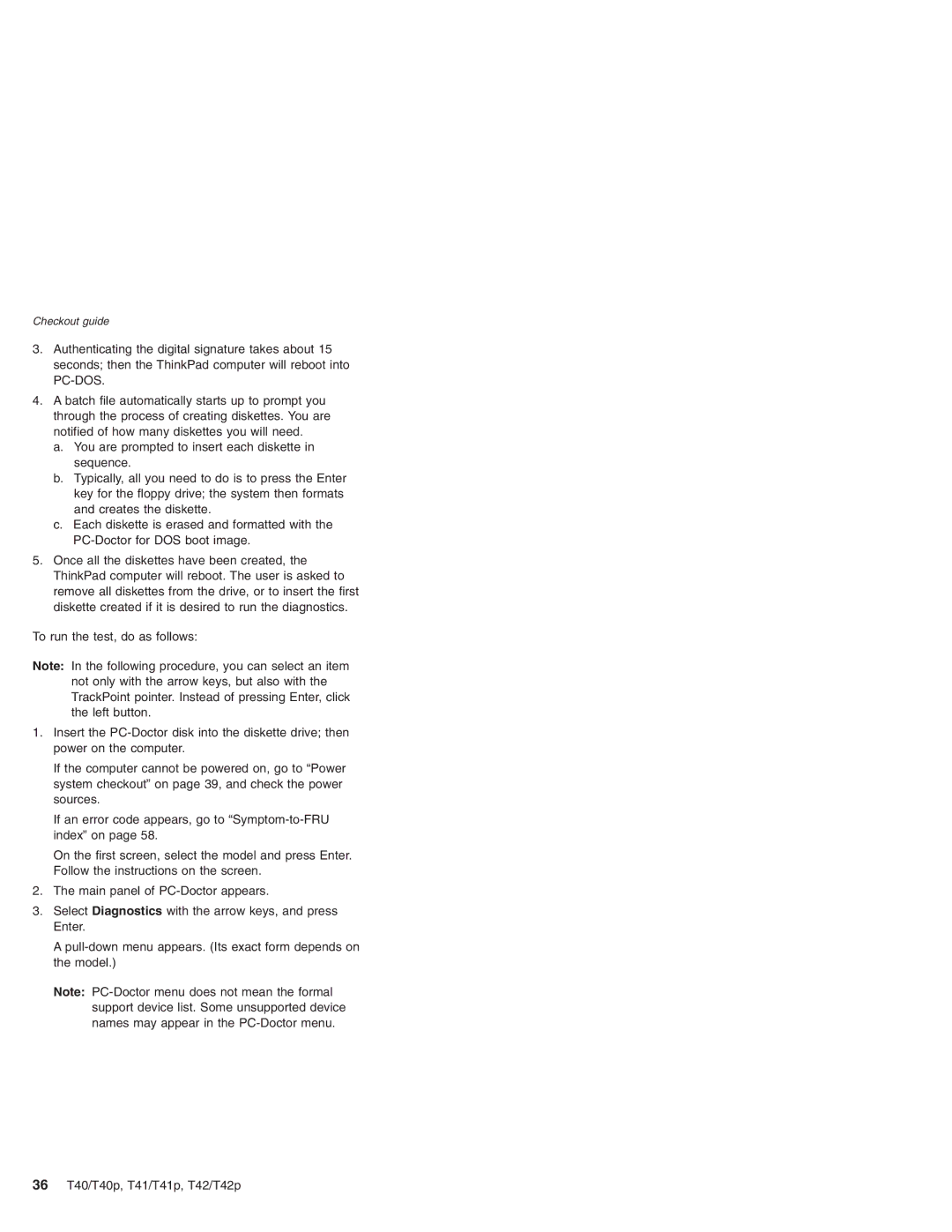Checkout guide
3.Authenticating the digital signature takes about 15 seconds; then the ThinkPad computer will reboot into
4.A batch file automatically starts up to prompt you through the process of creating diskettes. You are notified of how many diskettes you will need.
a.You are prompted to insert each diskette in sequence.
b.Typically, all you need to do is to press the Enter key for the floppy drive; the system then formats and creates the diskette.
c.Each diskette is erased and formatted with the
5.Once all the diskettes have been created, the ThinkPad computer will reboot. The user is asked to remove all diskettes from the drive, or to insert the first diskette created if it is desired to run the diagnostics.
To run the test, do as follows:
Note: In the following procedure, you can select an item not only with the arrow keys, but also with the TrackPoint pointer. Instead of pressing Enter, click the left button.
1.Insert the
If the computer cannot be powered on, go to “Power system checkout” on page 39, and check the power sources.
If an error code appears, go to
On the first screen, select the model and press Enter. Follow the instructions on the screen.
2.The main panel of
3.Select Diagnostics with the arrow keys, and press Enter.
A
Note:
36T40/T40p, T41/T41p, T42/T42p