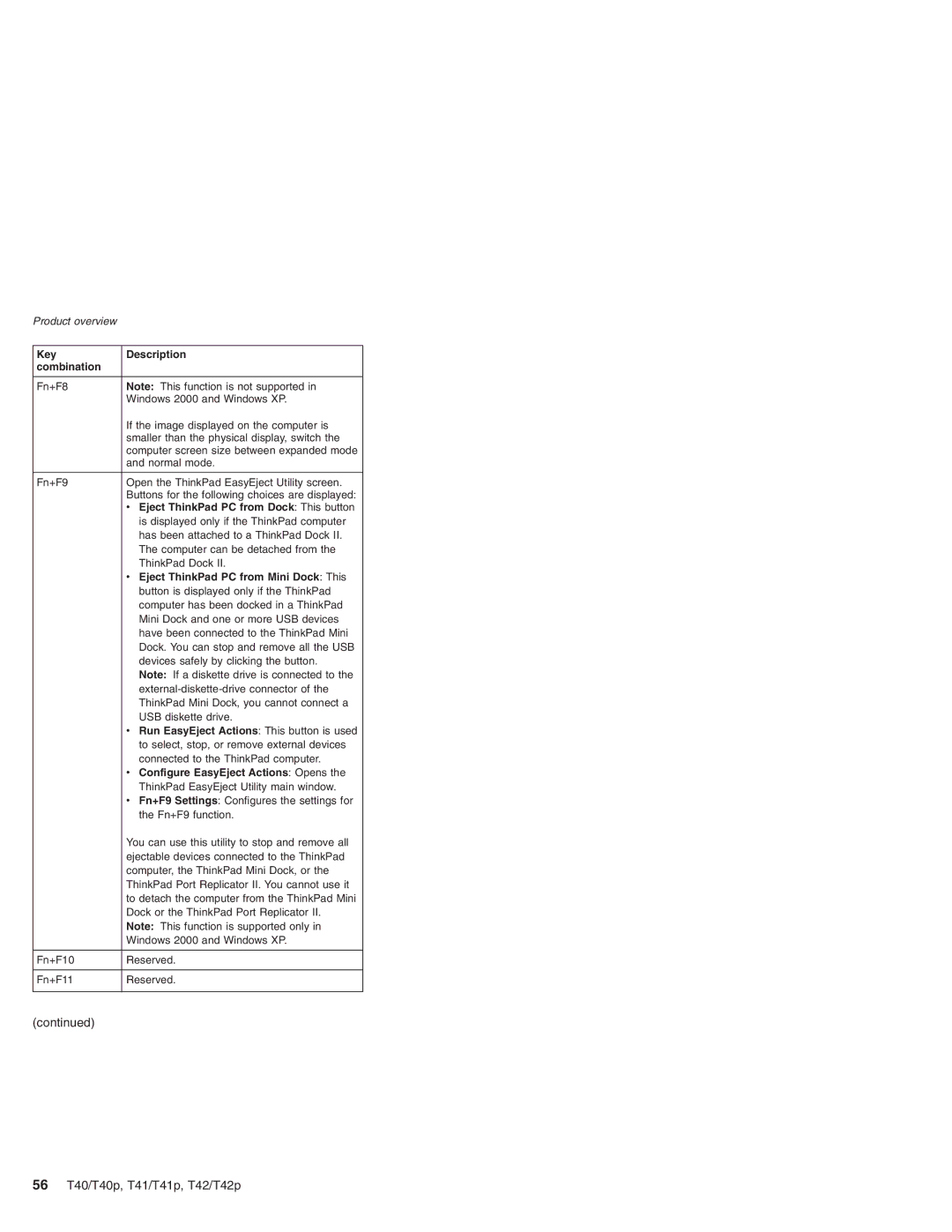ThinkPad Computer Hardware Maintenance Manual
Page
Contents
Speaker assembly
Backup battery for 14.1-in. LCD models
Backup battery for 15.0-in. LCD models
PC Card slot assembly for 14.1-in. LCD Models
Page
Vi T40/T40p, T41/T41p, T42/T42p
About this manual
T40/T40p, T41/T41p, T42/T42p
Important service information
Strategy for replacing FRUs
Diskette compatibility matrix
How to use error messages
Safety notices multilingual translations
Strategy for replacing a hard disk drive
Safety notice
T40/T40p, T41/T41p, T42/T42p
Continuation of safety notice
T40/T40p, T41/T41p, T42/T42p
Continuation of safety notice
10 T40/T40p, T41/T41p, T42/T42p
Continuation of safety notice
Safety notice
Safety notice
14 T40/T40p, T41/T41p, T42/T42p
Introduction
Safety information
General safety
Electrical safety
Safety information
Safety inspection guide
Safety information
Grounding requirements
Laser compliance statement
Laser compliance statement
24 T40/T40p, T41/T41p, T42/T42p
Read this first
What to do first
Following are not covered under warranty
Recovery to Factory Contents by using Product Recovery CDs
Related service information
Service Web site Restoring the pre-installed system
Passwords
Power-on password
How to remove the power-on password
To remove a POP that you have forgotten, do the following
How to remove the hard-disk password
For T40/T40p, T41/T41p series
Select Master HDP
Standby mode
Power management
Screen blank mode
32 T40/T40p, T41/T41p, T42/T42p
Hibernation mode
Related service information
Checkout guide
Testing the computer
Creating the PC-Doctor diagnostics diskette
Checkout guide
Diagnostics Interactive Tests
Options on the test menu are as follows
Utility
Detecting system information with PC-Doctor
Hardware Info
PC-Doctor can detect the following system information
Power system checkout
Checking the ac adapter
Checking the battery pack
Checking operational charging
Checking the backup battery
Red + Black
42 T40/T40p, T41/T41p, T42/T42p
ThinkPad T40/T40p, T41/T41p, T42/T42p Series
Page
ThinkPad T40/T40p, T41/T41p, T42/T42p Series
Specifications
Product overview
46 T40/T40p, T41/T41p, T42/T42p
T41/T41p, T42/T42p series
48 T40/T40p, T41/T41p, T42/T42p
CDC
Status indicators
Indicator Meaning
52 T40/T40p, T41/T41p, T42/T42p
Green
FRU tests
Following table shows the test for each FRU
Fn key combinations
54 T40/T40p, T41/T41p, T42/T42p
Key Description Combination
56 T40/T40p, T41/T41p, T42/T42p
Eject ThinkPad PC from Dock This button
ThinkPad T40/T40p, T41/T41p, T42/T42p Series
58 T40/T40p, T41/T41p, T42/T42p
Symptom-to-FRU index
Numeric error codes
Press F9, and Enter to
60 T40/T40p, T41/T41p, T42/T42p
Recover to Factory
Error messages
62 T40/T40p, T41/T41p, T42/T42p
Beep symptoms
LCD-related symptoms
64 T40/T40p, T41/T41p, T42/T42p
Intermittent problems
Undetermined problems
FRU replacement notices
Screw notices
Retaining serial numbers
Restoring the serial number of the system unit
Retaining the Uuid
Reading or writing the ECA information
FRU replacement notices
Removing and replacing a FRU
70 T40/T40p, T41/T41p, T42/T42p
Battery pack for 14.1-in. LCD models
Removing and replacing a FRU
Battery pack for 15.0-in. LCD models
Ultrabay Slim device
Hard disk drive
Removing and replacing a FRU
Dimm optional
Removing and replacing a FRU
Keyboard
Step Icon Screw quantity Color Torque
Removing and replacing a FRU
When installing
Are firmly attached under the frame
Dimm standard
Modem daughter card MDC/MDC-2
Detach the modem connector
Bluetooth/Modem daughter card BMDC/BMDC-2
Removing and replacing a FRU
Removing and replacing a FRU
Step Icon Screw Screw quantity Color Torque Cap
Removing and replacing a FRU
M2 × 5 mm, flat-head Black 245 Nm Nylon-coated Kgfcm
92 T40/T40p, T41/T41p, T42/T42p
When installing
Removing and replacing a FRU
Secure the keyboard bezel from the underside
Removing and replacing a FRU
Mini PCI adapter
98 T40/T40p, T41/T41p, T42/T42p
Cisco Aironet Wireless 802.11b
Adapter
Fan assembly
Removing and replacing a FRU
Removing and replacing a FRU
Removing and replacing a FRU
When installing Apply thermal grease on the part
Marked As in the following figures
Backup battery for 14.1-in. LCD models
Removing and replacing a FRU
Backup battery for 15.0-in. LCD models
Removing and replacing a FRU
Speaker assembly
110 T40/T40p, T41/T41p, T42/T42p
Removing and replacing a FRU
Keyboard bezel for 14.1-in. LCD models
112 T40/T40p, T41/T41p, T42/T42p
Step Make sure that all the latches marked
PC Card slot assembly for 14.1-in. LCD models
114 T40/T40p, T41/T41p, T42/T42p
Removing and replacing a FRU
PC Card slot assembly for 15.0-in. LCD models
116 T40/T40p, T41/T41p, T42/T42p
M2 × 4 mm, bind-head Black 245 Nm Nylon-coated Kgfcm
LCD assembly for 14.1-in. LCD models
118 T40/T40p, T41/T41p, T42/T42p
M2 × 14 mm, bind-head Black 245 Nm Nylon-coated Kgfcm
120 T40/T40p, T41/T41p, T42/T42p
Removing and replacing a FRU
Removing and replacing a FRU
LCD assembly for 15.0-in. LCD models
M2 × 12 mm, flat-head Black 245 Nm Nylon-coated Kgfcm
ThinkPad T40/T40p, T41/T41p, T42/T42p Series
Removing and replacing a FRU
Removing and replacing a FRU
1220 CPU
Ultrabay Slim guide rail assembly for 14.1-in. LCD models
Step Screw quantity Color Torque
Ultrabay Slim guide rail assembly for 15.0-in. LCD models
Step Screw quantity Color Torque
Removing and replacing a FRU
VGA and Ultrabay Slim device eject button cable
134 T40/T40p, T41/T41p, T42/T42p
Step Screw quantity Color Torque
System board and base cover for 14.1-in. LCD models
Removing and replacing a FRU
Removing and replacing a FRU
Removing and replacing a FRU
140 T40/T40p, T41/T41p, T42/T42p
Step Screw quantity Color Torque
Step Screw quantity Color Torque
ThinkPad T40/T40p, T41/T41p, T42/T42p Series
Removing and replacing a FRU
Removing and replacing a FRU
Removing and replacing a FRU
Run Diagnostics --Other Devices --HDD Active Protection Test
Remove the support structure EMI bracket
148 T40/T40p, T41/T41p, T42/T42p
Step Screw quantity Color Torque
150 T40/T40p, T41/T41p, T42/T42p
Step Screw quantity Color Torque
Removing and replacing a FRU
LCD front bezel for 14.1-in. LCD models
Step Screw Screw quantity Color Torque Cap
Removing and replacing a FRU
LCD front bezel for 15.0-in. LCD models
Removing and replacing a FRU
Inverter card for 14.1-in. LCD models
Removing and replacing a FRU
Inverter card for 15.0-in. LCD models
Skip step 160 T40/T40p, T41/T41p, T42/T42p
M2 × 2.7 mm, small-head Yellow 245 Nm Nylon-coated
Removing and replacing a FRU
M2 × 3 mm, small-head Silver 245 Nm Nylon-coated Kgfcm
10b 10a
164 T40/T40p, T41/T41p, T42/T42p
Antenna cable from the right hinge
Remove the antenna assembly Hinges
Remove two screws
Removing and replacing a FRU
Removing and replacing a FRU
Removing and replacing a FRU
95.5 mm 68.5 mm 41.5 mm
Removing and replacing a FRU
ThinkPad T40/T40p, T41/T41p, T42/T42p Series
Removing and replacing a FRU
Removing and replacing a FRU
Removing and replacing a FRU
Step Screw quantity Color Torque
Release the antenna cables
M2 × 3 mm, bind-head Silver 245 Nm Nylon-coated Kgfcm
Removing and replacing a FRU
Step
Is only for the models with the Bluetooth
Wireless features. For the other models, skip this
Removing and replacing a FRU
Removing and replacing a FRU
ThinkPad Dock II PCI cover
Bottom view 182 T40/T40p, T41/T41p, T42/T42p
ThinkPad Dock II top cover
Rear View
Bottom View
184 T40/T40p, T41/T41p, T42/T42p
Removing and replacing a FRU
Locations Front view
7 6
Rear view
Bottom view
Parts list
Overall
192 T40/T40p, T41/T41p, T42/T42p
FRU CRU
CRU
194 T40/T40p, T41/T41p, T42/T42p
DVD/CD-RW combo drive for T42/T42p
FRU CRU
196 T40/T40p, T41/T41p, T42/T42p
ThinkPad T40/T40p, T41/T41p, T42/T42p Series
198 T40/T40p, T41/T41p, T42/T42p
MB DDR Sdram SO-DIMM
200 T40/T40p, T41/T41p, T42/T42p
GB DDR Sdram SO-DIMM PC2700
202 T40/T40p, T41/T41p, T42/T42p
ThinkPad T40/T40p, T41/T41p, T42/T42p Series
204 T40/T40p, T41/T41p, T42/T42p
G5K
8CK
206 T40/T40p, T41/T41p, T42/T42p
G1E
208 T40/T40p, T41/T41p, T42/T42p
7XU, 8ZU, 9VU, CXU, GRU, KUU KYU
210 T40/T40p, T41/T41p, T42/T42p
ThinkPad T40/T40p, T41/T41p, T42/T42p Series
212 T40/T40p, T41/T41p, T42/T42p
ThinkPad T40/T40p, T41/T41p, T42/T42p Series
214 T40/T40p, T41/T41p, T42/T42p
ThinkPad T40/T40p, T41/T41p, T42/T42p Series
216 T40/T40p, T41/T41p, T42/T42p
ThinkPad T40/T40p, T41/T41p, T42/T42p Series
218 T40/T40p, T41/T41p, T42/T42p
FRU CRU
14.1-in. LCD FRUs
220 T40/T40p, T41/T41p, T42/T42p
14.1-in. XGA TFT
222 T40/T40p, T41/T41p, T42/T42p
ThinkPad T40/T40p, T41/T41p, T42/T42p Series
224 T40/T40p, T41/T41p, T42/T42p
LCD panel, 14.1-in. XGA for T40, T41, T42
ThinkPad T40/T40p, T41/T41p, T42/T42p Series
14.1-in. SXGA+ TFT
226 T40/T40p, T41/T41p, T42/T42p
ThinkPad T40/T40p, T41/T41p, T42/T42p Series
228 T40/T40p, T41/T41p, T42/T42p
LCD panel, 14.1-in. SXGA+ for T40/T40p, T41/T41p
15.0-in. LCD FRUs
230 T40/T40p, T41/T41p, T42/T42p
15.0-in. XGA TFT
15.0-in. SXGA+ IPS TFT
232 T40/T40p, T41/T41p, T42/T42p
ThinkPad T40/T40p, T41/T41p, T42/T42p Series
15.0-in. Uxga IPS TFT
234 T40/T40p, T41/T41p, T42/T42p
Keyboard
Keyboards for 14.1-in. LCD models
236 T40/T40p, T41/T41p, T42/T42p
Recovery CDs
Windows XP Professional for T40/T40p series
Windows XP Professional for T41/T41p series
238 T40/T40p, T41/T41p, T42/T42p
Windows XP Professional for T42/T42p series
240 T40/T40p, T41/T41p, T42/T42p
Windows 2000 for T40/T40p series
242 T40/T40p, T41/T41p, T42/T42p
Windows 2000 for T41 series
Windows XP Home Edition for T42/T42p series
Miscellaneous parts
244 T40/T40p, T41/T41p, T42/T42p
ThinkPad T40/T40p, T41/T41p, T42/T42p Series
AC adapters
246 T40/T40p, T41/T41p, T42/T42p
Optional FRUs
Tools
Common parts list
Power cords system
248 T40/T40p, T41/T41p, T42/T42p
Power cords ThinkPad Dock
For 3-pin power cords
Page
Page
Trademarks
ThinkPad T40/T40p, T41/T41p, T42/T42p Series
Part Number 39T6192