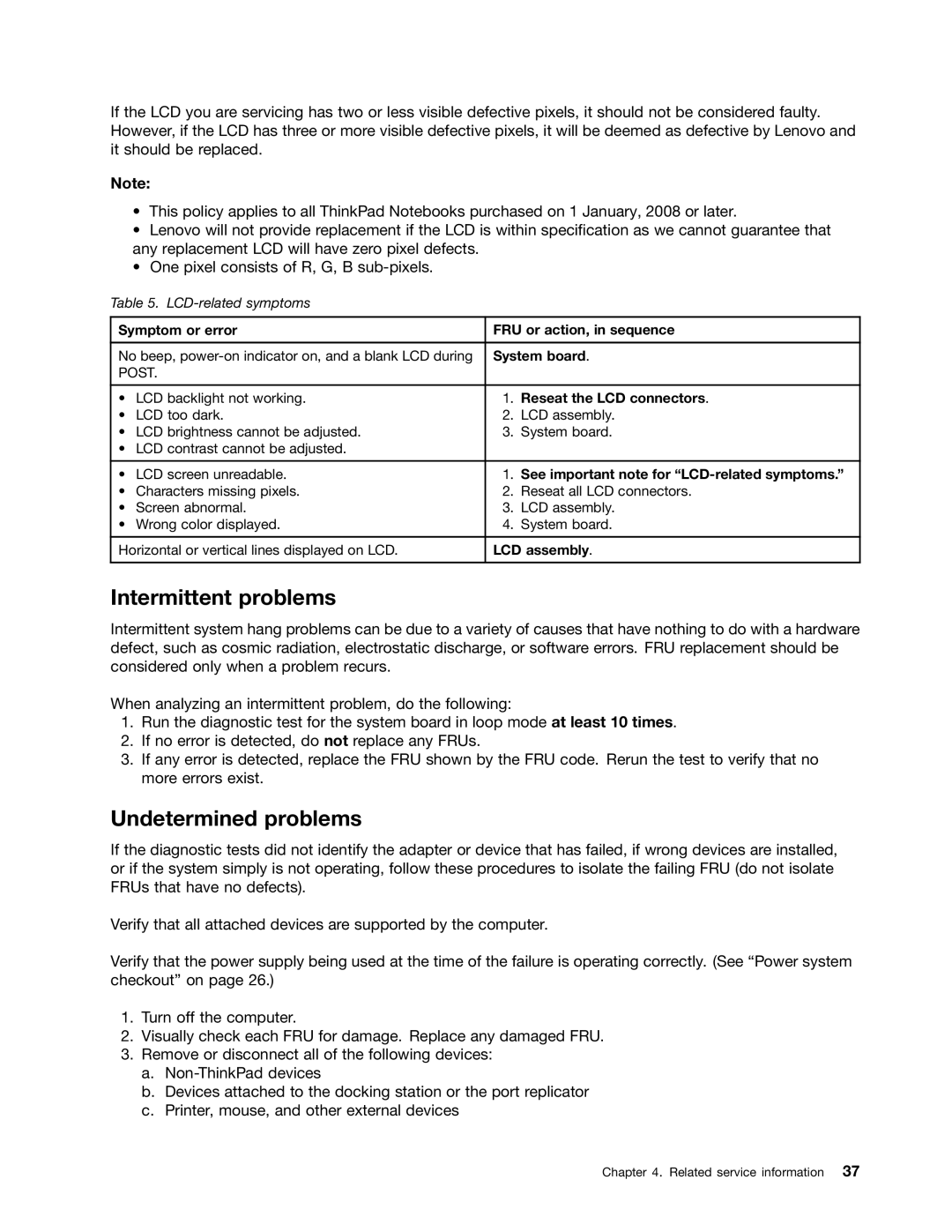If the LCD you are servicing has two or less visible defective pixels, it should not be considered faulty. However, if the LCD has three or more visible defective pixels, it will be deemed as defective by Lenovo and it should be replaced.
Note:
•This policy applies to all ThinkPad Notebooks purchased on 1 January, 2008 or later.
•Lenovo will not provide replacement if the LCD is within specification as we cannot guarantee that any replacement LCD will have zero pixel defects.
•One pixel consists of R, G, B
Table 5.
Symptom or error | FRU or action, in sequence | ||
|
| ||
No beep, | System board. | ||
POST. |
|
| |
|
|
| |
• LCD backlight not working. | 1. | Reseat the LCD connectors. | |
• | LCD too dark. | 2. | LCD assembly. |
• LCD brightness cannot be adjusted. | 3. | System board. | |
• LCD contrast cannot be adjusted. |
|
| |
|
|
|
|
• | LCD screen unreadable. | 1. | See important note for |
• | Characters missing pixels. | 2. | Reseat all LCD connectors. |
• | Screen abnormal. | 3. | LCD assembly. |
• | Wrong color displayed. | 4. | System board. |
|
| ||
Horizontal or vertical lines displayed on LCD. | LCD assembly. | ||
|
|
|
|
Intermittent problems
Intermittent system hang problems can be due to a variety of causes that have nothing to do with a hardware defect, such as cosmic radiation, electrostatic discharge, or software errors. FRU replacement should be considered only when a problem recurs.
When analyzing an intermittent problem, do the following:
1.Run the diagnostic test for the system board in loop mode at least 10 times.
2.If no error is detected, do not replace any FRUs.
3.If any error is detected, replace the FRU shown by the FRU code. Rerun the test to verify that no more errors exist.
Undetermined problems
If the diagnostic tests did not identify the adapter or device that has failed, if wrong devices are installed, or if the system simply is not operating, follow these procedures to isolate the failing FRU (do not isolate FRUs that have no defects).
Verify that all attached devices are supported by the computer.
Verify that the power supply being used at the time of the failure is operating correctly. (See “Power system checkout” on page 26.)
1.Turn off the computer.
2.Visually check each FRU for damage. Replace any damaged FRU.
3.Remove or disconnect all of the following devices:
a.
b.Devices attached to the docking station or the port replicator
c.Printer, mouse, and other external devices
Chapter 4. Related service information 37