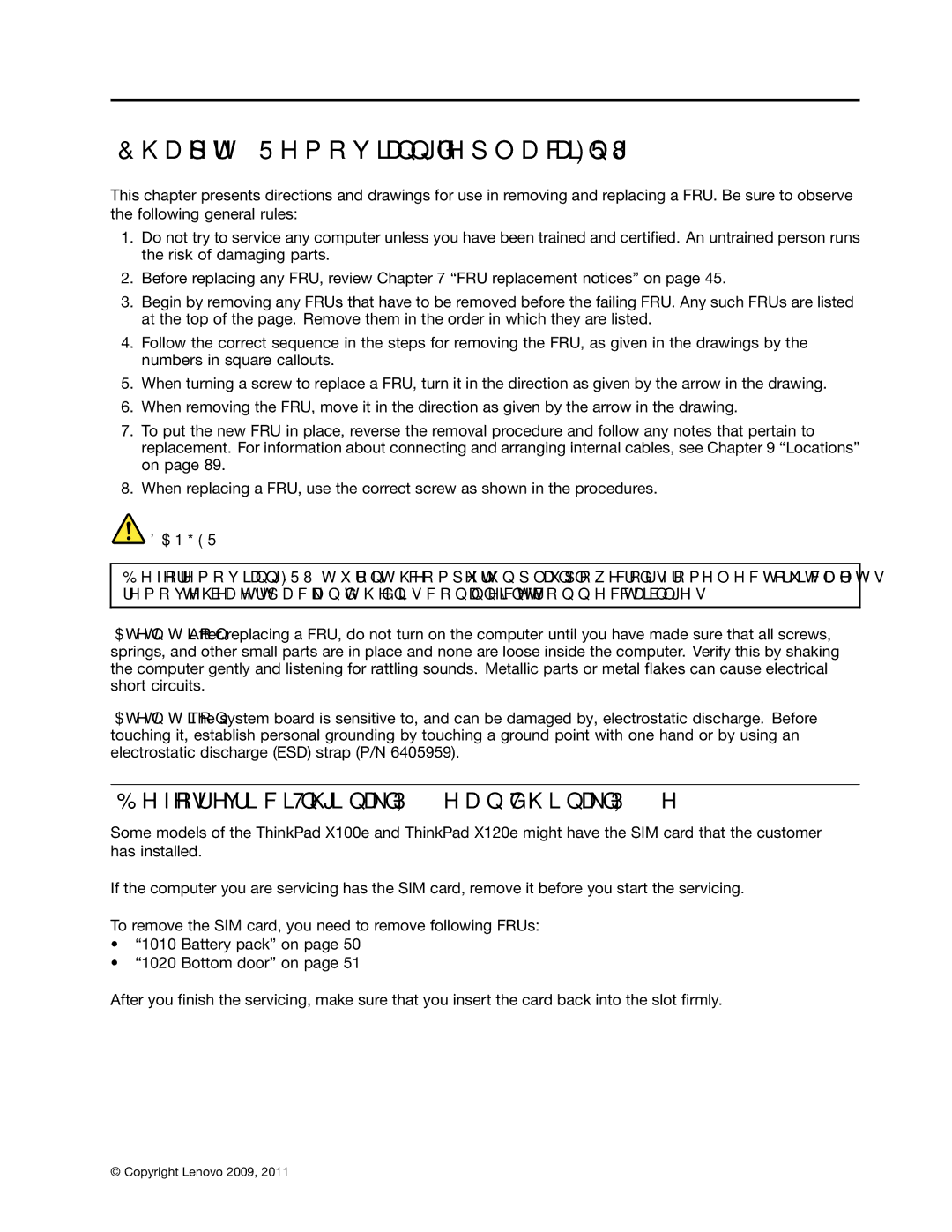Chapter 8. Removing and replacing a FRU
This chapter presents directions and drawings for use in removing and replacing a FRU. Be sure to observe the following general rules:
1.Do not try to service any computer unless you have been trained and certified. An untrained person runs the risk of damaging parts.
2.Before replacing any FRU, review Chapter 7 “FRU replacement notices” on page 45.
3.Begin by removing any FRUs that have to be removed before the failing FRU. Any such FRUs are listed at the top of the page. Remove them in the order in which they are listed.
4.Follow the correct sequence in the steps for removing the FRU, as given in the drawings by the numbers in square callouts.
5.When turning a screw to replace a FRU, turn it in the direction as given by the arrow in the drawing.
6.When removing the FRU, move it in the direction as given by the arrow in the drawing.
7.To put the new FRU in place, reverse the removal procedure and follow any notes that pertain to replacement. For information about connecting and arranging internal cables, see Chapter 9 “Locations” on page 89.
8.When replacing a FRU, use the correct screw as shown in the procedures.
![]() DANGER
DANGER
Before removing any FRU, turn off the computer, unplug all power cords from electrical outlets, remove the battery pack, and then disconnect any interconnecting cables.
Attention: After replacing a FRU, do not turn on the computer until you have made sure that all screws, springs, and other small parts are in place and none are loose inside the computer. Verify this by shaking the computer gently and listening for rattling sounds. Metallic parts or metal flakes can cause electrical short circuits.
Attention: The system board is sensitive to, and can be damaged by, electrostatic discharge. Before touching it, establish personal grounding by touching a ground point with one hand or by using an electrostatic discharge (ESD) strap (P/N 6405959).
Before servicing ThinkPad X100e and ThinkPad X120e
Some models of the ThinkPad X100e and ThinkPad X120e might have the SIM card that the customer has installed.
If the computer you are servicing has the SIM card, remove it before you start the servicing.
To remove the SIM card, you need to remove following FRUs:
•“1010 Battery pack” on page 50
•“1020 Bottom door” on page 51
After you finish the servicing, make sure that you insert the card back into the slot firmly.
© Copyright Lenovo 2009, 2011 | 49 |