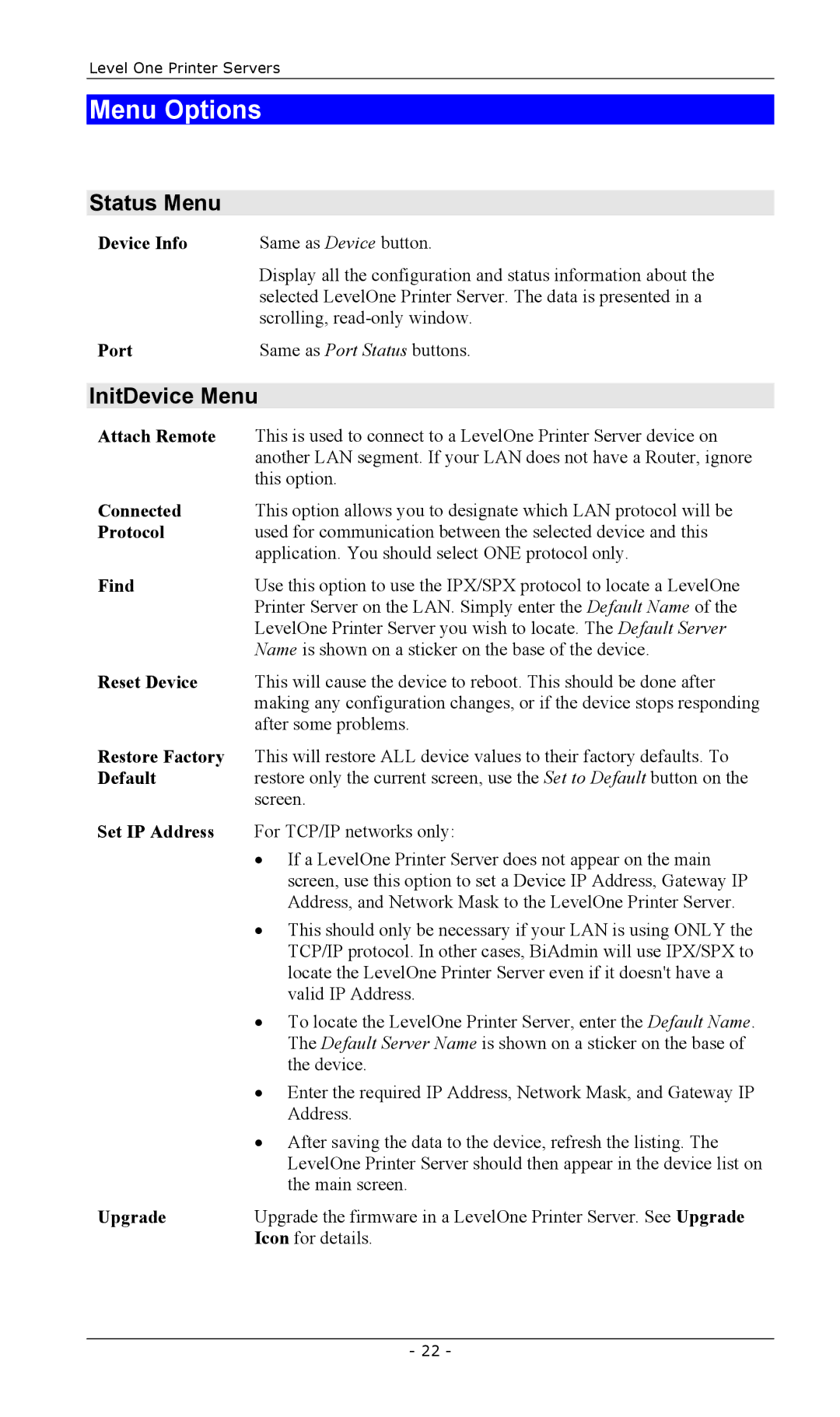FPS-2111TXU, FPS-2101TXU, FPS-2003TXU, FPS-2013TXU, FPS-2101USB specifications
LevelOne has established itself as a reputable brand that offers a diverse range of high-quality networking products. Among its impressive catalog, the devices EPS-3001TU, FPS-2003TXU, FPS-2101USB, FPS-2101TXU, and FPS-2111TXU stand out for their unique features and capabilities tailored to meet various networking needs.The LevelOne EPS-3001TU is an advanced PoE (Power over Ethernet) injector that enhances network efficiency by transmitting both power and data through a single cable. This device supports IEEE 802.3af PoE standards, making it compatible with a wide array of PoE-enabled devices such as IP cameras and wireless access points. With a compact design, the EPS-3001TU is easy to install and ideal for environments where space is a concern. Its LED indicators provide real-time feedback on power and data transmission, ensuring reliable performance at all times.
The FPS-2003TXU is a robust network switch designed to facilitate seamless data flow in various applications. Featuring 3 Gigabit Ethernet ports, it offers a high-speed data transfer rate that minimizes latency. Plug-and-play functionality allows for effortless integration into existing networks, while its compact and fanless design ensures quiet operation, making it suitable for office environments. The FPS-2003TXU also boasts energy-efficient technology, reducing overall power consumption without compromising performance.
The FPS-2101USB, on the other hand, combines the traditional switch functionality with USB connectivity. This unique feature allows users to easily connect USB devices directly, thereby broadening the scope of network sharing. Ideal for small offices, the FPS-2101USB supports multiple simultaneous connections, enhancing productivity and collaboration among users. The device is designed for simplicity, ensuring easy setup and management.
Similarly, the FPS-2101TXU and FPS-2111TXU are reliable managed switches that offer extensive management features and enhanced security protocols. Both models come with multiple ports for optimal connectivity and support high-definition video and voice traffic. They are equipped with VLAN support, allowing for efficient traffic segmentation and improved network performance. Moreover, their robust security features, including port security and access control lists, ensure that network integrity is maintained.
In conclusion, LevelOne's EPS-3001TU, FPS-2003TXU, FPS-2101USB, FPS-2101TXU, and FPS-2111TXU devices provide a strong foundation for building and managing efficient networks. With a combination of innovative features, user-friendly design, and reliable performance, these products cater to the needs of both home and business environments, ensuring that users get the most out of their networking infrastructure.