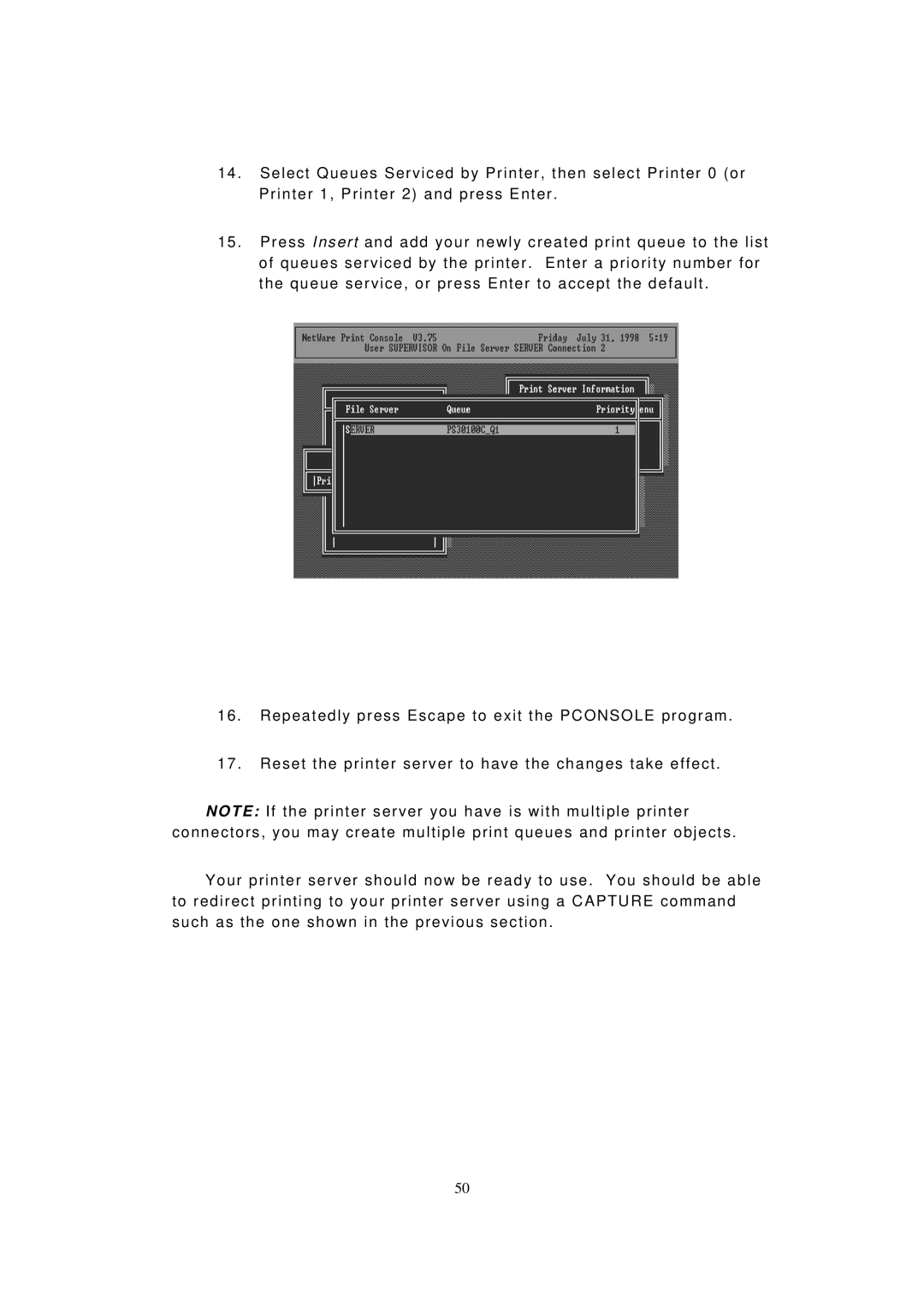14. Select Queues Serviced by Printer, then select Printer 0 (or Printer 1, Printer 2) and press Enter.
15. Press I n s e r t and add your newly created print queue to the list of queues serviced by the printer. Enter a priority number for the queue service, or press Enter to accept the default.
16. Repeatedly press Escape to exit the PCONSOLE program.
17. Reset the printer server to have the changes take effect.
NOTE: If the printer server you have is with multiple printer connectors, you may create multiple print queues and printer objects.
Your printer server should now be ready to use. You should be able to redirect printing to your printer server using a CAPTURE command such as the one shown in the previous section.
50