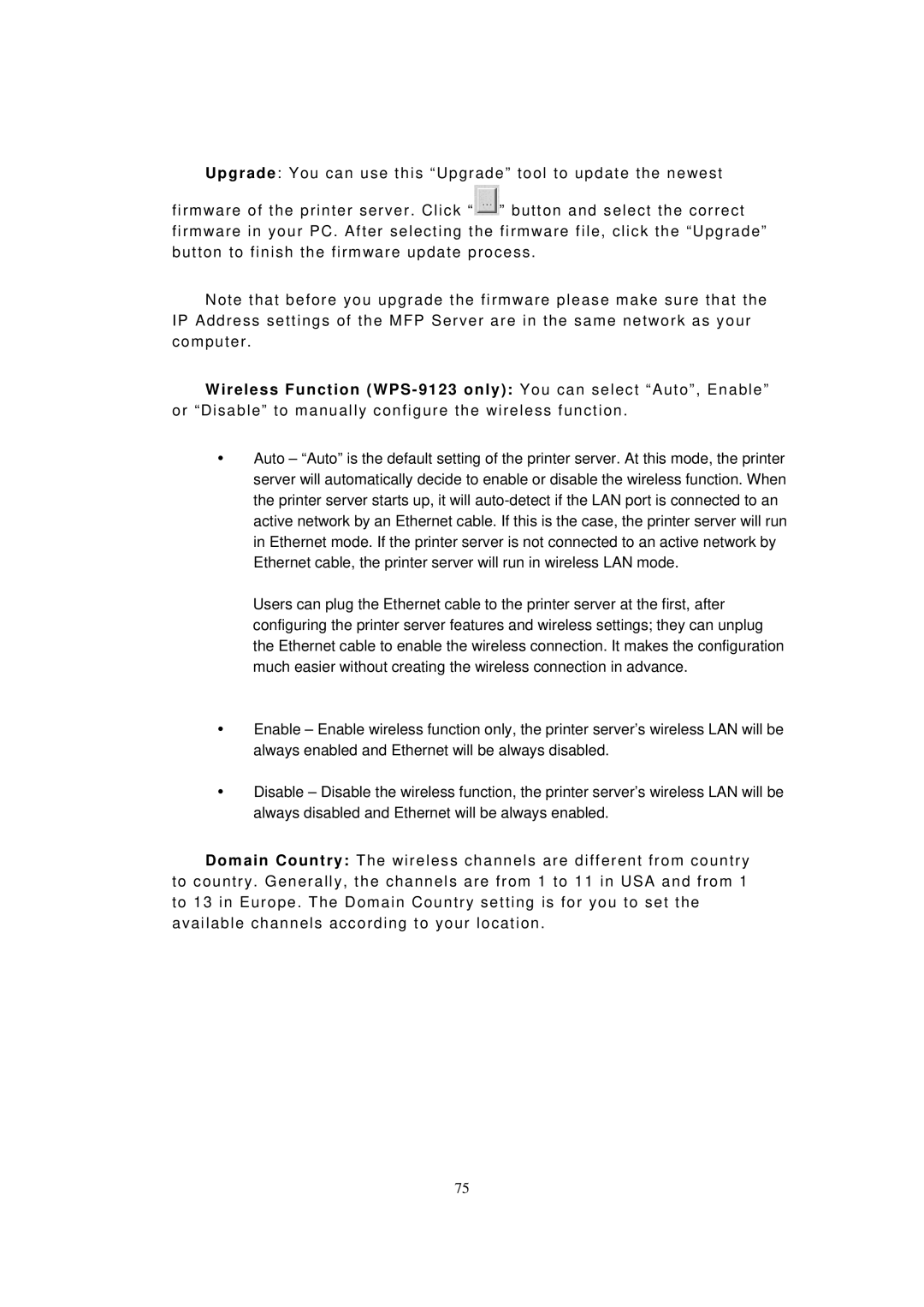Upgrade: You can use this “Upgrade” tool to update the newest
firmware of the printer server. Click “![]() ” button and select the correct firmware in your PC. After selecting the firmware file, click the “Upgrade” button to finish the firmware update process.
” button and select the correct firmware in your PC. After selecting the firmware file, click the “Upgrade” button to finish the firmware update process.
Note that before you upgrade the firmware please make sure that the IP Address settings of the MFP Server are in the same network as your computer.
Wireless Function
yAuto – “Auto” is the default setting of the printer server. At this mode, the printer server will automatically decide to enable or disable the wireless function. When the printer server starts up, it will
Users can plug the Ethernet cable to the printer server at the first, after configuring the printer server features and wireless settings; they can unplug the Ethernet cable to enable the wireless connection. It makes the configuration much easier without creating the wireless connection in advance.
yEnable – Enable wireless function only, the printer server’s wireless LAN will be always enabled and Ethernet will be always disabled.
yDisable – Disable the wireless function, the printer server’s wireless LAN will be always disabled and Ethernet will be always enabled.
Domain Country: The wireless channels are different from country to country. Generally, the channels are from 1 to 11 in USA and from 1 to 13 in Europe. The Domain Country setting is for you to set the available channels according to your location.
75