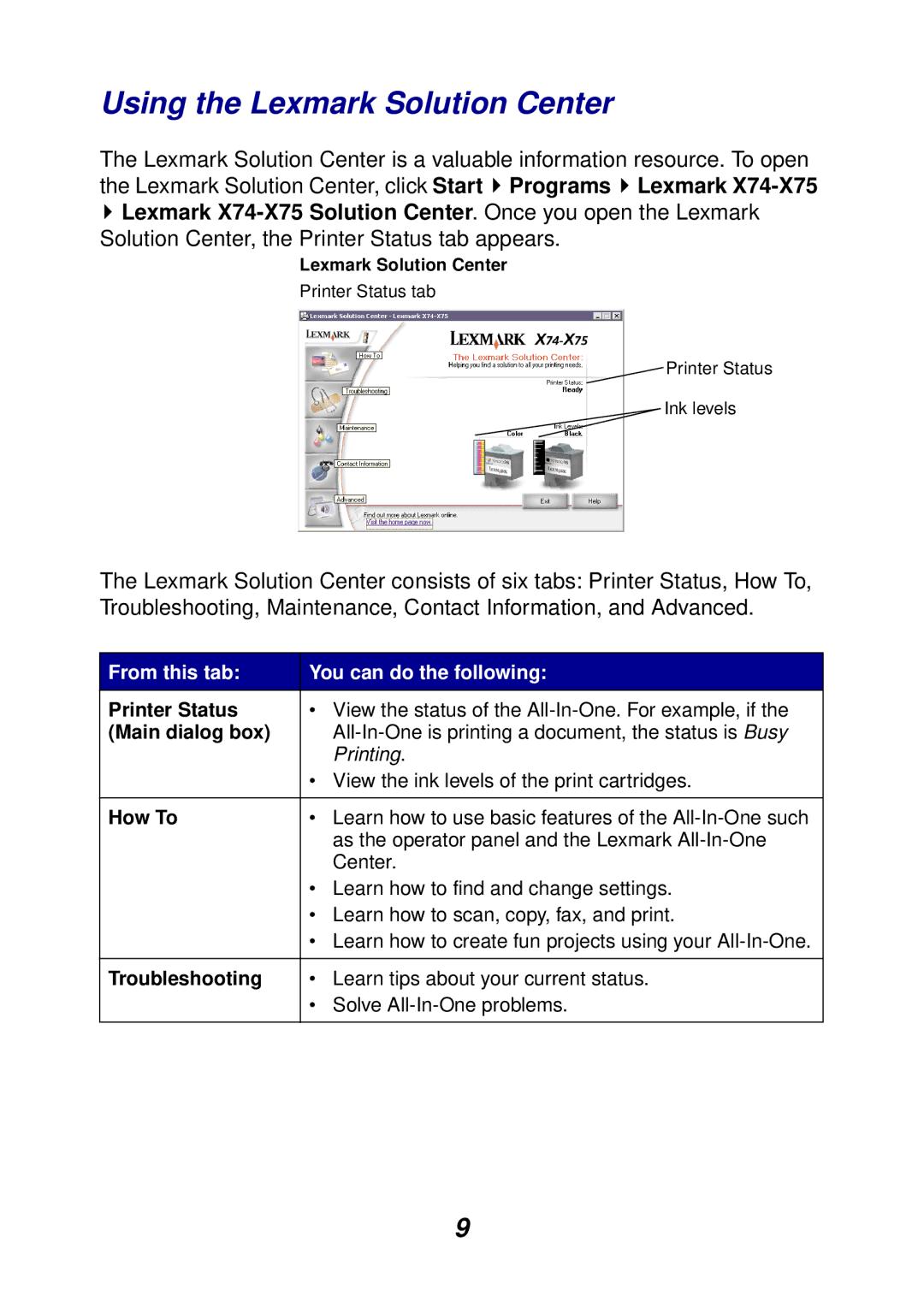Using the Lexmark Solution Center
The Lexmark Solution Center is a valuable information resource. To open the Lexmark Solution Center, click Start ![]() Programs
Programs ![]() Lexmark
Lexmark ![]() Lexmark
Lexmark
Lexmark Solution Center
Printer Status tab
![]() Printer Status
Printer Status
Ink levels
The Lexmark Solution Center consists of six tabs: Printer Status, How To, Troubleshooting, Maintenance, Contact Information, and Advanced.
From this tab: | You can do the following: |
Printer Status | • View the status of the |
(Main dialog box) | |
| Printing. |
| • View the ink levels of the print cartridges. |
|
|
How To | • Learn how to use basic features of the |
| as the operator panel and the Lexmark |
| Center. |
| • Learn how to find and change settings. |
| • Learn how to scan, copy, fax, and print. |
| • Learn how to create fun projects using your |
|
|
Troubleshooting | • Learn tips about your current status. |
| • Solve |
|
|
9