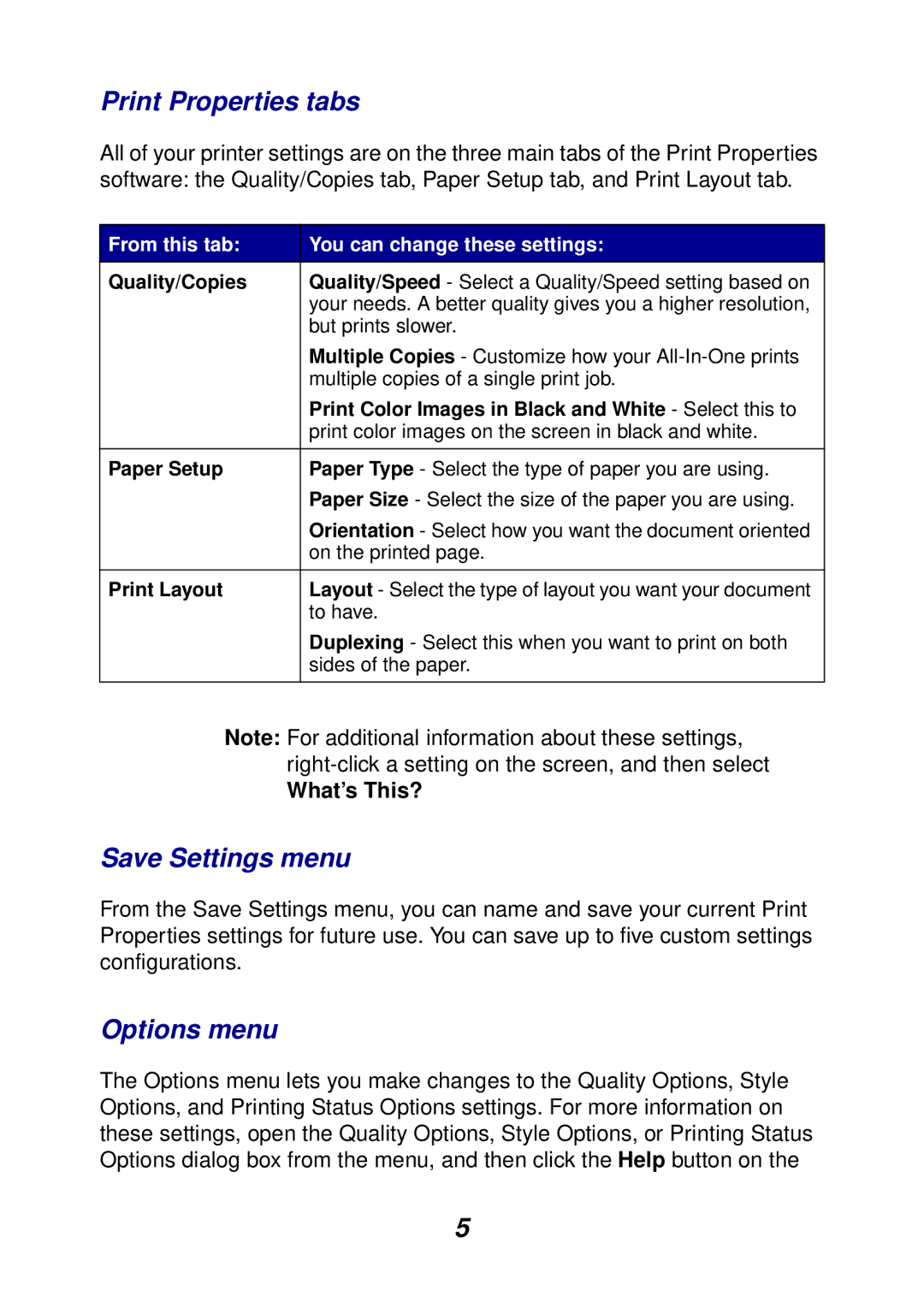Print Properties tabs
All of your printer settings are on the three main tabs of the Print Properties software: the Quality/Copies tab, Paper Setup tab, and Print Layout tab.
From this tab: | You can change these settings: |
Quality/Copies | Quality/Speed - Select a Quality/Speed setting based on |
| your needs. A better quality gives you a higher resolution, |
| but prints slower. |
| Multiple Copies - Customize how your |
| multiple copies of a single print job. |
| Print Color Images in Black and White - Select this to |
| print color images on the screen in black and white. |
|
|
Paper Setup | Paper Type - Select the type of paper you are using. |
| Paper Size - Select the size of the paper you are using. |
| Orientation - Select how you want the document oriented |
| on the printed page. |
|
|
Print Layout | Layout - Select the type of layout you want your document |
| to have. |
| Duplexing - Select this when you want to print on both |
| sides of the paper. |
|
|
Note: For additional information about these settings,
What’s This?
Save Settings menu
From the Save Settings menu, you can name and save your current Print Properties settings for future use. You can save up to five custom settings configurations.
Options menu
The Options menu lets you make changes to the Quality Options, Style Options, and Printing Status Options settings. For more information on these settings, open the Quality Options, Style Options, or Printing Status Options dialog box from the menu, and then click the Help button on the
5