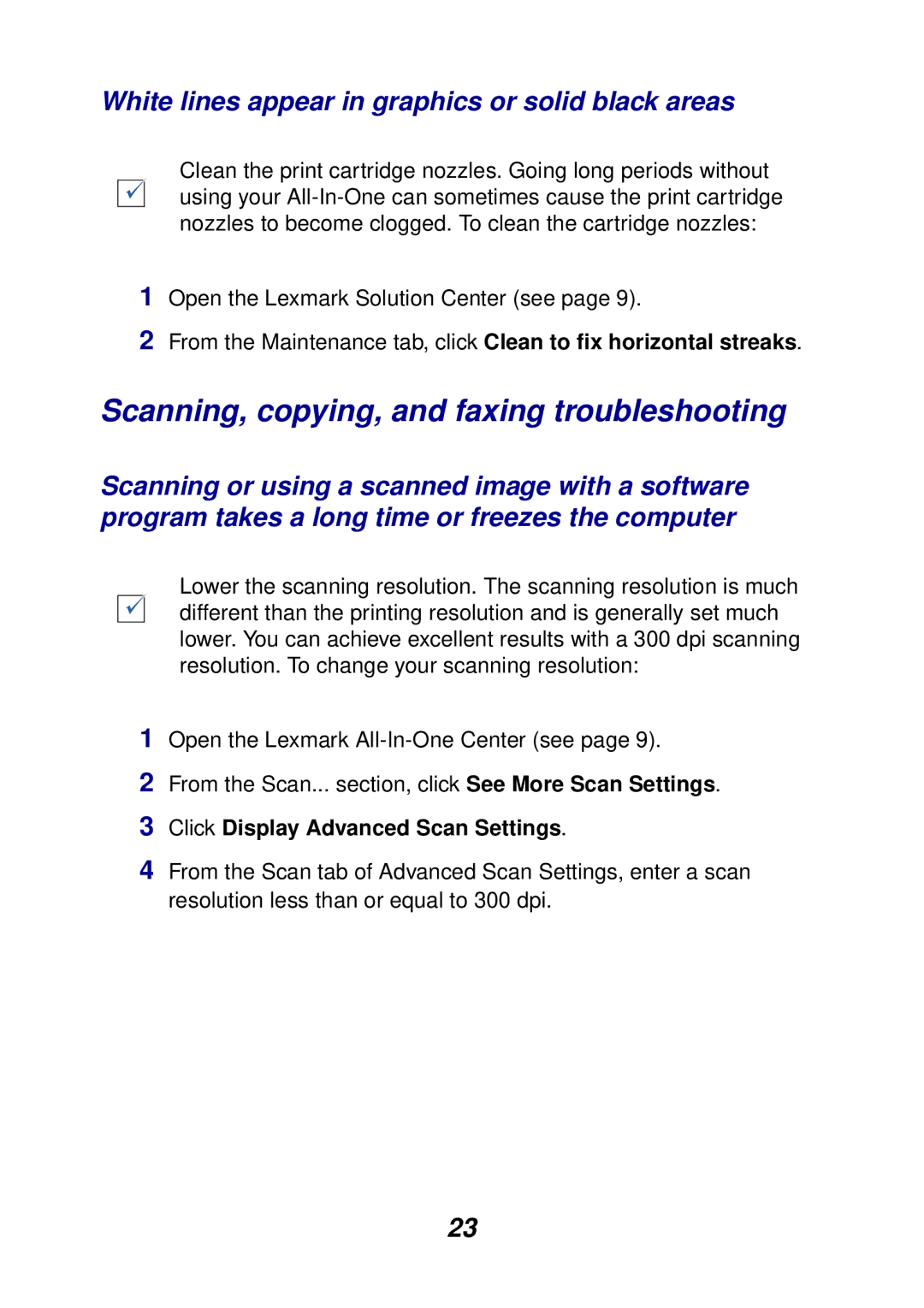White lines appear in graphics or solid black areas
Clean the print cartridge nozzles. Going long periods without using your
1Open the Lexmark Solution Center (see page 9).
2From the Maintenance tab, click Clean to fix horizontal streaks.
Scanning, copying, and faxing troubleshooting
Scanning or using a scanned image with a software program takes a long time or freezes the computer
Lower the scanning resolution. The scanning resolution is much different than the printing resolution and is generally set much lower. You can achieve excellent results with a 300 dpi scanning resolution. To change your scanning resolution:
1Open the Lexmark
2From the Scan... section, click See More Scan Settings.
3Click Display Advanced Scan Settings.
4From the Scan tab of Advanced Scan Settings, enter a scan resolution less than or equal to 300 dpi.
23