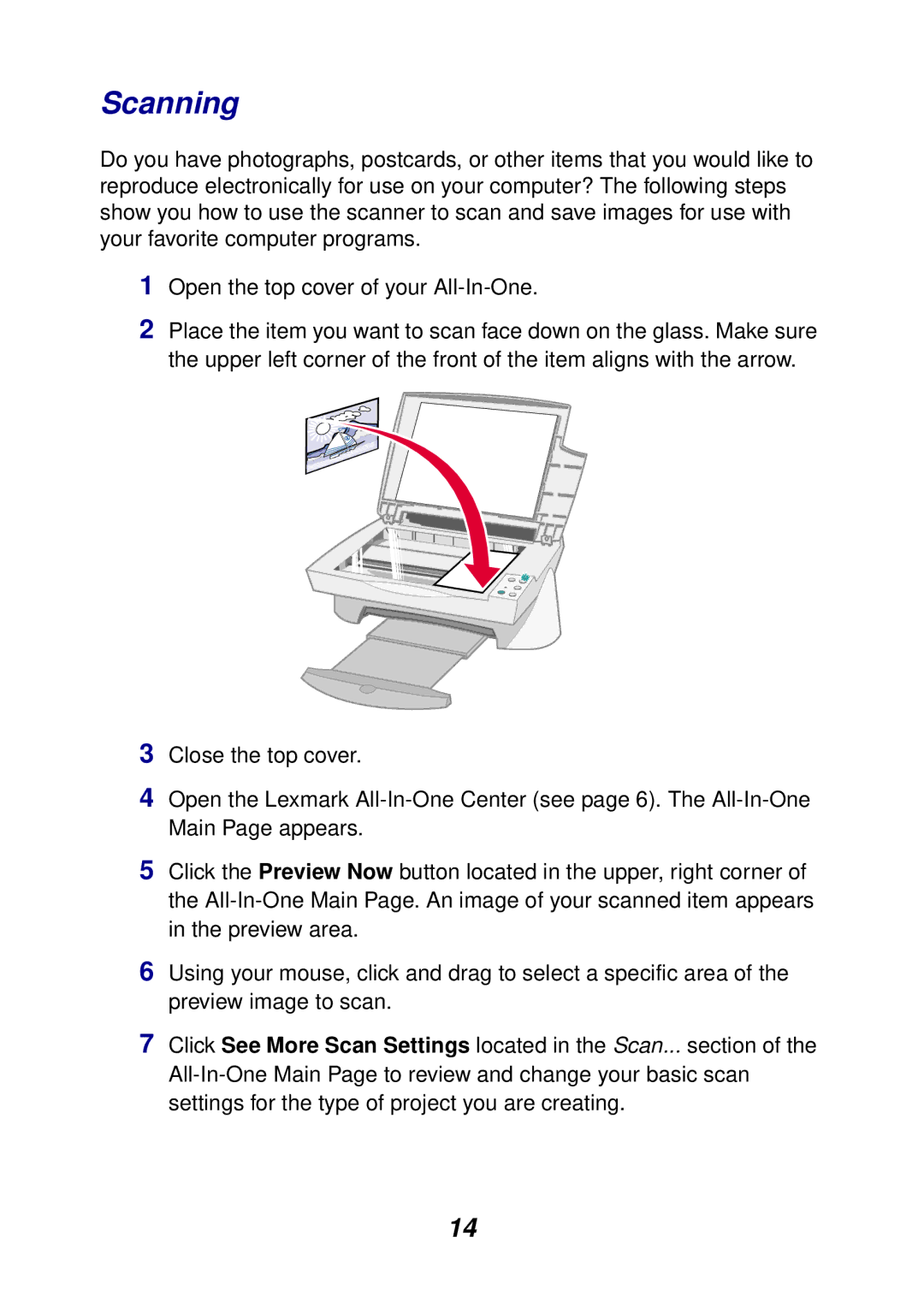Scanning
Do you have photographs, postcards, or other items that you would like to reproduce electronically for use on your computer? The following steps show you how to use the scanner to scan and save images for use with your favorite computer programs.
1Open the top cover of your
2Place the item you want to scan face down on the glass. Make sure the upper left corner of the front of the item aligns with the arrow.
3Close the top cover.
4Open the Lexmark
5Click the Preview Now button located in the upper, right corner of the
6Using your mouse, click and drag to select a specific area of the preview image to scan.
7Click See More Scan Settings located in the Scan... section of the
14