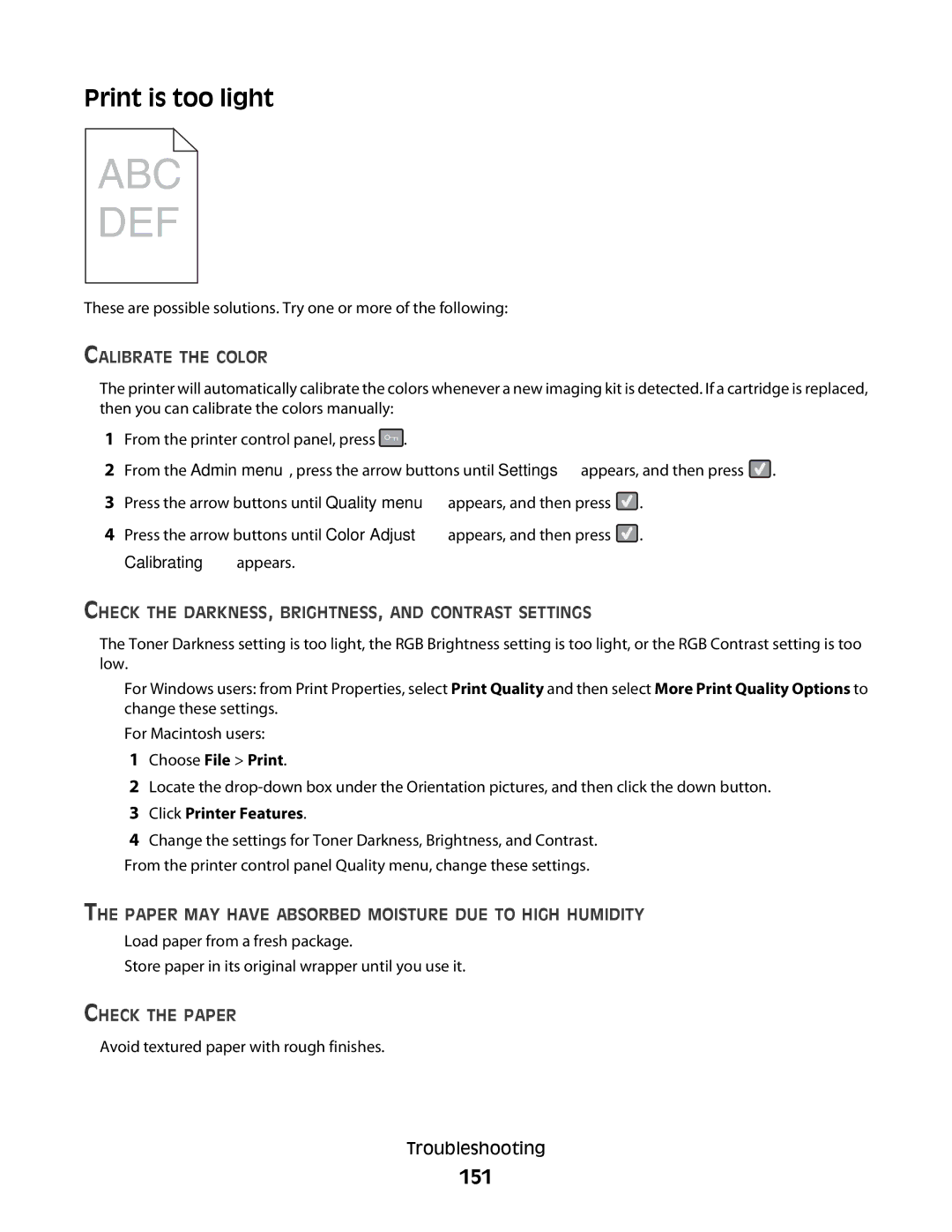C54x Series specifications
The Lexmark C54x series stands out as a reliable and efficient line of color laser printers designed for small to medium-sized workgroups. Known for its high-quality output and robust performance, the C54x series is tailored to meet the demanding needs of modern offices.One of the main features of the Lexmark C54x series is its impressive print speed. With the capability to print up to 33 pages per minute in monochrome and 30 pages per minute in color, these printers ensure that users do not have to wait long for their documents. The first page out time is particularly noteworthy, with monochrome outputs as quick as 8 seconds and color pages starting in just 10.5 seconds, making it an ideal choice for fast-paced environments.
Print quality is another standout characteristic of the C54x series. With a print resolution of up to 1200 x 1200 dpi, users can expect crisp text and vibrant colors. This ensures that marketing materials, presentations, and professional documents look polished and eye-catching. Additionally, the series boasts advanced color management tools such as PANTONE calibration, ensuring color accuracy across various print jobs.
In terms of technology, the Lexmark C54x series integrates several innovative features to enhance usability. The printers support both USB and Ethernet connectivity, making them easy to integrate into existing office networks. Wireless functionality is available in certain models, allowing users to print directly from their mobile devices or laptops with ease.
The user-friendly interface, complete with a 2.4-inch color LCD display, makes navigation intuitive. Users can easily access device settings, check toner levels, and manage print jobs with minimal hassle. Moreover, Lexmark's Smart Solutions allow for customized workflows and access to cloud services, contributing to higher productivity.
These printers also emphasize sustainability. The C54x series incorporates energy-efficient technologies, such as instant warm-up fusing and eco-friendly print modes, which help reduce energy consumption and waste. With an automatic duplex printing option, users can save on paper costs and contribute to environmental conservation.
In summary, the Lexmark C54x series exemplifies a blend of speed, quality, and connectivity, making it a fantastic choice for businesses seeking a balance of performance and environmental responsibility. The combination of advanced technologies and user-friendly features positions these printers as valuable assets in any office setting, streamlining workflows while delivering outstanding print results.