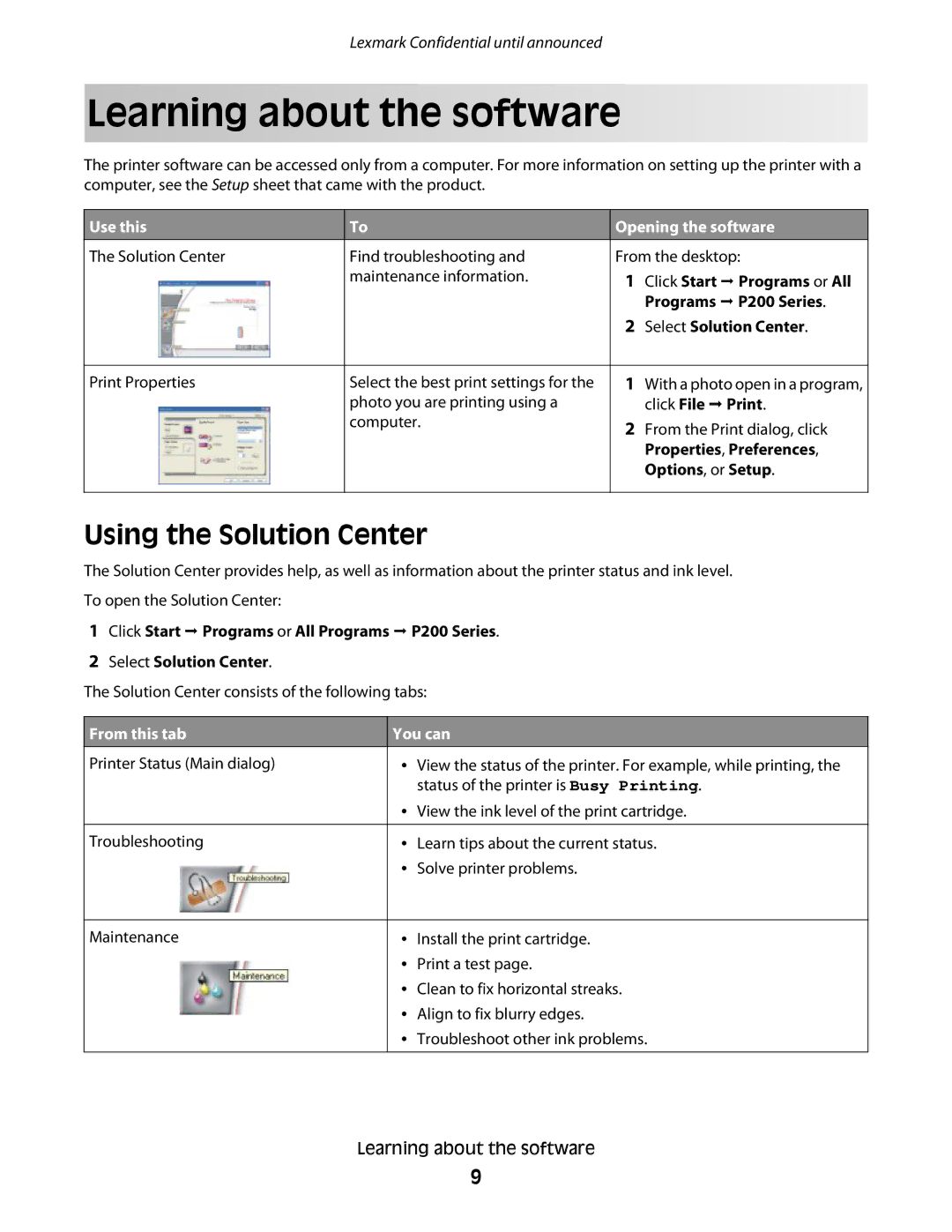Lexmark Confidential until announced
Learning about the software
The printer software can be accessed only from a computer. For more information on setting up the printer with a computer, see the Setup sheet that came with the product.
Use this
The Solution Center
Print Properties
To
Find troubleshooting and maintenance information.
Select the best print settings for the photo you are printing using a computer.
Opening the software
From the desktop:
1Click Start ª Programs or All Programs ª P200 Series.
2Select Solution Center.
1With a photo open in a program, click File ª Print.
2From the Print dialog, click Properties, Preferences, Options, or Setup.
Using the Solution Center
The Solution Center provides help, as well as information about the printer status and ink level. To open the Solution Center:
1Click Start ª Programs or All Programs ª P200 Series.
2Select Solution Center.
The Solution Center consists of the following tabs:
From this tab
Printer Status (Main dialog)
Troubleshooting
Maintenance
You can
•View the status of the printer. For example, while printing, the status of the printer is Busy Printing.
•View the ink level of the print cartridge.
•Learn tips about the current status.
•Solve printer problems.
•Install the print cartridge.
•Print a test page.
•Clean to fix horizontal streaks.
•Align to fix blurry edges.
•Troubleshoot other ink problems.
Learning about the software
9