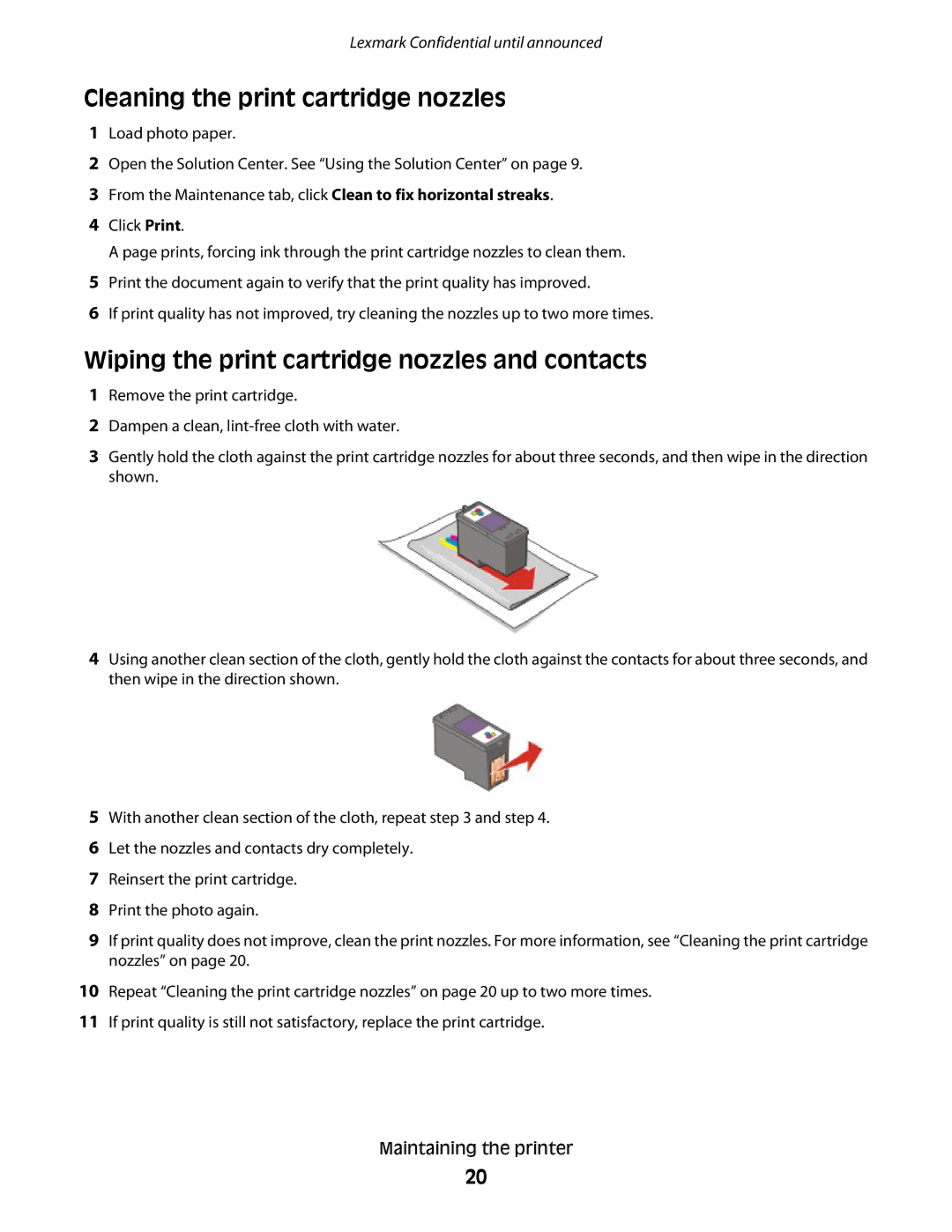Lexmark Confidential until announced
Cleaning the print cartridge nozzles
1Load photo paper.
2Open the Solution Center. See “Using the Solution Center” on page 9.
3From the Maintenance tab, click Clean to fix horizontal streaks.
4Click Print.
A page prints, forcing ink through the print cartridge nozzles to clean them.
5Print the document again to verify that the print quality has improved.
6If print quality has not improved, try cleaning the nozzles up to two more times.
Wiping the print cartridge nozzles and contacts
1Remove the print cartridge.
2Dampen a clean,
3Gently hold the cloth against the print cartridge nozzles for about three seconds, and then wipe in the direction shown.
4Using another clean section of the cloth, gently hold the cloth against the contacts for about three seconds, and then wipe in the direction shown.
5With another clean section of the cloth, repeat step 3 and step 4.
6Let the nozzles and contacts dry completely.
7Reinsert the print cartridge.
8Print the photo again.
9If print quality does not improve, clean the print nozzles. For more information, see “Cleaning the print cartridge nozzles” on page 20.
10Repeat “Cleaning the print cartridge nozzles” on page 20 up to two more times.
11If print quality is still not satisfactory, replace the print cartridge.
Maintaining the printer
20