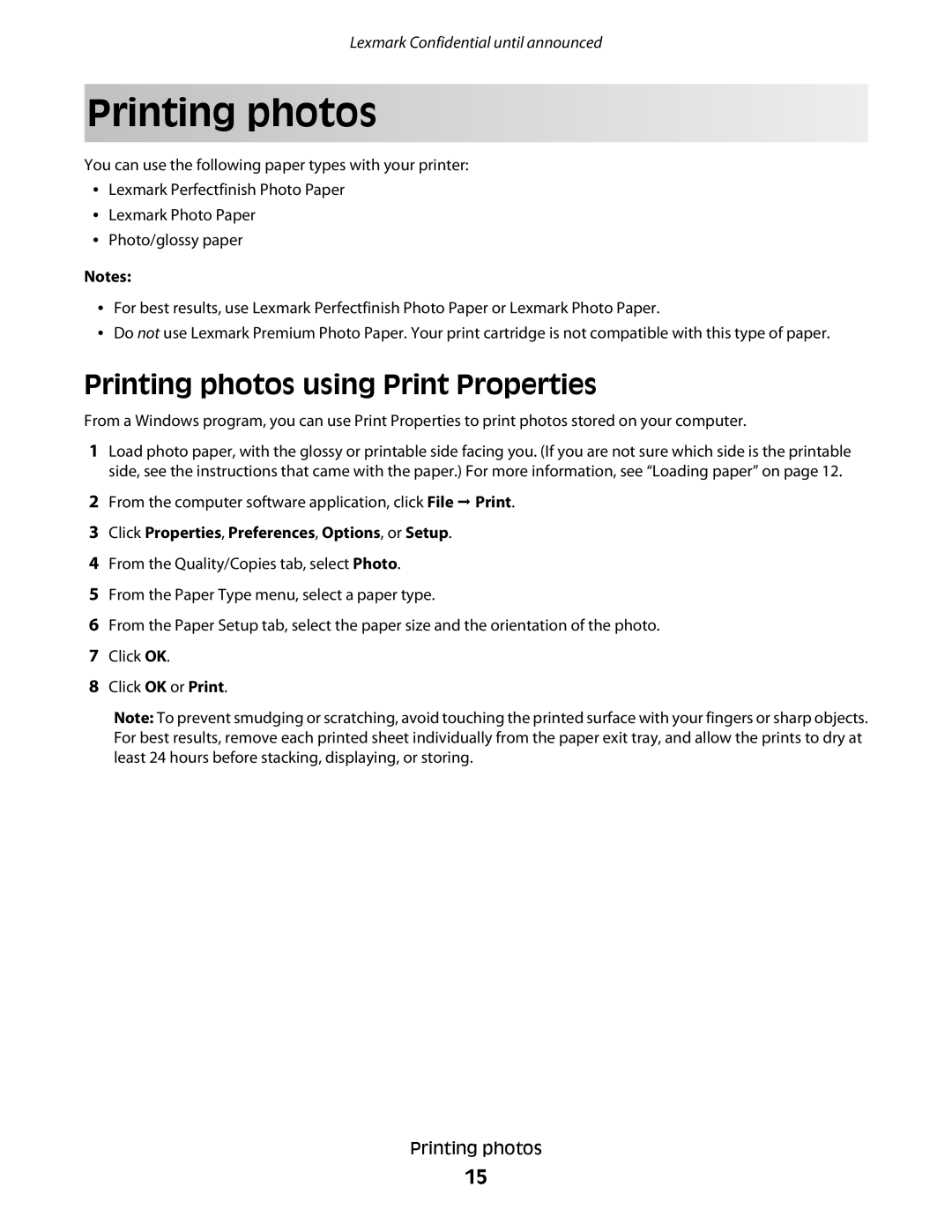Lexmark Confidential until announced
Printing photos
You can use the following paper types with your printer:
•Lexmark Perfectfinish Photo Paper
•Lexmark Photo Paper
•Photo/glossy paper
Notes:
•For best results, use Lexmark Perfectfinish Photo Paper or Lexmark Photo Paper.
•Do not use Lexmark Premium Photo Paper. Your print cartridge is not compatible with this type of paper.
Printing photos using Print Properties
From a Windows program, you can use Print Properties to print photos stored on your computer.
1Load photo paper, with the glossy or printable side facing you. (If you are not sure which side is the printable side, see the instructions that came with the paper.) For more information, see “Loading paper” on page 12.
2From the computer software application, click File ª Print.
3Click Properties, Preferences, Options, or Setup.
4From the Quality/Copies tab, select Photo.
5From the Paper Type menu, select a paper type.
6From the Paper Setup tab, select the paper size and the orientation of the photo.
7Click OK.
8Click OK or Print.
Note: To prevent smudging or scratching, avoid touching the printed surface with your fingers or sharp objects. For best results, remove each printed sheet individually from the paper exit tray, and allow the prints to dry at least 24 hours before stacking, displaying, or storing.
Printing photos
15