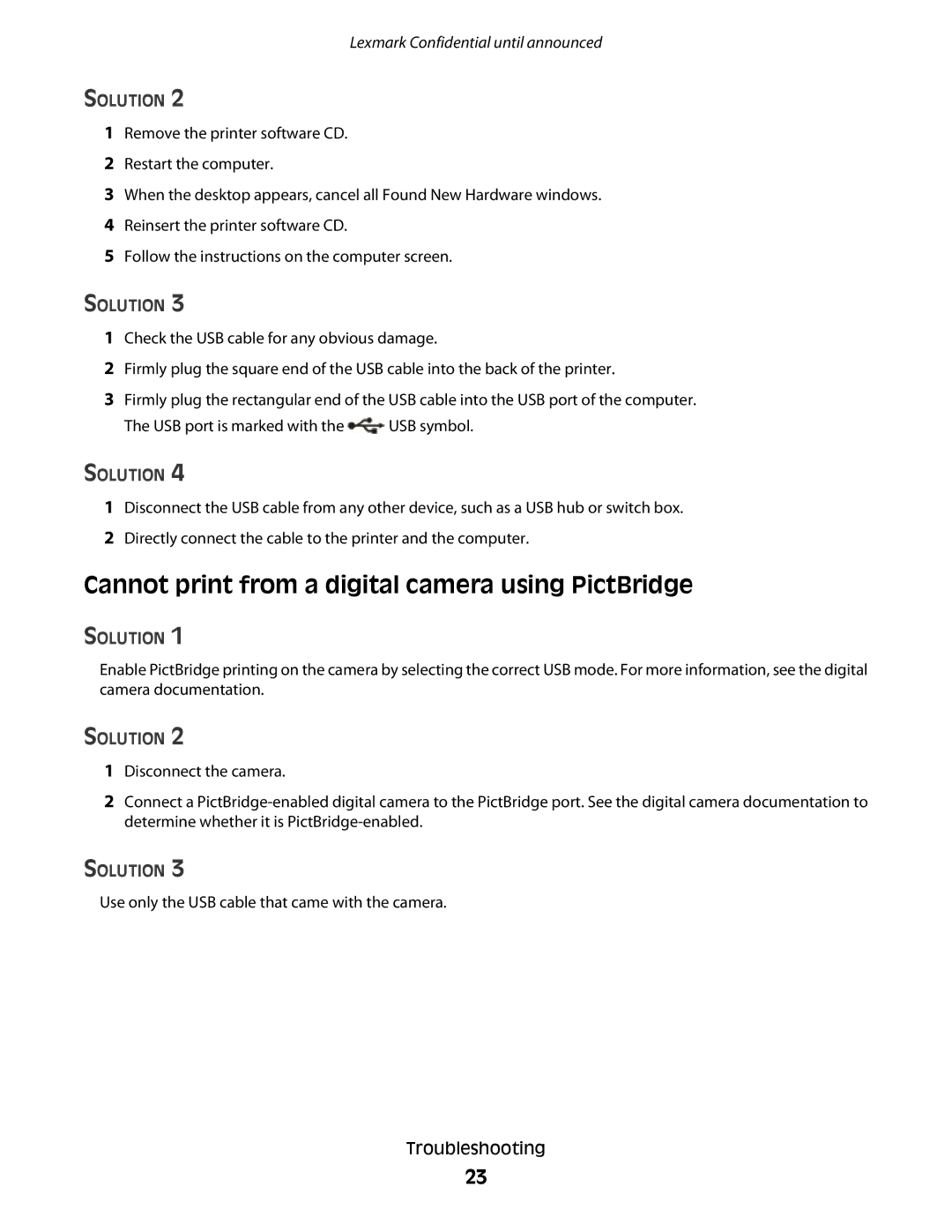Lexmark Confidential until announced
SOLUTION 2
1Remove the printer software CD.
2Restart the computer.
3When the desktop appears, cancel all Found New Hardware windows.
4Reinsert the printer software CD.
5Follow the instructions on the computer screen.
SOLUTION 3
1Check the USB cable for any obvious damage.
2Firmly plug the square end of the USB cable into the back of the printer.
3Firmly plug the rectangular end of the USB cable into the USB port of the computer.
The USB port is marked with the ![]() USB symbol.
USB symbol.
SOLUTION 4
1Disconnect the USB cable from any other device, such as a USB hub or switch box.
2Directly connect the cable to the printer and the computer.
Cannot print from a digital camera using PictBridge
SOLUTION 1
Enable PictBridge printing on the camera by selecting the correct USB mode. For more information, see the digital camera documentation.
SOLUTION 2
1Disconnect the camera.
2Connect a
SOLUTION 3
Use only the USB cable that came with the camera.
Troubleshooting
23