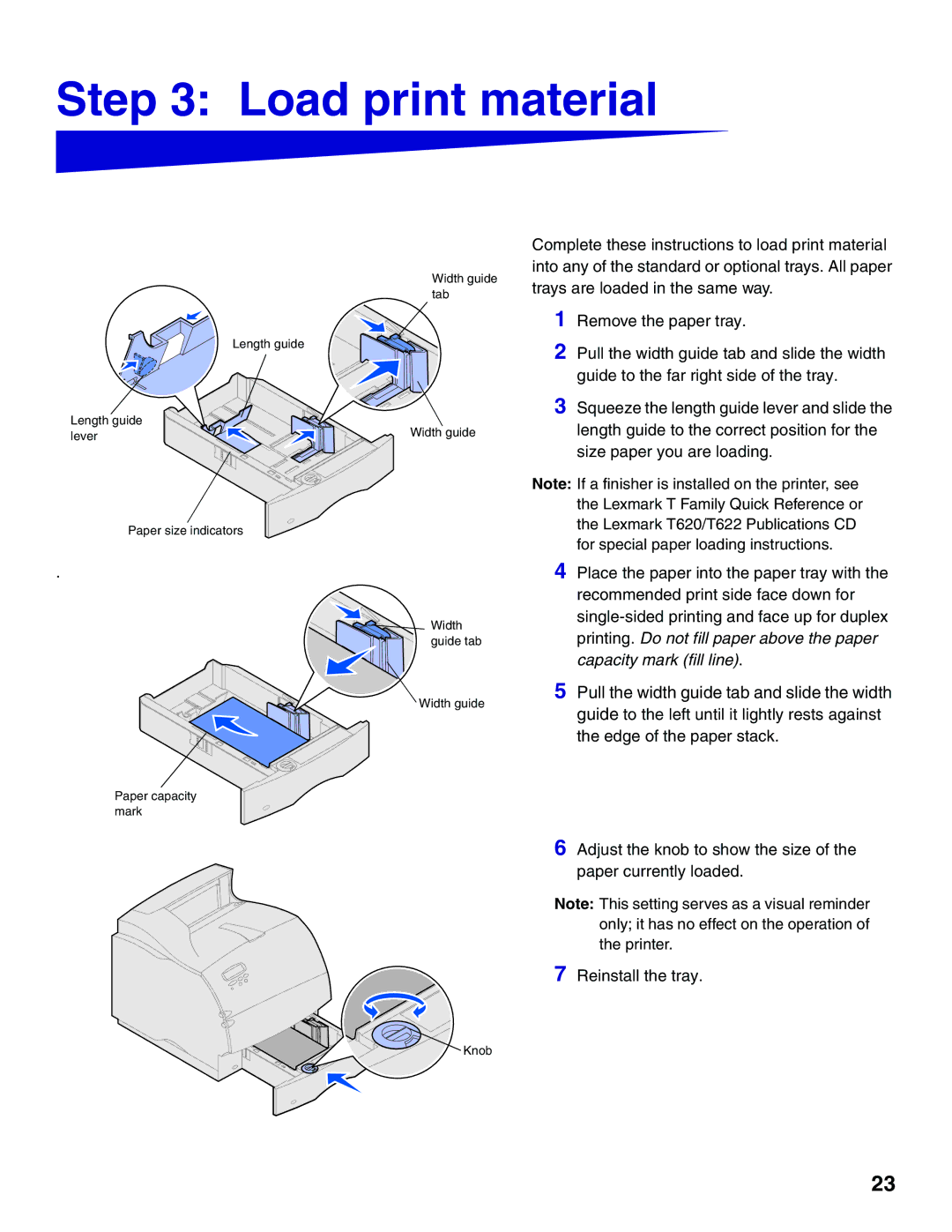T620, T622 specifications
The Lexmark T620 and T622 series of laser printers are designed to meet the demands of medium to large workgroups, providing high-quality printing combined with robust performance. These printers stand out in the competitive landscape due to their extensive features, reliable technologies, and user-friendly characteristics.Both the T620 and T622 models are powered by a 400 MHz processor and a substantial amount of memory, which allows for high-speed printing and quick processing of complex documents. With print speeds reaching up to 40 pages per minute for the T620 and 45 pages per minute for the T622, these printers are well-suited for environments where quick turnaround times are essential. The first page out time is impressively fast, often taking less than 10 seconds.
A notable characteristic of the Lexmark T620 and T622 series is their exceptional print quality. With a maximum resolution of 1200 x 1200 dpi, users can expect sharp text and detailed graphics. The printers support various media types and sizes, ranging from standard paper to envelopes and labels, making them versatile for different printing needs.
Both models come equipped with standard duplex printing capabilities, which not only reduces paper consumption but also enhances productivity by streamlining the printing process. The T620 and T622 printers are designed with user-friendliness in mind, featuring a clear display for easy navigation through settings and configurations.
Connectivity options are a strong point for these printers, offering USB, parallel, and Ethernet interfaces to cater to various networking needs. The T622 also supports optional wireless connectivity, allowing for mobile printing from various devices.
To enhance security, the Lexmark T620 and T622 come with features such as LDAP support, secure printing, and user authentication, providing peace of mind for sensitive documents.
In terms of maintenance, the T620 and T622 models feature easy-to-replace toner cartridges and components, reducing downtime and ensuring that the printers can operate efficiently over time. Overall, the Lexmark T620 and T622 series are ideal choices for businesses looking for reliable, high-performance printers that deliver quality results. Their blend of speed, quality, and usability make them stand out in any office environment.