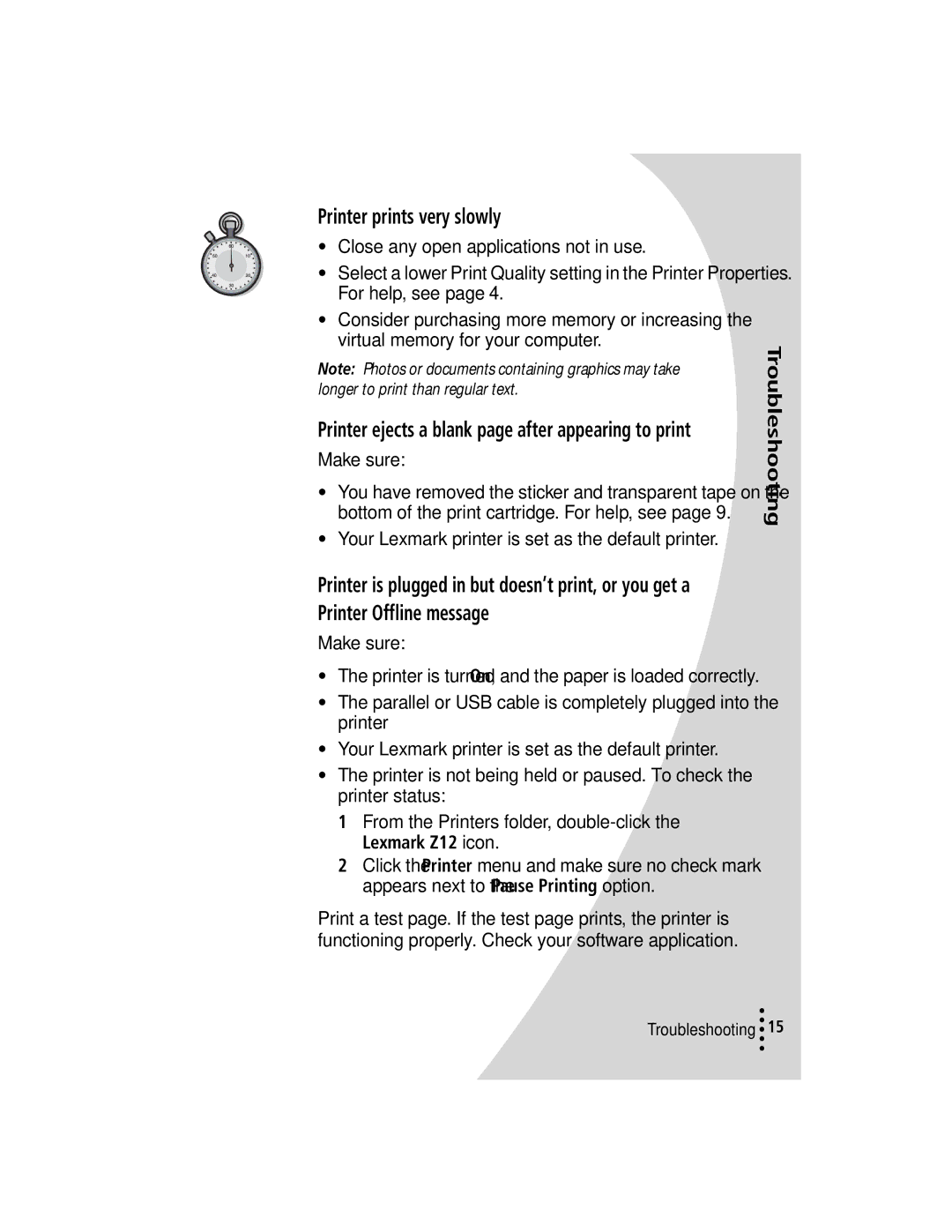Z12 specifications
The Lexmark Z12 is a compact color inkjet printer that gained popularity for its affordability and vibrant output quality. As a budget-friendly option designed for home and small office users, it combines ease of use with fundamental functionality.One of the primary features of the Lexmark Z12 is its resolution capabilities. The printer offers a maximum print resolution of 4800x1200 dpi, which ensures sharp text and colorful images. Whether users are printing documents, photos, or graphics, the Z12 delivers impressive results, making it suitable for various printing needs.
The Z12 utilizes a four-color ink system, which consists of black, cyan, magenta, and yellow cartridges. This setup enables the printer to create a wide range of colors and shades, enhancing the visual appeal of printed materials. The ink cartridges are straightforward to replace, and users can choose to use either standard or high-capacity cartridges, depending on their printing volume requirements.
In terms of speed, the Lexmark Z12 can print up to 11 pages per minute (ppm) for black text and approximately 8 ppm for color prints. While it may not compete with higher-end models, this performance level meets the needs of everyday home and small office users who prioritize convenience.
The Z12 is equipped with a user-friendly interface, utilizing a simple control panel with an easy-to-read LCD display. Additionally, it connects via USB, enabling straightforward setup with compatible devices. The printer is compatible with various operating systems, including Windows and Mac, ensuring broad usability for different users.
Moreover, the Lexmark Z12 incorporates various energy-saving technologies, such as automatic power-off features and energy-efficient printing modes. This functionality not only reduces power consumption but also contributes to the overall sustainability of printing practices.
Overall, the Lexmark Z12 stands out as a reliable and economical printing solution for users seeking quality output without the need for advanced features. Its combination of simplicity, vibrant color reproduction, and user-friendly design solidifies its place in the entry-level inkjet market. For households and small businesses looking for a dependable printer to handle standard printing tasks, the Lexmark Z12 presents an excellent choice.