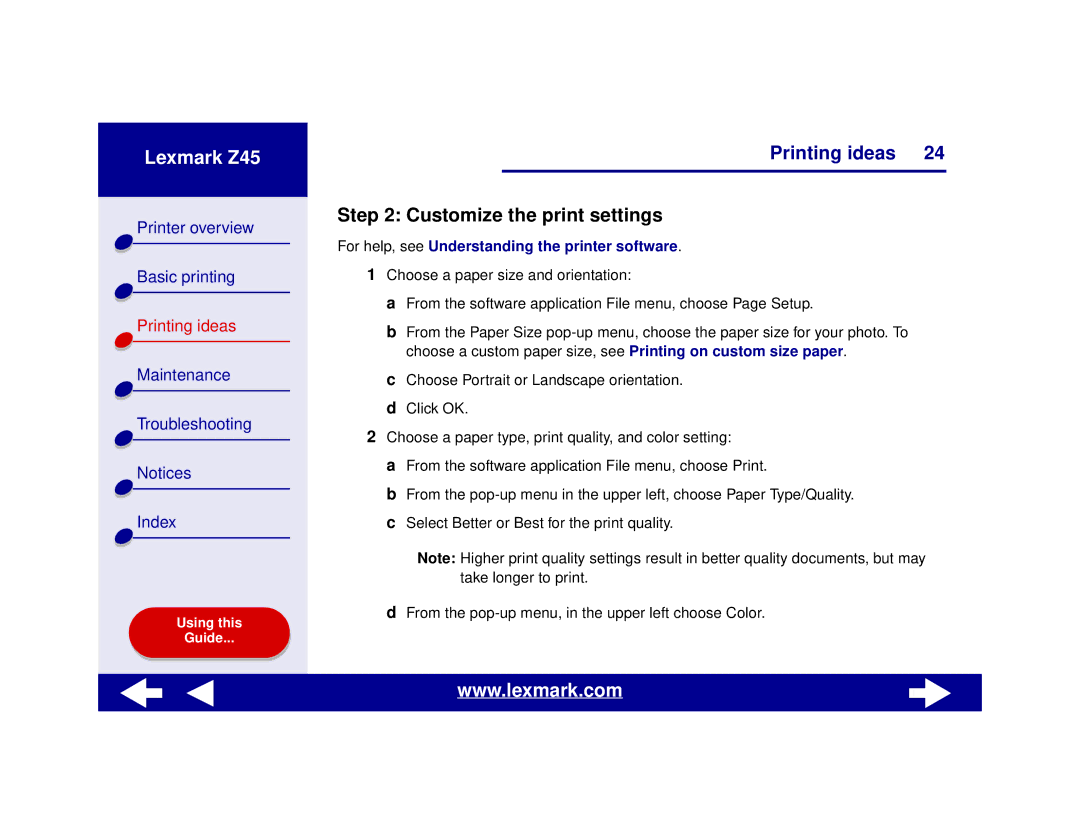Lexmark Z45
Printer overview |
Basic printing |
Printing ideas |
Maintenance |
Troubleshooting |
Notices |
Index |
Using this |
Guide... |
Printing ideas 24
Step 2: Customize the print settings
For help, see Understanding the printer software.
1Choose a paper size and orientation:
a From the software application File menu, choose Page Setup.
b From the Paper Size
c Choose Portrait or Landscape orientation. d Click OK.
2Choose a paper type, print quality, and color setting:
a From the software application File menu, choose Print.
b From the
Note: Higher print quality settings result in better quality documents, but may take longer to print.
dFrom the
www.lexmark.com