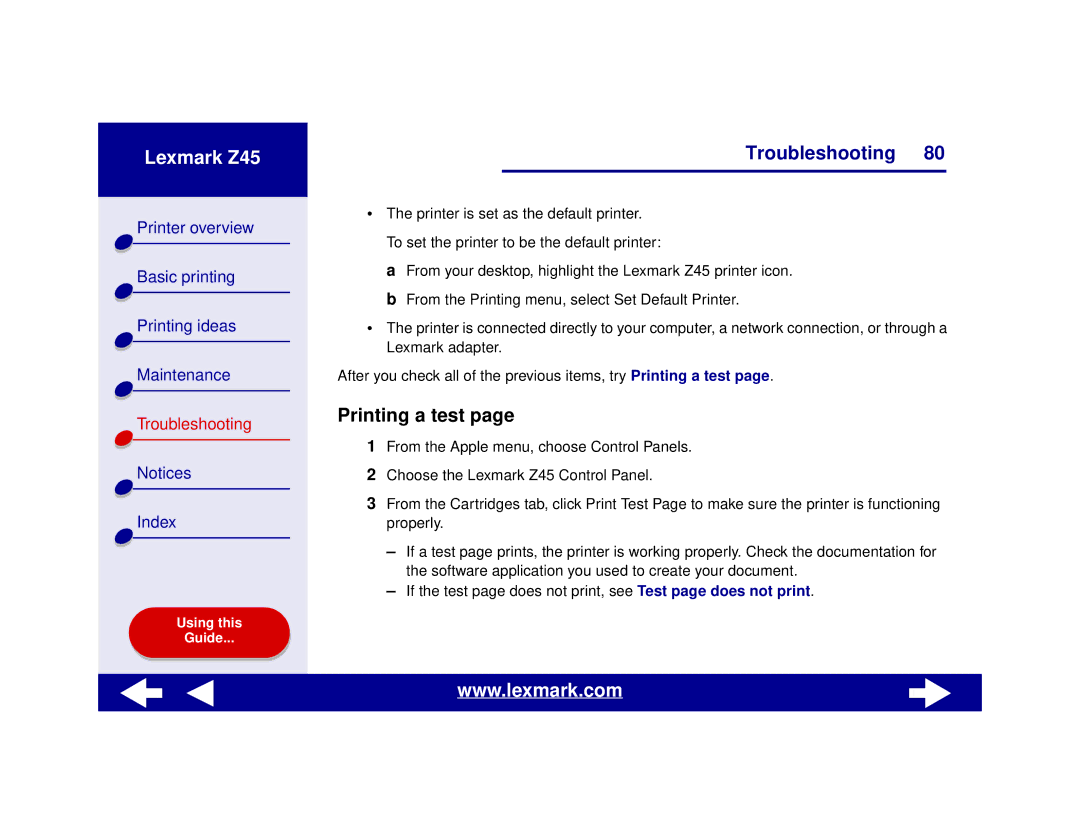Lexmark Z45
Printer overview |
Basic printing |
Printing ideas |
Maintenance |
Troubleshooting |
Notices |
Index |
Using this |
Guide... |
Troubleshooting 80
•The printer is set as the default printer. To set the printer to be the default printer:
a From your desktop, highlight the Lexmark Z45 printer icon. b From the Printing menu, select Set Default Printer.
•The printer is connected directly to your computer, a network connection, or through a Lexmark adapter.
After you check all of the previous items, try Printing a test page.
Printing a test page
1From the Apple menu, choose Control Panels.
2Choose the Lexmark Z45 Control Panel.
3From the Cartridges tab, click Print Test Page to make sure the printer is functioning properly.
–If a test page prints, the printer is working properly. Check the documentation for the software application you used to create your document.
–If the test page does not print, see Test page does not print.
www.lexmark.com