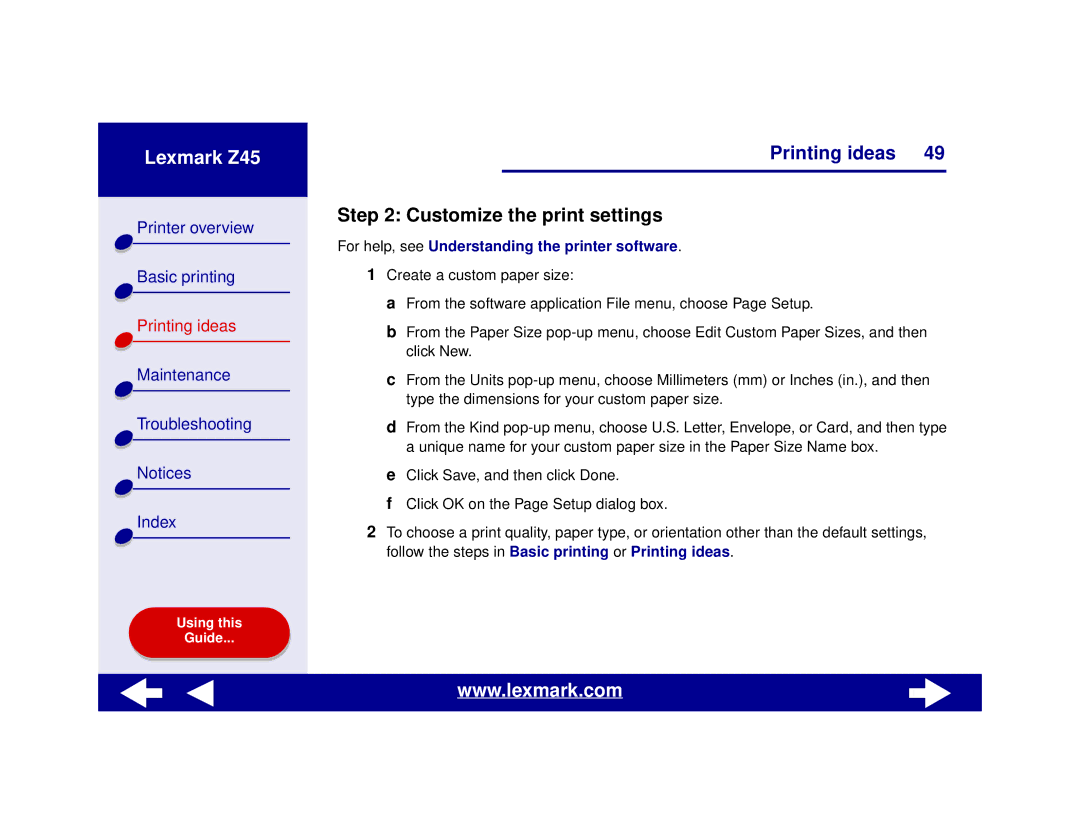Lexmark Z45
Printer overview |
Basic printing |
Printing ideas |
Maintenance |
Troubleshooting |
Notices |
Index |
Using this |
Guide... |
Printing ideas 49
Step 2: Customize the print settings
For help, see Understanding the printer software.
1Create a custom paper size:
a From the software application File menu, choose Page Setup.
b From the Paper Size
c From the Units
d From the Kind
e Click Save, and then click Done.
f Click OK on the Page Setup dialog box.
2To choose a print quality, paper type, or orientation other than the default settings, follow the steps in Basic printing or Printing ideas.
www.lexmark.com