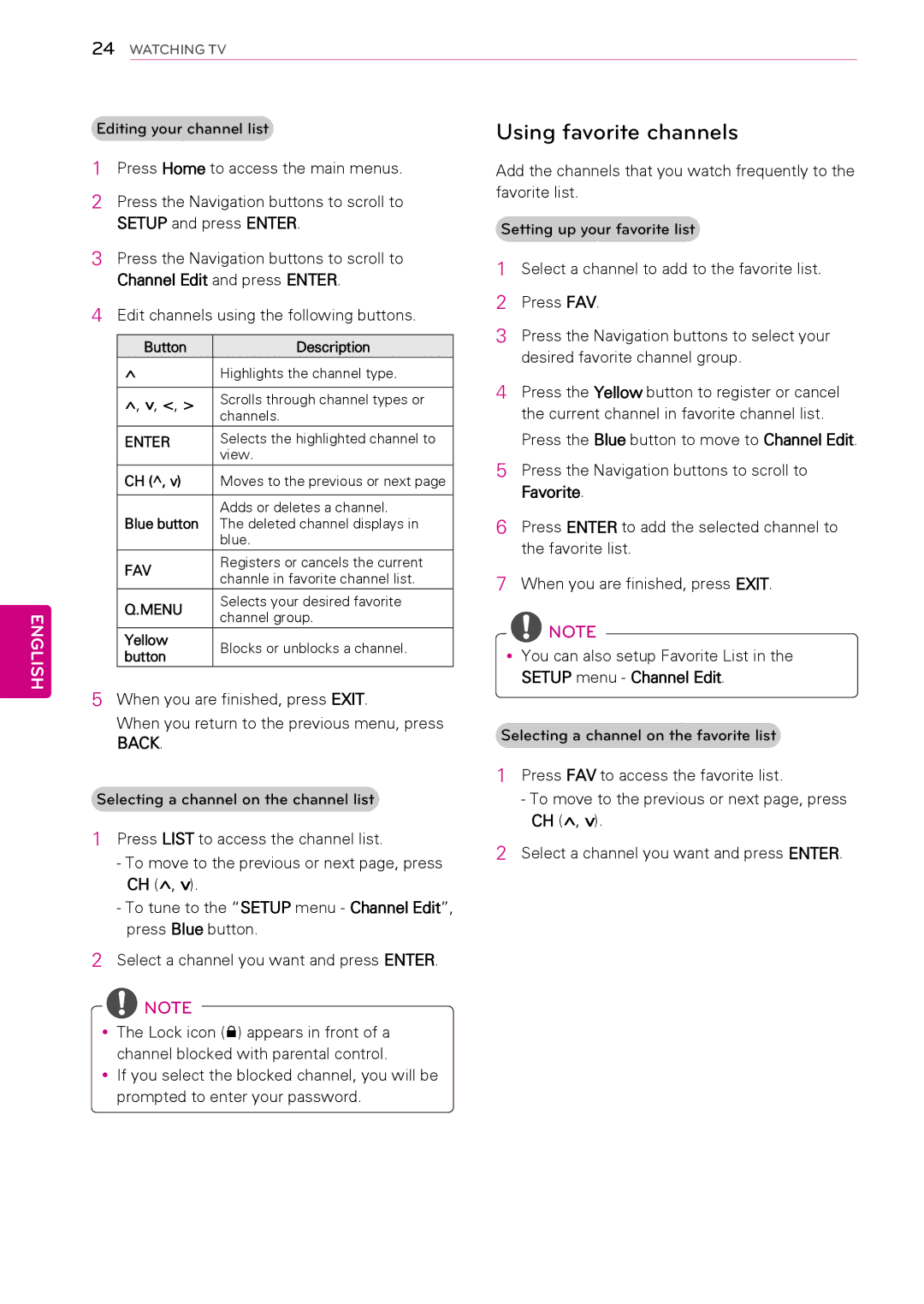24WATCHING TV
ENGLISH
Editing your channel list
1Press Home to access the main menus.
2Press the Navigation buttons to scroll to SETUP and press ENTER.
3Press the Navigation buttons to scroll to Channel Edit and press ENTER.
4Edit channels using the following buttons.
Button | Description |
^Highlights the channel type.
^, v, <, > | Scrolls through channel types or | |
| channels. | |
ENTER | Selects the highlighted channel to | |
| view. | |
CH (^, v) | Moves to the previous or next page | |
|
| |
Blue button | Adds or deletes a channel. | |
The deleted channel displays in | ||
| blue. | |
|
| |
FAV | Registers or cancels the current | |
channle in favorite channel list. | ||
| ||
|
| |
Q.MENU | Selects your desired favorite | |
channel group. | ||
| ||
|
| |
Yellow | Blocks or unblocks a channel. | |
button | ||
|
5When you are finished, press EXIT.
When you return to the previous menu, press BACK.
Selecting a channel on the channel list
1Press LIST to access the channel list.
-To move to the previous or next page, press CH (^, v).
-To tune to the “SETUP menu - Channel Edit”, press Blue button.
2Select a channel you want and press ENTER.
![]() NOTE
NOTE
yyThe Lock icon (ꔒ) appears in front of a channel blocked with parental control.
yyIf you select the blocked channel, you will be prompted to enter your password.
Using favorite channels
Add the channels that you watch frequently to the favorite list.
Setting up your favorite list
1Select a channel to add to the favorite list.
2Press FAV.
3Press the Navigation buttons to select your desired favorite channel group.
4Press the Yellow button to register or cancel the current channel in favorite channel list. Press the Blue button to move to Channel Edit.
5Press the Navigation buttons to scroll to Favorite.
6Press ENTER to add the selected channel to the favorite list.
7When you are finished, press EXIT.
NOTE
yyYou can also setup Favorite List in the SETUP menu - Channel Edit.
Selecting a channel on the favorite list
1Press FAV to access the favorite list.
-To move to the previous or next page, press CH (^, v).
2Select a channel you want and press ENTER.