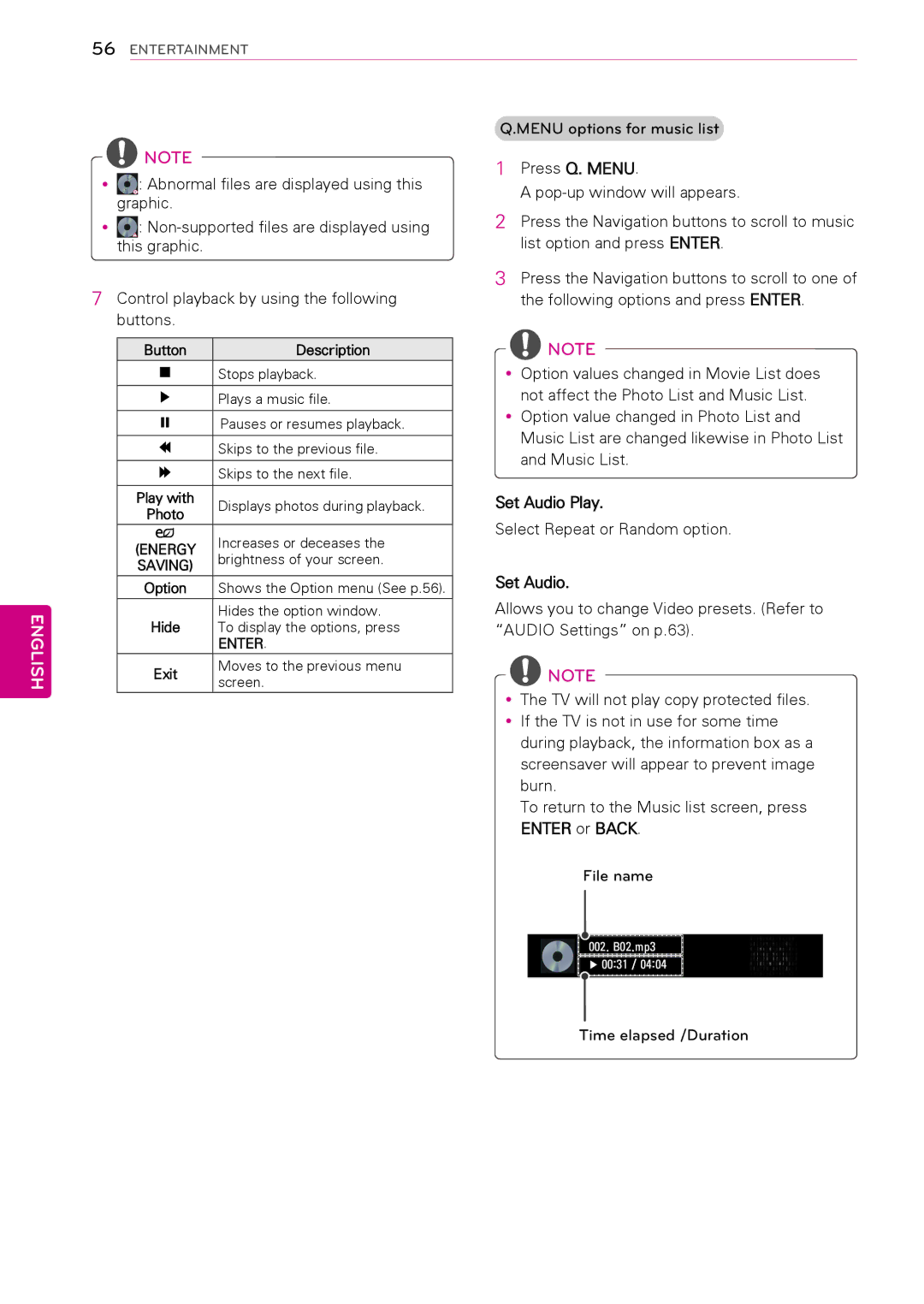56ENTERTAINMENT
Q.MENU options for music list
NOTE | 1 | Press Q. MENU. | |
yy : Abnormal files are displayed using this | |||
| A | ||
graphic. |
| ||
2 | Press the Navigation buttons to scroll to music | ||
yy : | |||
this graphic. |
| list option and press ENTER. |
3 Press the Navigation buttons to scroll to one of
7 Control playback by using the followingthe following options and press ENTER. buttons.
ENGLISH
Button | Description |
ꕗStops playback.
ꕖPlays a music file.
ꕘPauses or resumes playback.
ꕚSkips to the previous file.
ꕙSkips to the next file.
Play with | Displays photos during playback. | |
Photo | ||
| ||
ꕊ | Increases or deceases the | |
(ENERGY | ||
brightness of your screen. | ||
SAVING) | ||
| ||
Option | Shows the Option menu (See p.56). | |
Hide | Hides the option window. | |
To display the options, press | ||
| ENTER. | |
Exit | Moves to the previous menu | |
screen. | ||
|
NOTE
yyOption values changed in Movie List does not affect the Photo List and Music List.
yyOption value changed in Photo List and Music List are changed likewise in Photo List and Music List.
Set Audio Play.
Select Repeat or Random option.
Set Audio.
Allows you to change Video presets. (Refer to “AUDIO Settings” on p.63).
NOTE
yyThe TV will not play copy protected files. yyIf the TV is not in use for some time
during playback, the information box as a screensaver will appear to prevent image burn.
To return to the Music list screen, press ENTER or BACK.
File name
002. B02.mp3 |
� 00:31 / 04:04 |