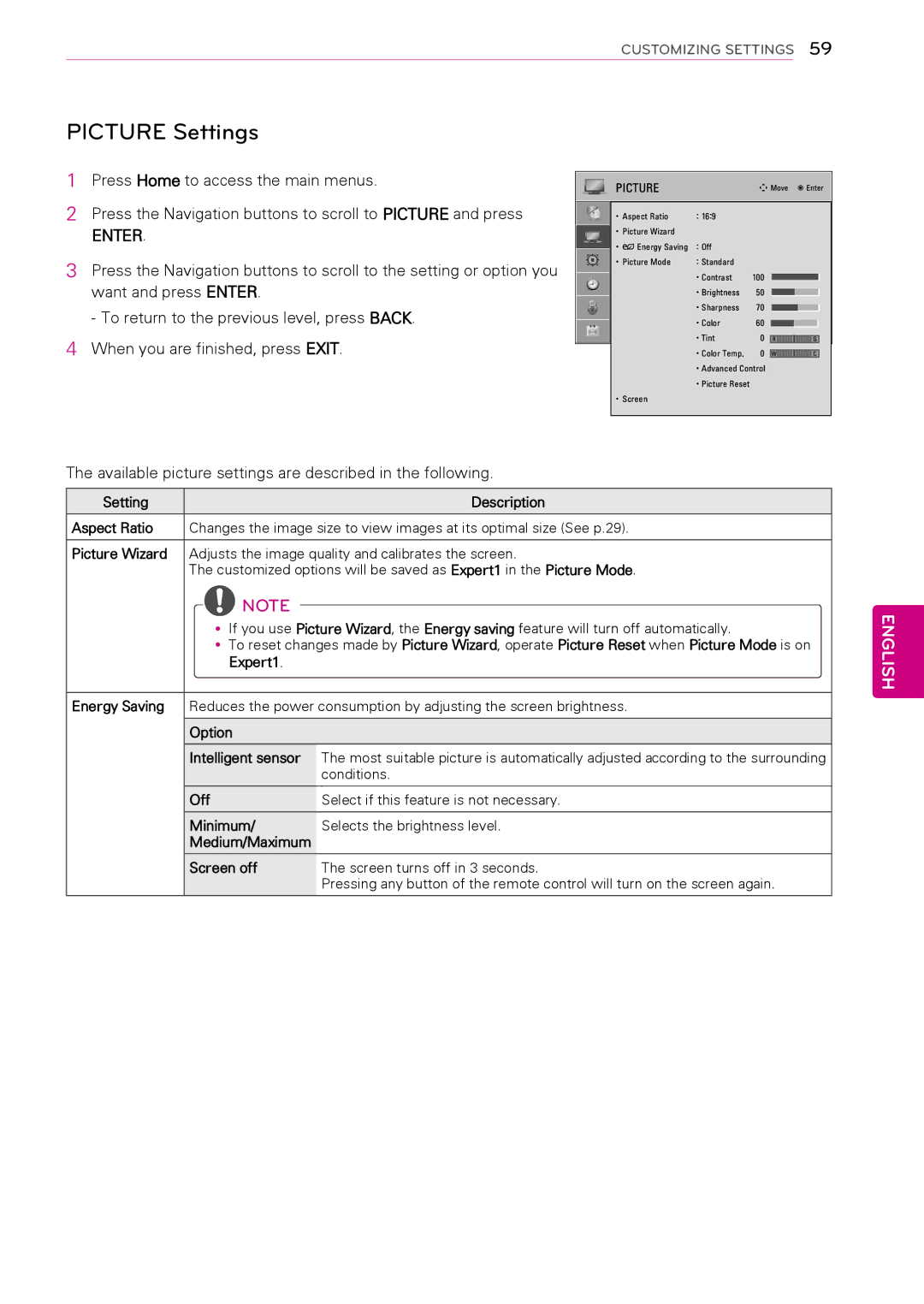CUSTOMIZING SETTINGS 59
PICTURE Settings
1Press Home to access the main menus.
2Press the Navigation buttons to scroll to PICTURE and press
ENTER.
3Press the Navigation buttons to scroll to the setting or option you want and press ENTER.
- To return to the previous level, press BACK.
4When you are finished, press EXIT.
PICTURE |
| ꔂ Move | ꔉ Enter | |
• Aspect Ratio | : 16:9 |
|
|
|
• Picture Wizard |
|
|
|
|
• ꕊ Energy Saving | : Off |
|
|
|
• Picture Mode | : Standard |
|
|
|
| • Contrast | 100 |
|
|
| • Brightness | 50 |
|
|
| • Sharpness | 70 |
|
|
| • Color | 60 |
|
|
| • Tint | 0 | R | G |
• Color Temp. | 0 |
|
|
|
|
W |
|
| C |
•Advanced Control
•Picture Reset
• Screen
The available picture settings are described in the following.
Setting | Description |
|
|
Aspect Ratio | Changes the image size to view images at its optimal size (See p.29). |
|
|
Picture Wizard | Adjusts the image quality and calibrates the screen. |
| The customized options will be saved as Expert1 in the Picture Mode. |
| NOTE |
|
| yyIf you use Picture Wizard, the Energy saving feature will turn off automatically. | |
| yyTo reset changes made by Picture Wizard, operate Picture Reset when Picture Mode is on | |
| Expert1. |
|
|
| |
Energy Saving | Reduces the power consumption by adjusting the screen brightness. | |
|
|
|
| Option |
|
|
|
|
| Intelligent sensor | The most suitable picture is automatically adjusted according to the surrounding |
|
| conditions. |
|
|
|
| Off | Select if this feature is not necessary. |
|
|
|
| Minimum/ | Selects the brightness level. |
| Medium/Maximum |
|
|
|
|
| Screen off | The screen turns off in 3 seconds. |
|
| Pressing any button of the remote control will turn on the screen again. |