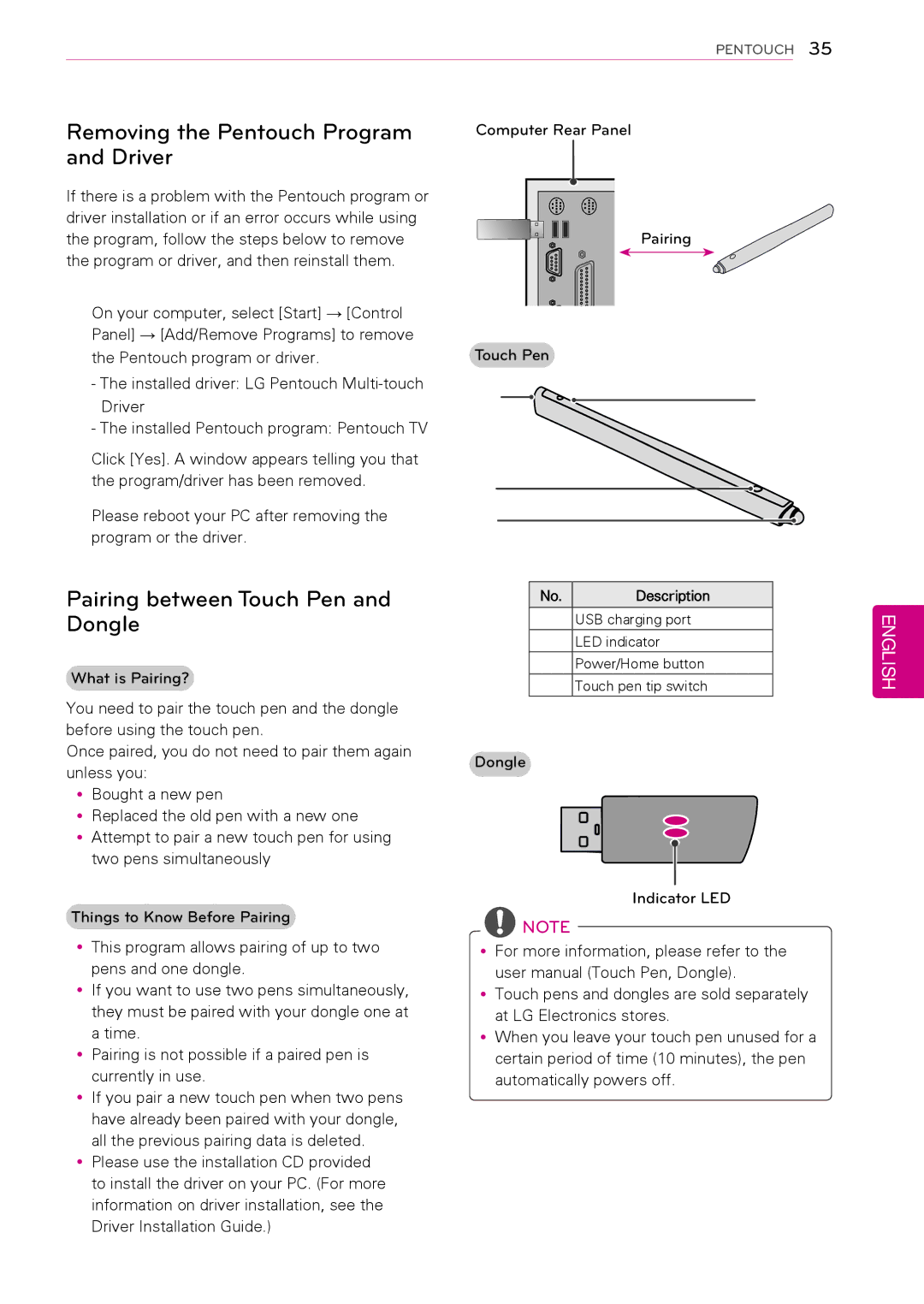PENTOUCH 35
Removing the Pentouch Program and Driver
Computer Rear Panel
If there is a problem with the Pentouch program or driver installation or if an error occurs while using the program, follow the steps below to remove the program or driver, and then reinstall them.
1On your computer, select [Start] → [Control Panel] → [Add/Remove Programs] to remove the Pentouch program or driver.
-The installed driver: LG Pentouch
-The installed Pentouch program: Pentouch TV
2Click [Yes]. A window appears telling you that the program/driver has been removed.
3Please reboot your PC after removing the program or the driver.
Pairing between Touch Pen and Dongle
What is Pairing?
| Pairing |
| |
Touch Pen |
|
| |
1 |
| 2 | |
|
| ||
3 |
|
| |
4 |
|
| |
No. Description |
| ||
1 | USB charging port | ENGLISH | |
2 | LED indicator | ||
3 | Power/Home button | ||
4 | Touch pen tip switch | ||
| |||
You need to pair the touch pen and the dongle before using the touch pen.
Once paired, you do not need to pair them again unless you:
yyBought a new pen
yyReplaced the old pen with a new one yyAttempt to pair a new touch pen for using
two pens simultaneously
Things to Know Before Pairing
yyThis program allows pairing of up to two pens and one dongle.
yyIf you want to use two pens simultaneously, they must be paired with your dongle one at a time.
yyPairing is not possible if a paired pen is currently in use.
yyIf you pair a new touch pen when two pens have already been paired with your dongle, all the previous pairing data is deleted.
yyPlease use the installation CD provided to install the driver on your PC. (For more information on driver installation, see the Driver Installation Guide.)
Dongle
Indicator LED
![]() NOTE
NOTE
yyFor more information, please refer to the user manual (Touch Pen, Dongle).
yyTouch pens and dongles are sold separately at LG Electronics stores.
yyWhen you leave your touch pen unused for a certain period of time (10 minutes), the pen automatically powers off.