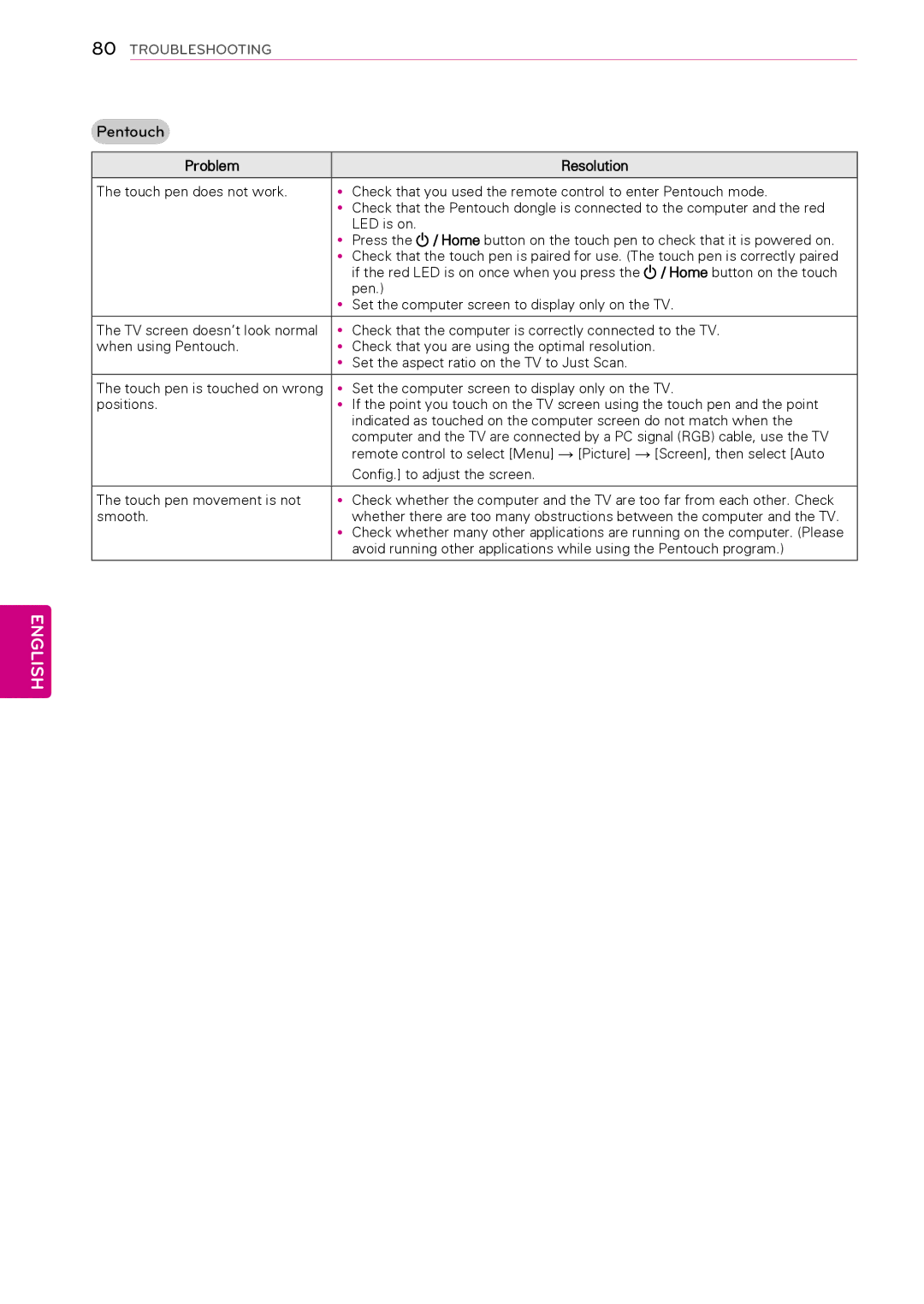80 TROUBLESHOOTING
Pentouch
Problem | Resolution |
|
|
The touch pen does not work. | yyCheck that you used the remote control to enter Pentouch mode. |
| yyCheck that the Pentouch dongle is connected to the computer and the red |
| LED is on. |
| yyPress the / Home button on the touch pen to check that it is powered on. |
| yyCheck that the touch pen is paired for use. (The touch pen is correctly paired |
| if the red LED is on once when you press the / Home button on the touch |
| pen.) |
| yySet the computer screen to display only on the TV. |
|
|
The TV screen doesn’t look normal | yyCheck that the computer is correctly connected to the TV. |
when using Pentouch. | yyCheck that you are using the optimal resolution. |
| yySet the aspect ratio on the TV to Just Scan. |
|
|
The touch pen is touched on wrong | yySet the computer screen to display only on the TV. |
positions. | yyIf the point you touch on the TV screen using the touch pen and the point |
| indicated as touched on the computer screen do not match when the |
| computer and the TV are connected by a PC signal (RGB) cable, use the TV |
| remote control to select [Menu] → [Picture] → [Screen], then select [Auto |
| Config.] to adjust the screen. |
|
|
The touch pen movement is not | yyCheck whether the computer and the TV are too far from each other. Check |
smooth. | whether there are too many obstructions between the computer and the TV. |
| yyCheck whether many other applications are running on the computer. (Please |
| avoid running other applications while using the Pentouch program.) |
|
|