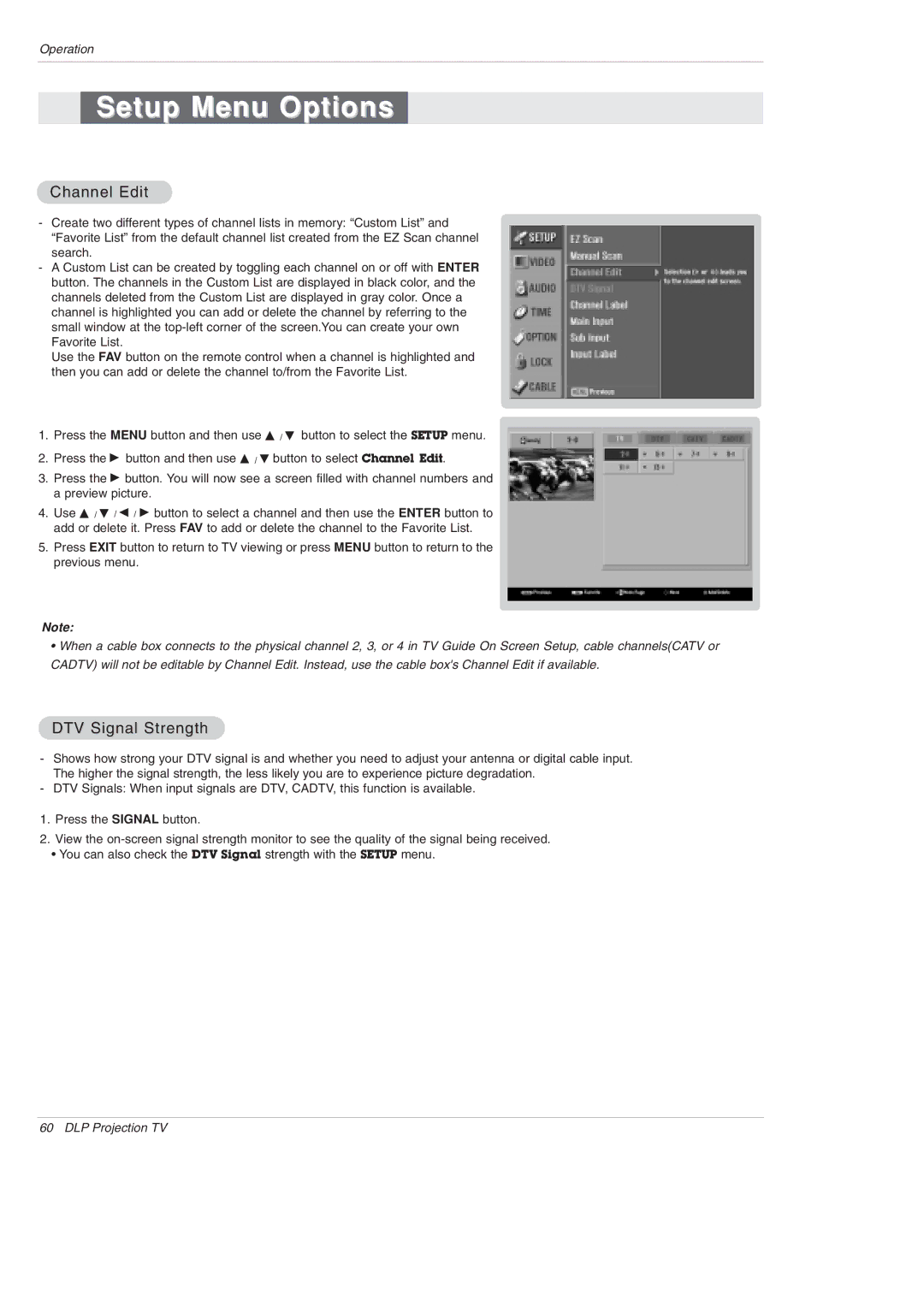Operation
Setup Menu Options
Channel Edit
-Create two different types of channel lists in memory: “Custom List” and
“Favorite List” from the default channel list created from the EZ Scan channel search.
-A Custom List can be created by toggling each channel on or off with ENTER button. The channels in the Custom List are displayed in black color, and the channels deleted from the Custom List are displayed in gray color. Once a channel is highlighted you can add or delete the channel by referring to the small window at the
Use the FAV button on the remote control when a channel is highlighted and then you can add or delete the channel to/from the Favorite List.
1.Press the MENU button and then use D / E button to select the SETUP menu.
2.Press the G button and then use D / E button to select Channel Edit.
3.Press the G button. You will now see a screen filled with channel numbers and a preview picture.
4.Use D / E / F / G button to select a channel and then use the ENTER button to add or delete it. Press FAV to add or delete the channel to the Favorite List.
5.Press EXIT button to return to TV viewing or press MENU button to return to the previous menu.
Note:
•When a cable box connects to the physical channel 2, 3, or 4 in TV Guide On Screen Setup, cable channels(CATV or CADTV) will not be editable by Channel Edit. Instead, use the cable box's Channel Edit if available.
DTV Signal Strength
-Shows how strong your DTV signal is and whether you need to adjust your antenna or digital cable input. The higher the signal strength, the less likely you are to experience picture degradation.
-DTV Signals: When input signals are DTV, CADTV, this function is available.
1.Press the SIGNAL button.
2.View the
•You can also check the DTV Signal strength with the SETUP menu.
60 DLP Projection TV