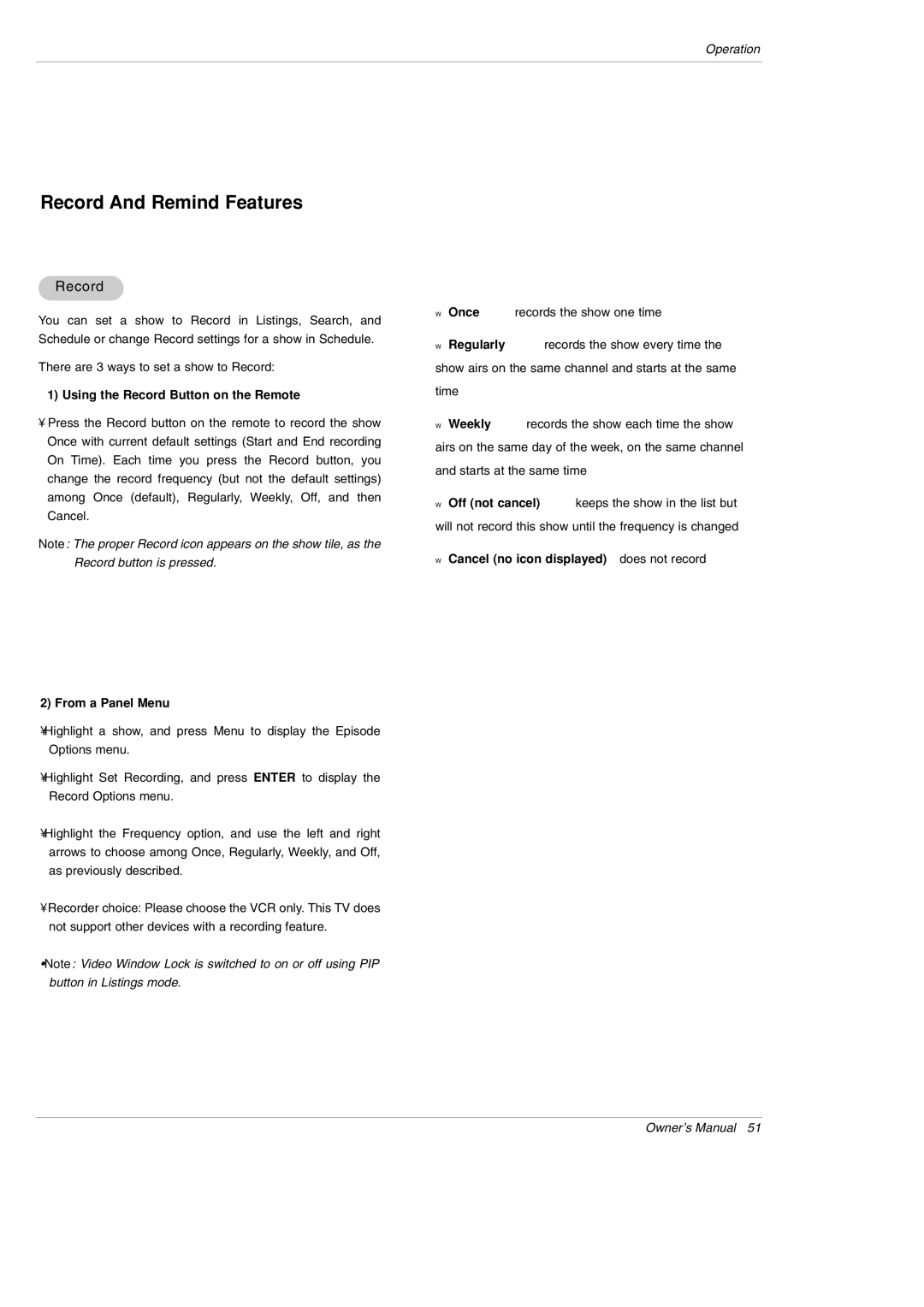Operation
Record And Remind Features
Record
You can set a show to Record in Listings, Search, and Schedule or change Record settings for a show in Schedule.
There are 3 ways to set a show to Record:
1) Using the Record Button on the Remote
•Press the Record button on the remote to record the show Once with current default settings (Start and End recording On Time). Each time you press the Record button, you change the record frequency (but not the default settings) among Once (default), Regularly, Weekly, Off, and then Cancel.
Note: The proper Record icon appears on the show tile, as the Record button is pressed.
2) From a Panel Menu
•Highlight a show, and press Menu to display the Episode Options menu.
•Highlight Set Recording, and press ENTER to display the Record Options menu.
•Highlight the Frequency option, and use the left and right arrows to choose among Once, Regularly, Weekly, and Off, as previously described.
•Recorder choice: Please choose the VCR only. This TV does not support other devices with a recording feature.
•Note: Video Window Lock is switched to on or off using PIP button in Listings mode.
WOnce ![]()
WRegularly ![]()
time
WWeekly ![]() —records
—records
and starts at the same time
WOff (not cancel) ![]()
WCancel (no icon displayed)—does not record
Owner’s Manual 51