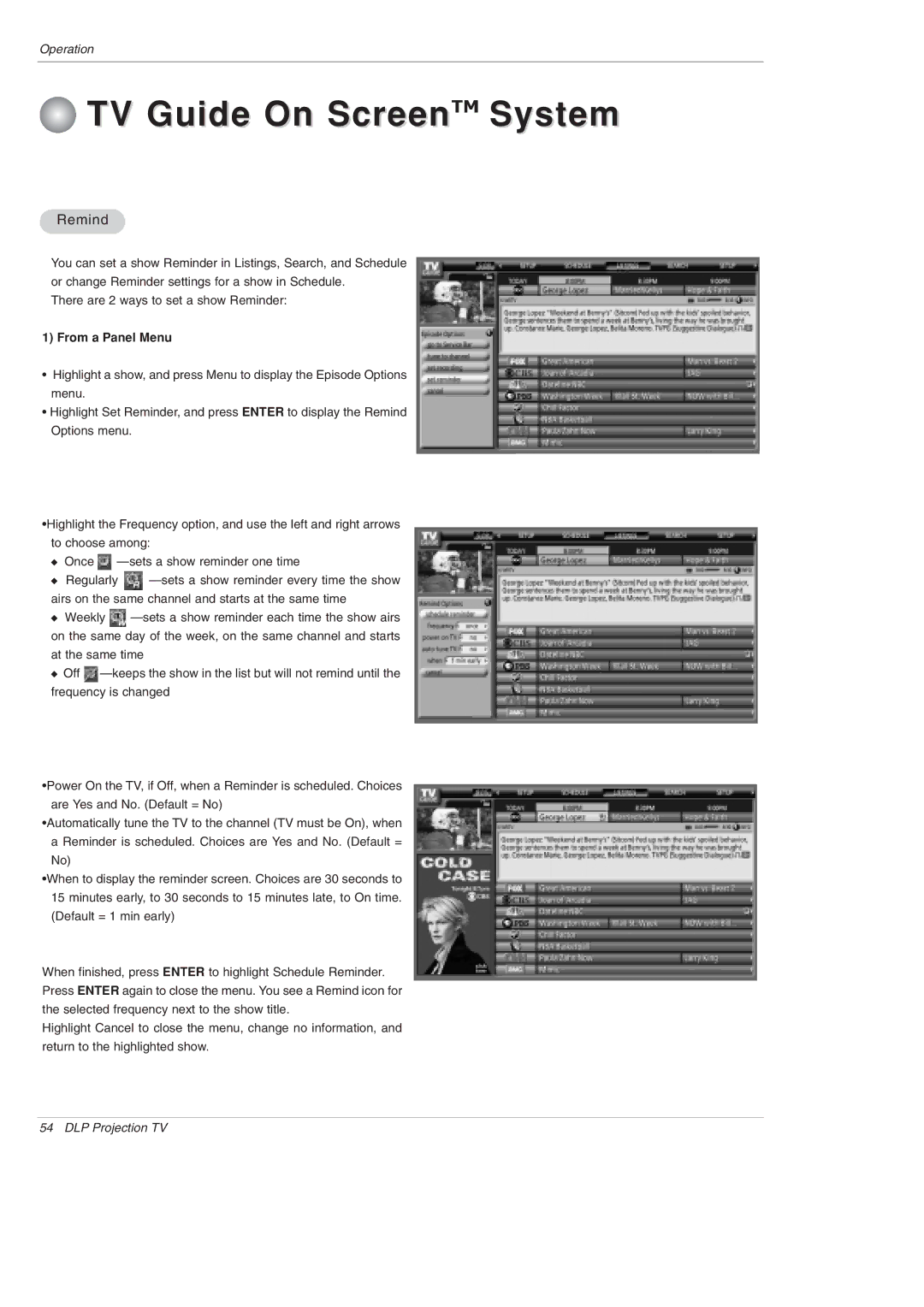Operation
 TV Guide On ScreenTM System
TV Guide On ScreenTM System
Remind
You can set a show Reminder in Listings, Search, and Schedule or change Reminder settings for a show in Schedule.
There are 2 ways to set a show Reminder:
1) From a Panel Menu
•Highlight a show, and press Menu to display the Episode Options menu.
•Highlight Set Reminder, and press ENTER to display the Remind Options menu.
•Highlight the Frequency option, and use the left and right arrows to choose among:
WOnce ![]()
WRegularly ![]()
WWeekly ![]()
at the same time
WOff ![]()
•Power On the TV, if Off, when a Reminder is scheduled. Choices are Yes and No. (Default = No)
•Automatically tune the TV to the channel (TV must be On), when a Reminder is scheduled. Choices are Yes and No. (Default = No)
•When to display the reminder screen. Choices are 30 seconds to 15 minutes early, to 30 seconds to 15 minutes late, to On time. (Default = 1 min early)
When finished, press ENTER to highlight Schedule Reminder. Press ENTER again to close the menu. You see a Remind icon for the selected frequency next to the show title.
Highlight Cancel to close the menu, change no information, and return to the highlighted show.
54 DLP Projection TV