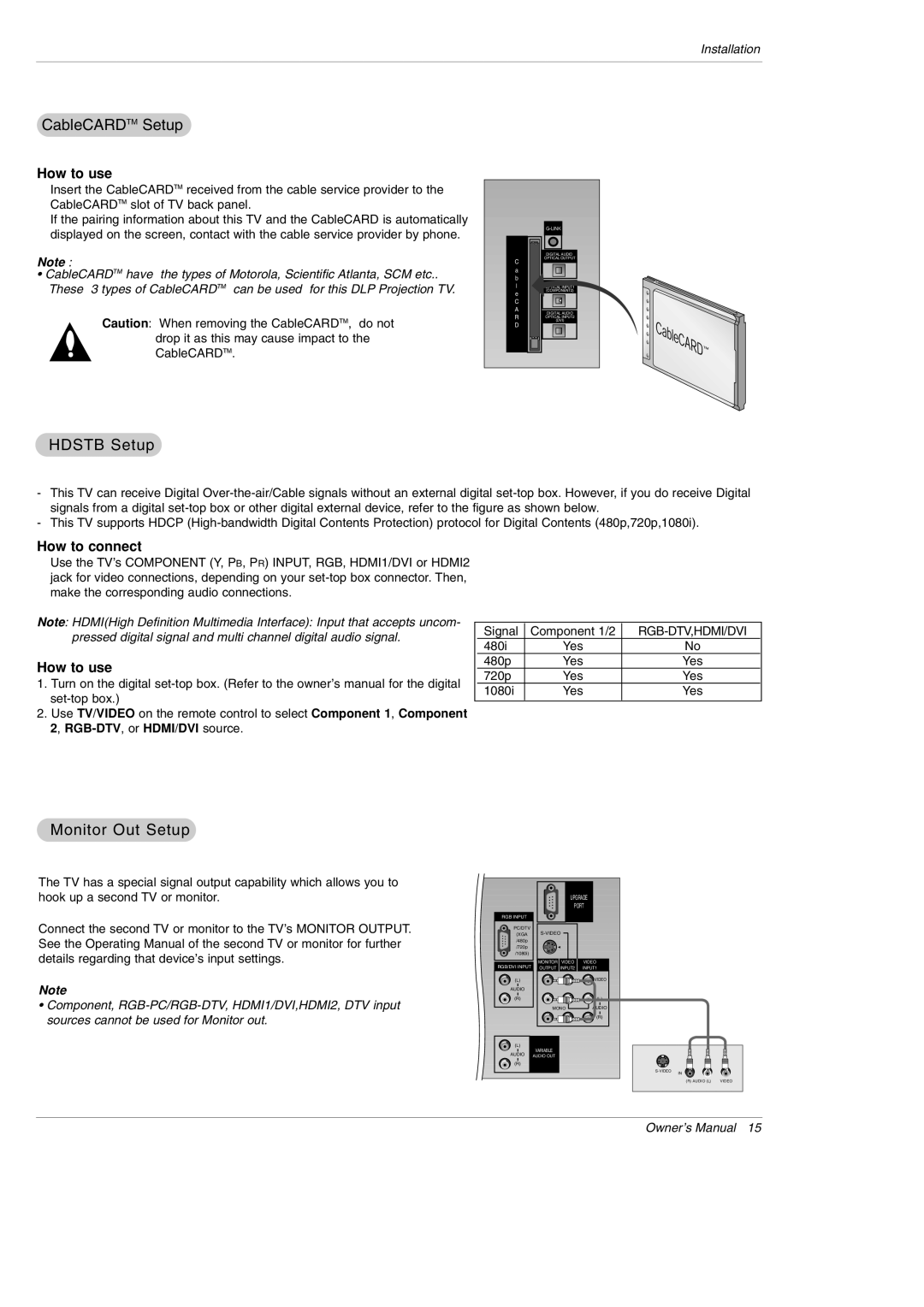Installation
CableCARDTM Setup
How to use
Insert the CableCARDTM received from the cable service provider to the CableCARDTM slot of TV back panel.
If the pairing information about this TV and the CableCARD is automatically displayed on the screen, contact with the cable service provider by phone.
Note :
•CableCARDTM have the types of Motorola, Scientific Atlanta, SCM etc.. These 3 types of CableCARDTM can be used for this DLP Projection TV.
Caution: When removing the CableCARDTM, do not drop it as this may cause impact to the CableCARDTM.
C a b l e
C A R D
G-LINK
DIGITAL AUDIO OPTICAL OUTPUT
DIGITAL AUDIO OPTICAL INPUT1 (COMPONENT2)
DIGITAL AUDIO OPTICAL INPUT2 (DVI)
HDSTB Setup
-This TV can receive Digital
-This TV supports HDCP
How to connect
Use the TV’s COMPONENT (Y, PB, PR) INPUT, RGB, HDMI1/DVI or HDMI2 jack for video connections, depending on your
Note: HDMI(High Definition Multimedia Interface): Input that accepts uncom- pressed digital signal and multi channel digital audio signal.
How to use
1.Turn on the digital
2.Use TV/VIDEO on the remote control to select Component 1, Component 2,
Signal | Component 1/2 | ||
480i | Yes | No |
|
480p | Yes | Yes |
|
720p | Yes | Yes |
|
1080i | Yes | Yes |
|
|
|
|
|
Monitor Out Setup
The TV has a special signal output capability which allows you to hook up a second TV or monitor.
Connect the second TV or monitor to the TV’s MONITOR OUTPUT. See the Operating Manual of the second TV or monitor for further details regarding that device’s input settings.
Note
•Component,
| UPGRADE |
| PORT |
RGB INPUT |
|
PC/DTV | |
(XGA | |
/480p |
|
/720p |
|
/1080i) |
|
MONITOR | VIDEO | VIDEO |
RGB/DVI INPUT OUTPUT | INPUT2 | INPUT1 |
(L) |
| VIDEO |
AUDIO |
|
|
(R) |
| (L) |
MONO | AUDIO | |
|
| (R) |
(L) | VARIABLE |
|
AUDIO |
| |
AUDIO OUT |
| |
(R) |
|
|
| IN | |
|
|
(R) AUDIO (L) | VIDEO |
Owner’s Manual 15