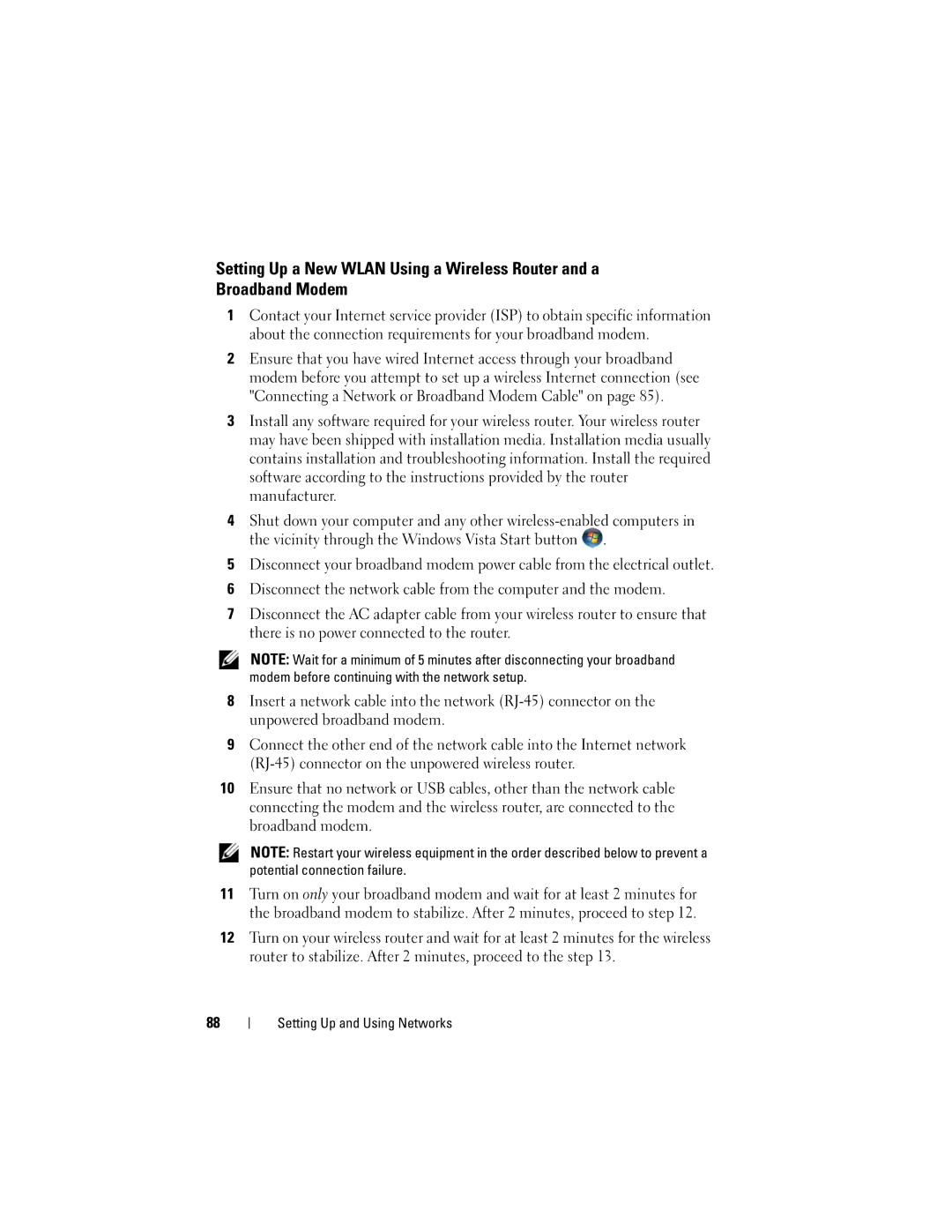Setting Up a New WLAN Using a Wireless Router and a Broadband Modem
1Contact your Internet service provider (ISP) to obtain specific information about the connection requirements for your broadband modem.
2Ensure that you have wired Internet access through your broadband modem before you attempt to set up a wireless Internet connection (see "Connecting a Network or Broadband Modem Cable" on page 85).
3Install any software required for your wireless router. Your wireless router may have been shipped with installation media. Installation media usually contains installation and troubleshooting information. Install the required software according to the instructions provided by the router manufacturer.
4Shut down your computer and any other ![]() .
.
5Disconnect your broadband modem power cable from the electrical outlet.
6Disconnect the network cable from the computer and the modem.
7Disconnect the AC adapter cable from your wireless router to ensure that there is no power connected to the router.
NOTE: Wait for a minimum of 5 minutes after disconnecting your broadband modem before continuing with the network setup.
8Insert a network cable into the network
9Connect the other end of the network cable into the Internet network
10Ensure that no network or USB cables, other than the network cable connecting the modem and the wireless router, are connected to the broadband modem.
NOTE: Restart your wireless equipment in the order described below to prevent a potential connection failure.
11Turn on only your broadband modem and wait for at least 2 minutes for the broadband modem to stabilize. After 2 minutes, proceed to step 12.
12Turn on your wireless router and wait for at least 2 minutes for the wireless router to stabilize. After 2 minutes, proceed to the step 13.
88