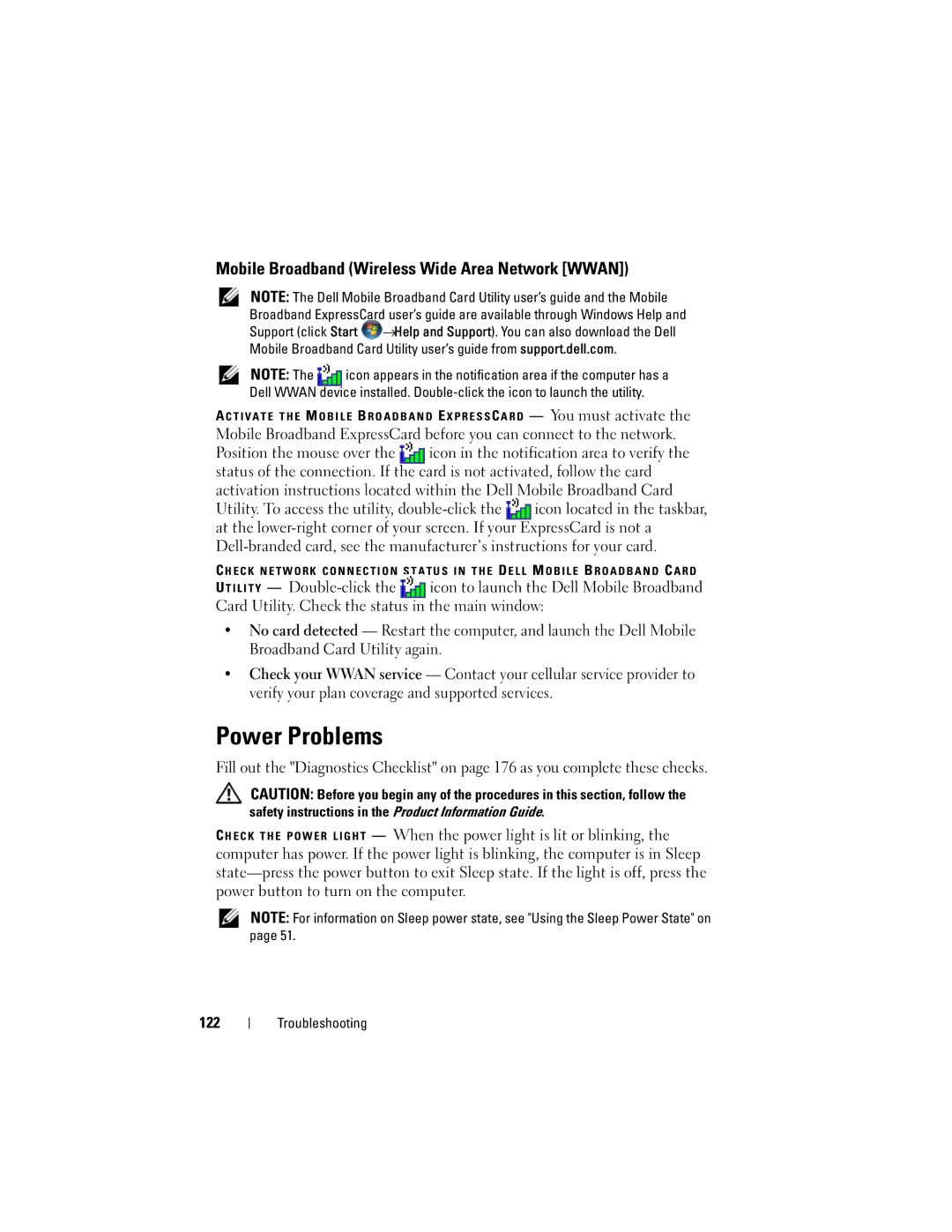Mobile Broadband (Wireless Wide Area Network [WWAN])
NOTE: The Dell Mobile Broadband Card Utility user’s guide and the Mobile Broadband ExpressCard user’s guide are available through Windows Help and Support (click Start ![]() →Help and Support). You can also download the Dell Mobile Broadband Card Utility user’s guide from support.dell.com.
→Help and Support). You can also download the Dell Mobile Broadband Card Utility user’s guide from support.dell.com.
NOTE: The ![]() icon appears in the notification area if the computer has a Dell WWAN device installed.
icon appears in the notification area if the computer has a Dell WWAN device installed.
A C T I V A T E T H E M O B I L E B R O A D B A N D E X P R E S S C A R D — You must activate the
Mobile Broadband ExpressCard before you can connect to the network.
Position the mouse over the ![]() icon in the notification area to verify the status of the connection. If the card is not activated, follow the card activation instructions located within the Dell Mobile Broadband Card
icon in the notification area to verify the status of the connection. If the card is not activated, follow the card activation instructions located within the Dell Mobile Broadband Card
Utility. To access the utility, ![]() icon located in the taskbar, at the
icon located in the taskbar, at the
C H E C K N E T W O R K C O N N E C T I O N S T A T U S I N T H E D E L L M O B I L E B R O A D B A N D C A R D
U T I L I T Y —
•No card detected — Restart the computer, and launch the Dell Mobile Broadband Card Utility again.
•Check your WWAN service — Contact your cellular service provider to verify your plan coverage and supported services.
Power Problems
Fill out the "Diagnostics Checklist" on page 176 as you complete these checks.
CAUTION: Before you begin any of the procedures in this section, follow the safety instructions in the Product Information Guide.
— When the power light is lit or blinking, the computer has power. If the power light is blinking, the computer is in Sleep
NOTE: For information on Sleep power state, see "Using the Sleep Power State" on page 51.
122
Troubleshooting