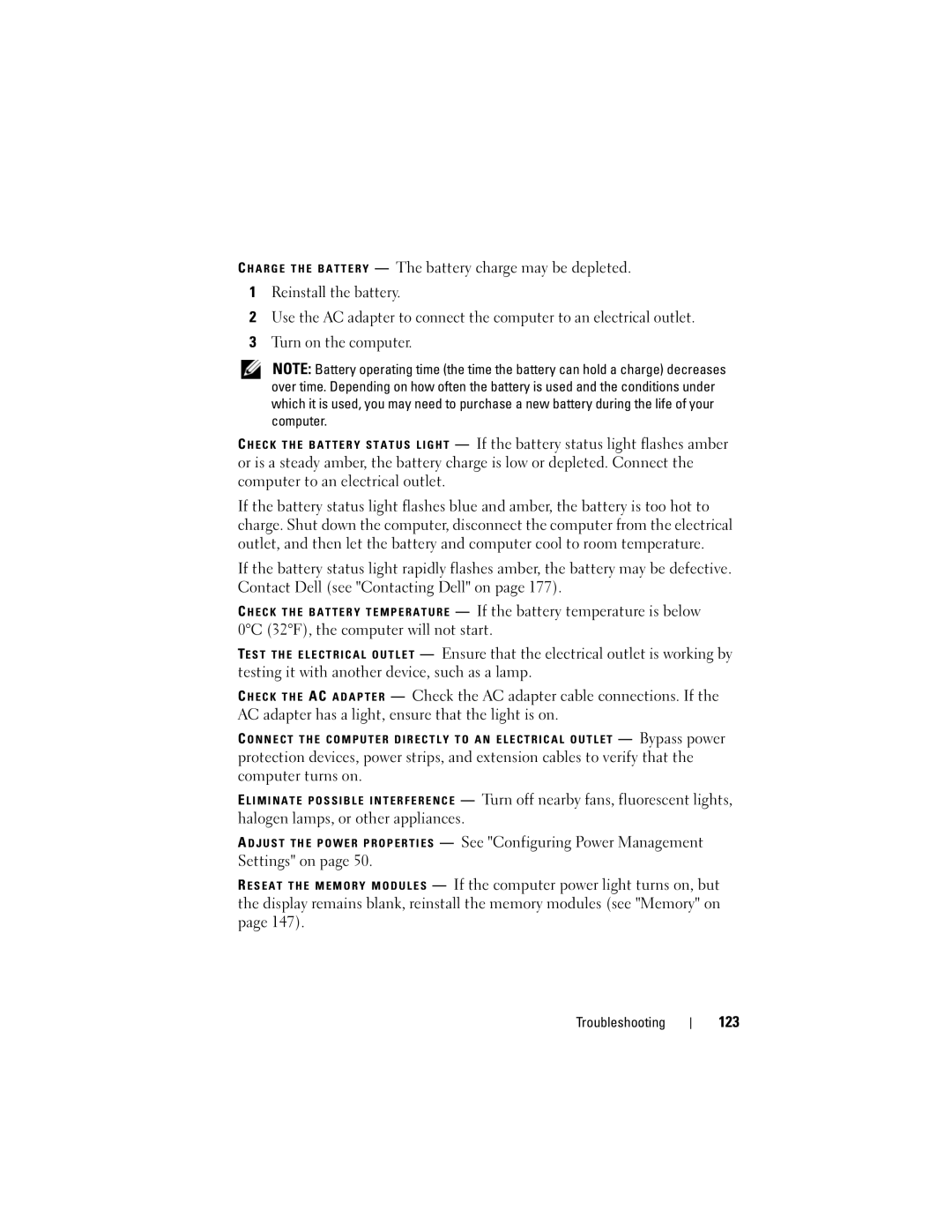C H A R G E T H E B A T T E R Y — The battery charge may be depleted.
1Reinstall the battery.
2Use the AC adapter to connect the computer to an electrical outlet.
3Turn on the computer.
NOTE: Battery operating time (the time the battery can hold a charge) decreases over time. Depending on how often the battery is used and the conditions under which it is used, you may need to purchase a new battery during the life of your computer.
— If the battery status light flashes amber
or is a steady amber, the battery charge is low or depleted. Connect the computer to an electrical outlet.
If the battery status light flashes blue and amber, the battery is too hot to charge. Shut down the computer, disconnect the computer from the electrical outlet, and then let the battery and computer cool to room temperature.
If the battery status light rapidly flashes amber, the battery may be defective. Contact Dell (see "Contacting Dell" on page 177).
C H E C K T H E B A T T E R Y T E M P E R A T U R E — If the battery temperature is below 0°C (32°F), the computer will not start.
TE S T T H E E L E C T R I C A L O U T L E T — Ensure that the electrical outlet is working by testing it with another device, such as a lamp.
C H E C K T H E AC A D A P T E R — Check the AC adapter cable connections. If the AC adapter has a light, ensure that the light is on.
C O N N E C T T H E C O M P U T E R D I R E C T L Y T O A N E L E C T R I C A L O U T L E T — Bypass power
protection devices, power strips, and extension cables to verify that the computer turns on.
E L I M I N A T E P O S S I B L E I N T E R F E R E N C E — Turn off nearby fans, fluorescent lights, halogen lamps, or other appliances.
A D J U S T T H E P O W E R P R O P E R T I E S — See "Configuring Power Management Settings" on page 50.
R E S E A T T H E M E M O R Y M O D U L E S — If the computer power light turns on, but the display remains blank, reinstall the memory modules (see "Memory" on page 147).
Troubleshooting