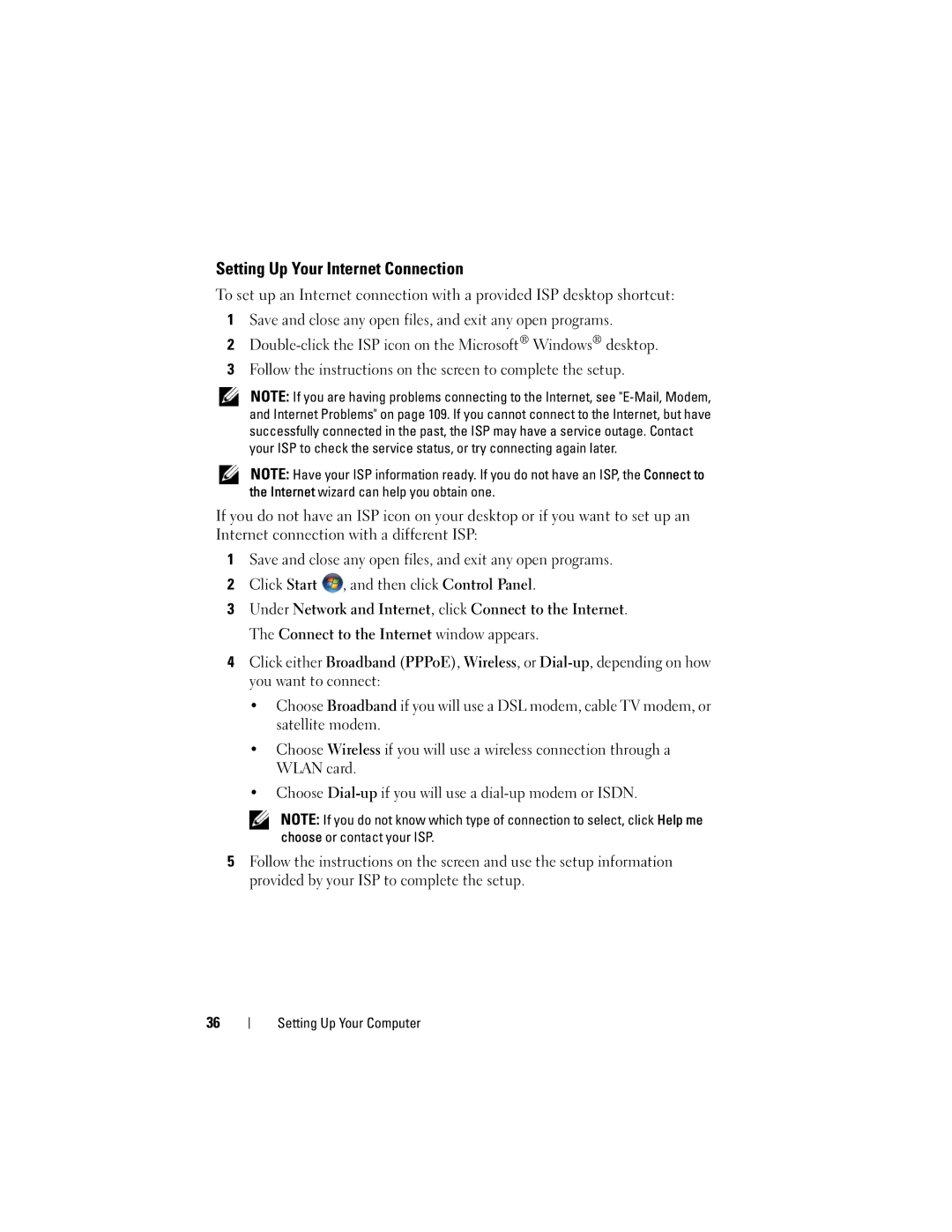Setting Up Your Internet Connection
To set up an Internet connection with a provided ISP desktop shortcut:
1Save and close any open files, and exit any open programs.
2
3Follow the instructions on the screen to complete the setup.
NOTE: If you are having problems connecting to the Internet, see
NOTE: Have your ISP information ready. If you do not have an ISP, the Connect to the Internet wizard can help you obtain one.
If you do not have an ISP icon on your desktop or if you want to set up an Internet connection with a different ISP:
1Save and close any open files, and exit any open programs.
2Click Start ![]() , and then click Control Panel.
, and then click Control Panel.
3Under Network and Internet, click Connect to the Internet. The Connect to the Internet window appears.
4Click either Broadband (PPPoE), Wireless, or
•Choose Broadband if you will use a DSL modem, cable TV modem, or satellite modem.
•Choose Wireless if you will use a wireless connection through a WLAN card.
•Choose
NOTE: If you do not know which type of connection to select, click Help me choose or contact your ISP.
5Follow the instructions on the screen and use the setup information provided by your ISP to complete the setup.
36
Setting Up Your Computer