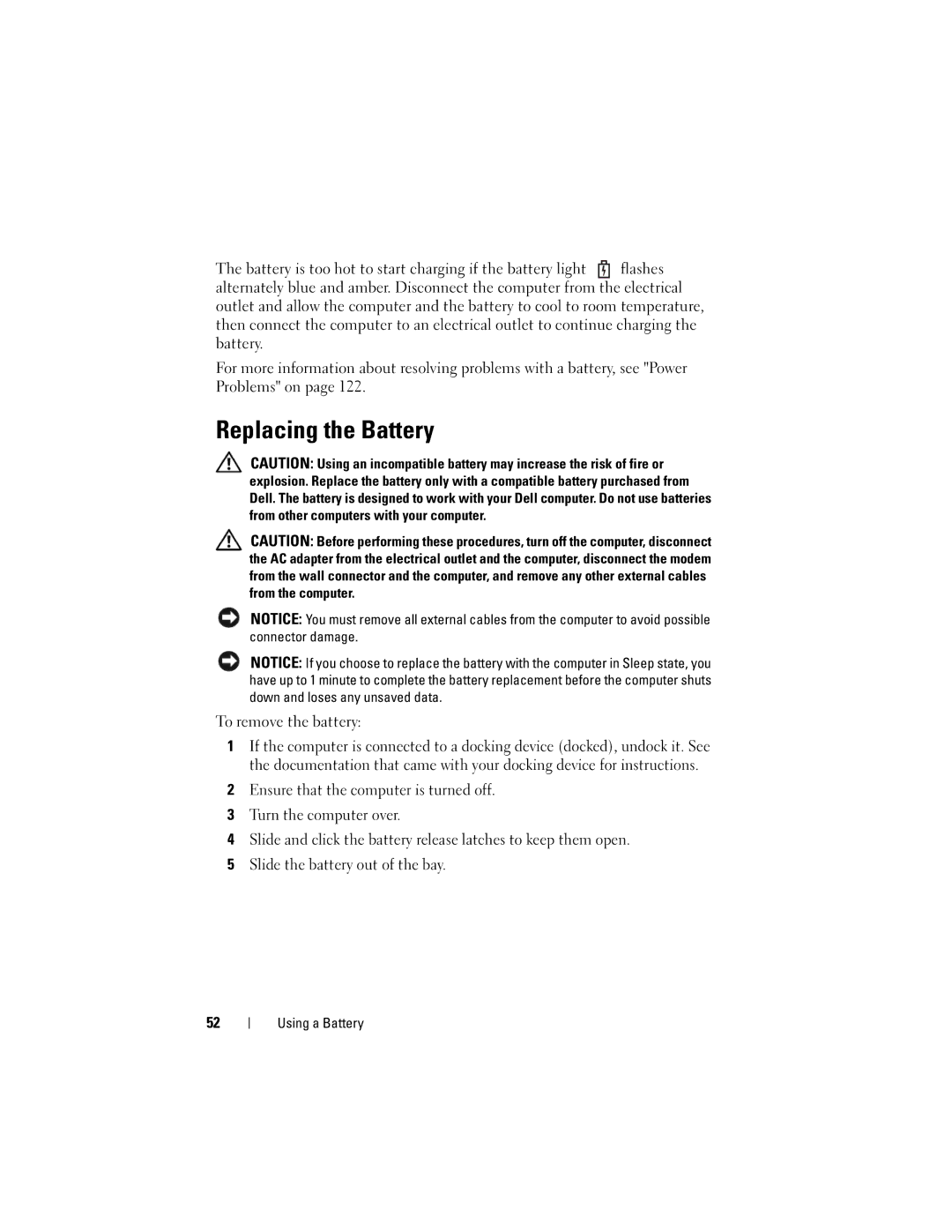The battery is too hot to start charging if the battery light ![]() flashes alternately blue and amber. Disconnect the computer from the electrical outlet and allow the computer and the battery to cool to room temperature, then connect the computer to an electrical outlet to continue charging the battery.
flashes alternately blue and amber. Disconnect the computer from the electrical outlet and allow the computer and the battery to cool to room temperature, then connect the computer to an electrical outlet to continue charging the battery.
For more information about resolving problems with a battery, see "Power Problems" on page 122.
Replacing the Battery
CAUTION: Using an incompatible battery may increase the risk of fire or explosion. Replace the battery only with a compatible battery purchased from Dell. The battery is designed to work with your Dell computer. Do not use batteries from other computers with your computer.
CAUTION: Before performing these procedures, turn off the computer, disconnect the AC adapter from the electrical outlet and the computer, disconnect the modem from the wall connector and the computer, and remove any other external cables from the computer.
NOTICE: You must remove all external cables from the computer to avoid possible connector damage.
NOTICE: If you choose to replace the battery with the computer in Sleep state, you have up to 1 minute to complete the battery replacement before the computer shuts down and loses any unsaved data.
To remove the battery:
1If the computer is connected to a docking device (docked), undock it. See the documentation that came with your docking device for instructions.
2Ensure that the computer is turned off.
3Turn the computer over.
4Slide and click the battery release latches to keep them open.
5Slide the battery out of the bay.
52
Using a Battery