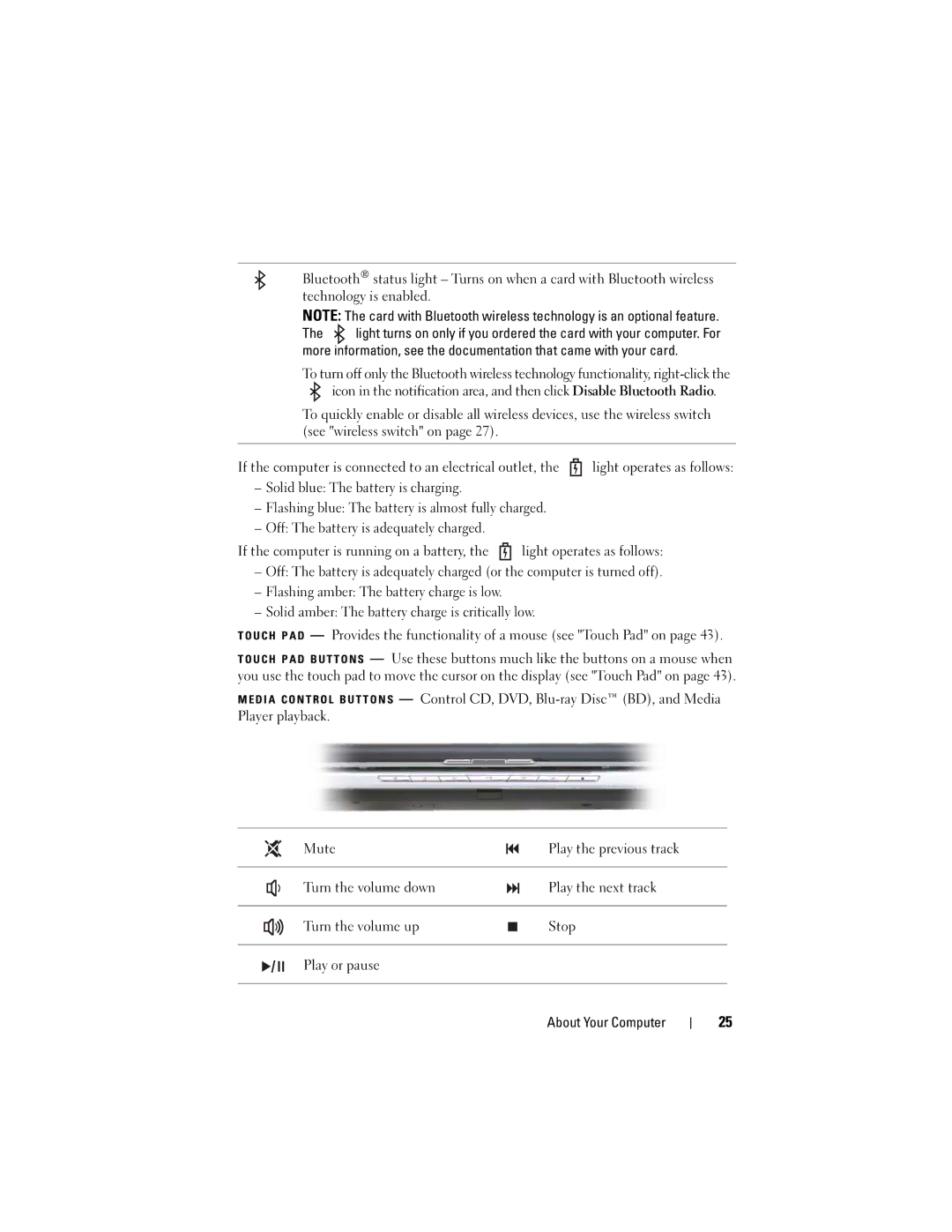Bluetooth® status light – Turns on when a card with Bluetooth wireless technology is enabled.
NOTE: The card with Bluetooth wireless technology is an optional feature.
The ![]() light turns on only if you ordered the card with your computer. For more information, see the documentation that came with your card.
light turns on only if you ordered the card with your computer. For more information, see the documentation that came with your card.
To turn off only the Bluetooth wireless technology functionality,
To quickly enable or disable all wireless devices, use the wireless switch (see "wireless switch" on page 27).
If the computer is connected to an electrical outlet, the ![]() light operates as follows:
light operates as follows:
–Solid blue: The battery is charging.
–Flashing blue: The battery is almost fully charged.
–Off: The battery is adequately charged.
If the computer is running on a battery, the ![]() light operates as follows:
light operates as follows:
–Off: The battery is adequately charged (or the computer is turned off).
–Flashing amber: The battery charge is low.
–Solid amber: The battery charge is critically low.
T O U C H P A D — Provides the functionality of a mouse (see "Touch Pad" on page 43).
T O U C H P A D B U T T O N S — Use these buttons much like the buttons on a mouse when you use the touch pad to move the cursor on the display (see "Touch Pad" on page 43).
M E D I A C O N T R O L B U T T O N S — Control CD, DVD,
Mute |
| Play the previous track |
|
|
|
Turn the volume down |
| Play the next track |
|
|
|
Turn the volume up |
| Stop |
| ||
|
|
|
Play or pause |
|
|
|
|
|
About Your Computer
25