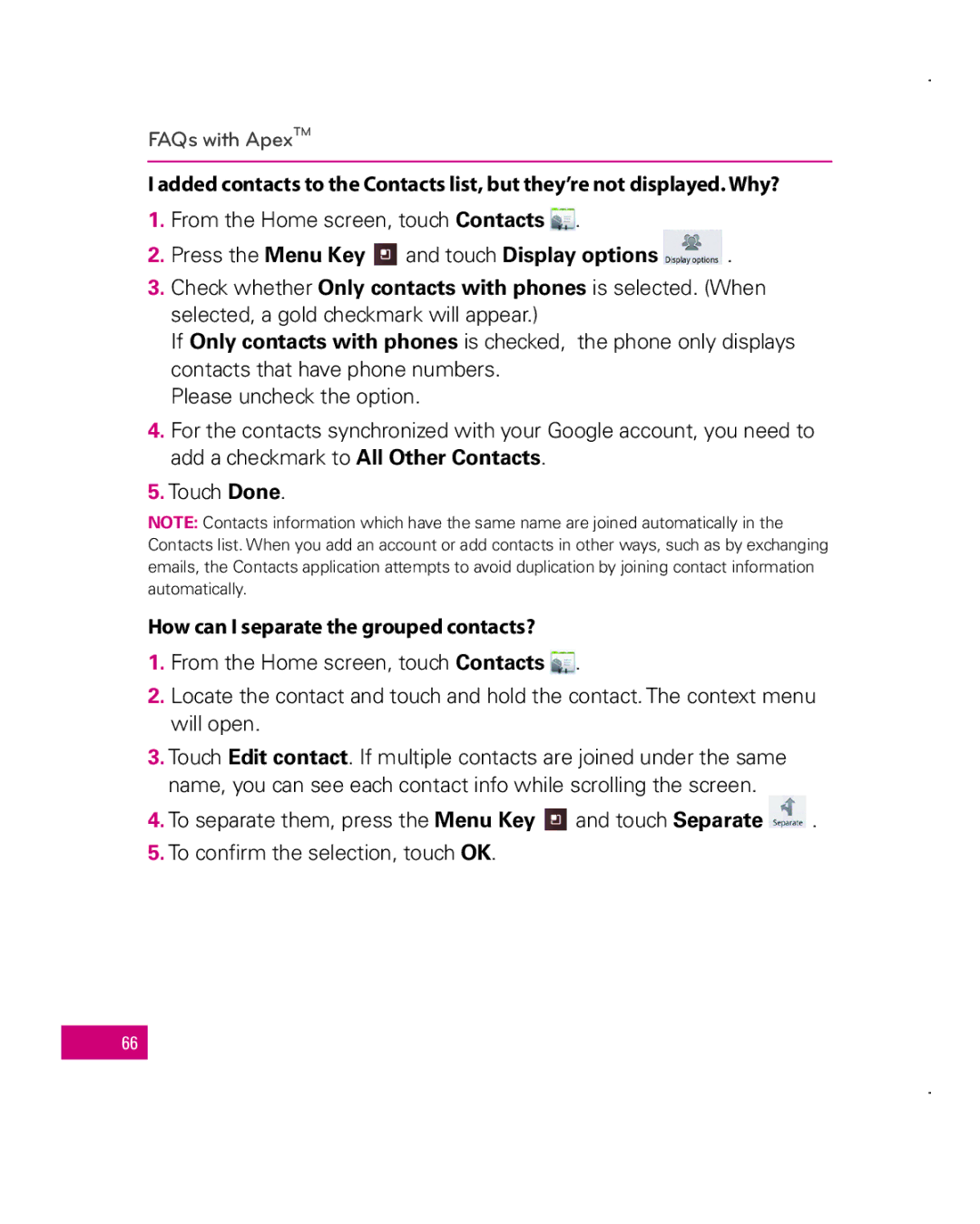FAQs with ApexTM
I added contacts to the Contacts list, but they’re not displayed. Why?
1. From the Home screen, touch Contacts . |
|
2. Press the Menu Key and touch Display options | . |
3.Check whether Only contacts with phones is selected. (When selected, a gold checkmark will appear.)
If Only contacts with phones is checked, the phone only displays contacts that have phone numbers.
Please uncheck the option.
4.For the contacts synchronized with your Google account, you need to add a checkmark to All Other Contacts.
5.Touch Done.
NOTE: Contacts information which have the same name are joined automatically in the Contacts list. When you add an account or add contacts in other ways, such as by exchanging emails, the Contacts application attempts to avoid duplication by joining contact information automatically.
How can I separate the grouped contacts?
1. From the Home screen, touch Contacts .
2.Locate the contact and touch and hold the contact. The context menu will open.
3.Touch Edit contact. If multiple contacts are joined under the same name, you can see each contact info while scrolling the screen.
4. To separate them, press the Menu Key | and touch Separate | . |
5.To confirm the selection, touch OK.
66