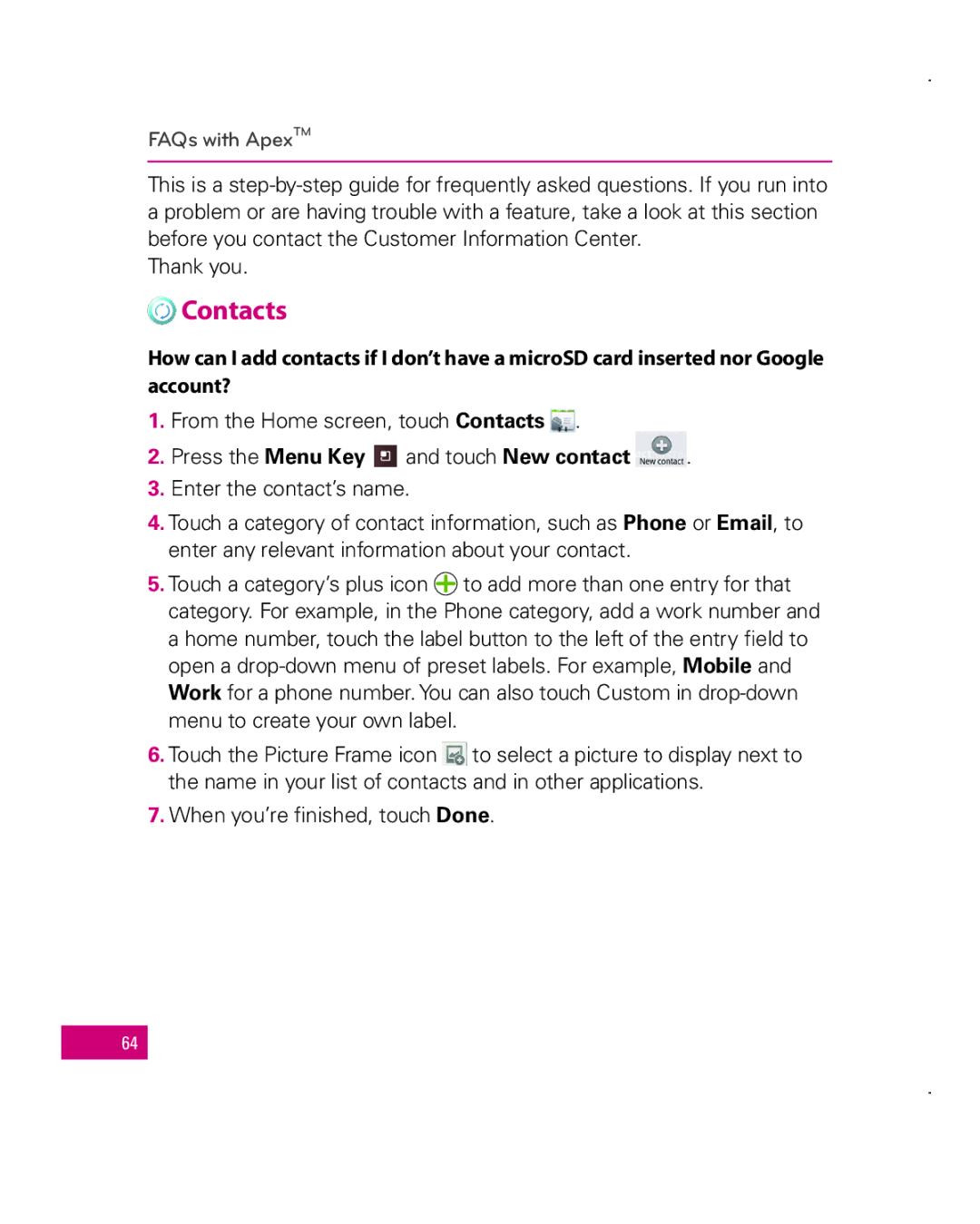FAQs with ApexTM
This is a
Thank you.
 Contacts
Contacts
How can I add contacts if I don’t have a microSD card inserted nor Google account?
1. From the Home screen, touch Contacts . |
|
2. Press the Menu Key and touch New contact | . |
3.Enter the contact’s name.
4.Touch a category of contact information, such as Phone or Email, to enter any relevant information about your contact.
5.Touch a category’s plus icon ![]() to add more than one entry for that category. For example, in the Phone category, add a work number and a home number, touch the label button to the left of the entry field to open a
to add more than one entry for that category. For example, in the Phone category, add a work number and a home number, touch the label button to the left of the entry field to open a
6. Touch the Picture Frame icon to select a picture to display next to the name in your list of contacts and in other applications.
7.When you’re finished, touch Done.
64