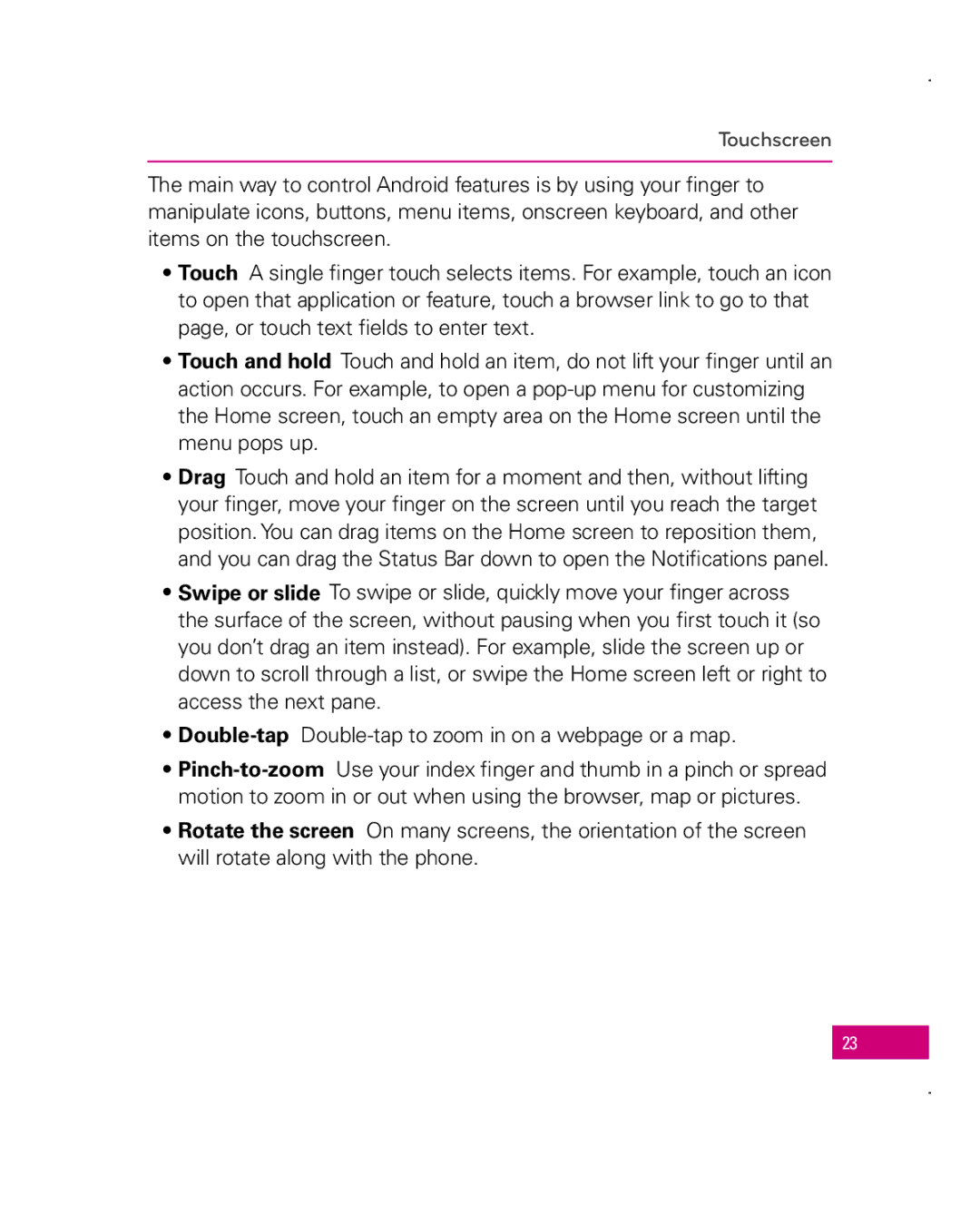Touchscreen
The main way to control Android features is by using your finger to manipulate icons, buttons, menu items, onscreen keyboard, and other items on the touchscreen.
•Touch A single finger touch selects items. For example, touch an icon to open that application or feature, touch a browser link to go to that page, or touch text fields to enter text.
•Touch and hold Touch and hold an item, do not lift your finger until an action occurs. For example, to open a
•Drag Touch and hold an item for a moment and then, without lifting your finger, move your finger on the screen until you reach the target position. You can drag items on the Home screen to reposition them, and you can drag the Status Bar down to open the Notifications panel.
•Swipe or slide To swipe or slide, quickly move your finger across the surface of the screen, without pausing when you first touch it (so you don’t drag an item instead). For example, slide the screen up or down to scroll through a list, or swipe the Home screen left or right to access the next pane.
•
•
•Rotate the screen On many screens, the orientation of the screen will rotate along with the phone.
23