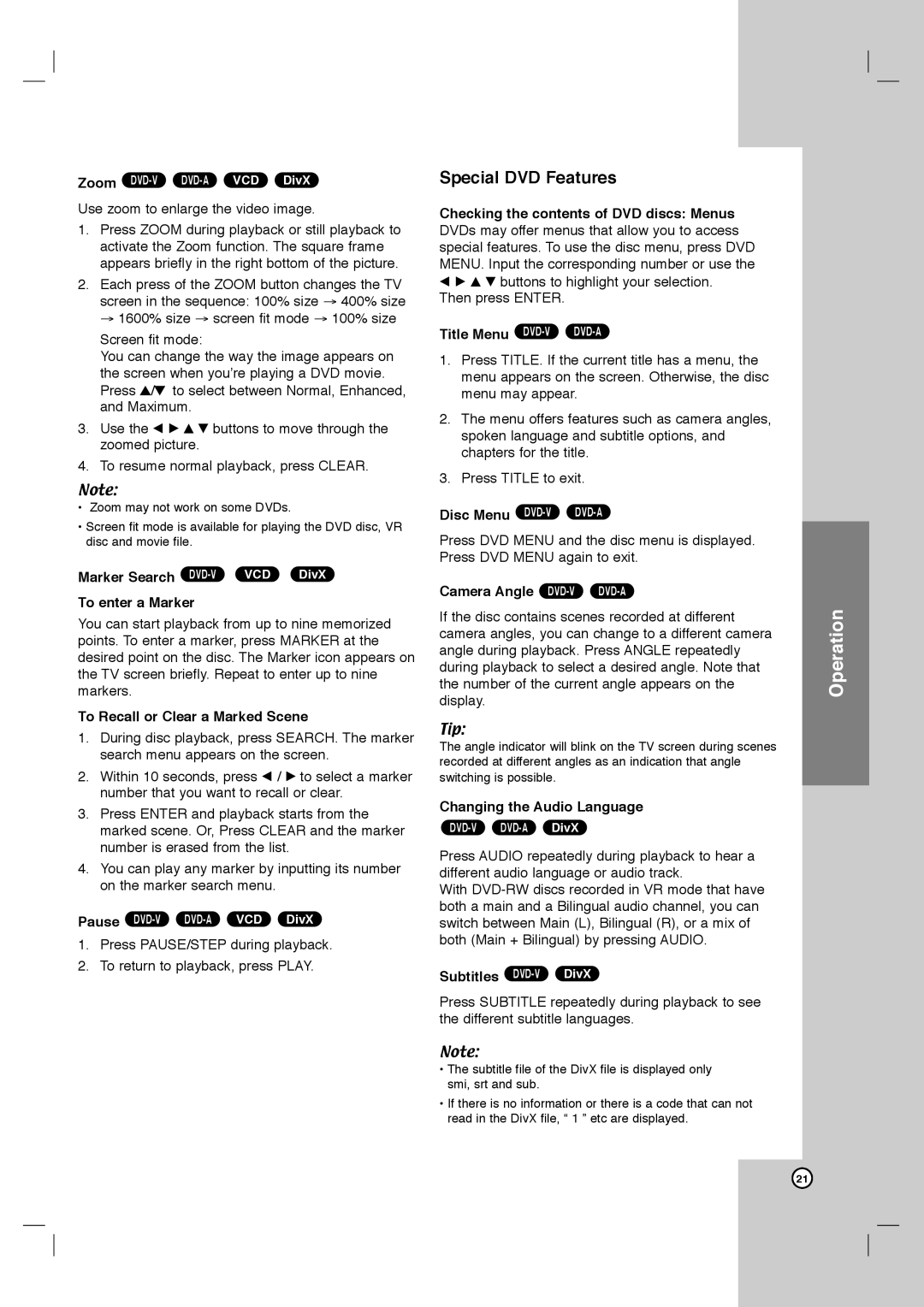DVB418 specifications
The LG Electronics DVB418 is a standout in the realm of digital television receivers, combining advanced technology with user-friendly features to enhance the viewing experience. Designed for optimal performance, the DVB418 enables users to seamlessly access a wide array of digital channels through its robust integration of DVB-T2 technology, which provides superior signal quality and enhanced reception capabilities. This ensures that users can enjoy crystal-clear picture and sound even in areas with weak signal strength.A key feature of the DVB418 is its support for high-definition broadcasting. It is capable of decoding various video formats, including MPEG-2, MPEG-4, and H.264, allowing viewers to experience their favorite content in the best possible quality. With HDMI output, the device can easily connect to modern HD televisions, facilitating an immersive viewing experience directly from the comfort of home.
The DVB418 is also equipped with a user-friendly interface that simplifies navigation through channels and settings. Its comprehensive electronic program guide (EPG) makes it easy for users to view upcoming programming and set reminders for their favorite shows. The device often comes with a remote control, featuring intuitive buttons that allow for quick access to essential functions.
One of the admirable characteristics of the DVB418 is its ability to support multiple languages, catering to a diverse audience. This multilingual interface enhances accessibility, ensuring that users from different backgrounds can effortlessly operate the device. Furthermore, the DVB418 includes features like parental controls, which provide families with the tools necessary to manage their viewing content, ensuring a safe viewing environment for children.
In addition, the DVB418 typically includes a built-in media player that allows users to play various audio and video files stored on USB devices, making it a versatile addition to one’s entertainment system. This feature opens up an extensive range of content, enabling users to enjoy personal media alongside traditional broadcasts.
Overall, the LG Electronics DVB418 stands out due to its combination of high-definition capabilities, user-friendly features, multilingual support, and additional functionalities such as media playback. With its modern design and practical features, it offers a comprehensive solution for anyone looking to upgrade their digital viewing experience. Whether it's for catching up on the latest shows or enjoying movie nights with family and friends, the DVB418 proves to be a worthy choice for digital entertainment.